Content
Dictating in Word The Ultimate Guide
Dictating in Word The Ultimate Guide
October 8, 2025




Dictating in Word completely changes how you work, letting you write, edit, and format documents with nothing but your voice. It uses some pretty smart AI to turn what you say into text, making it a much faster and more natural way to get your ideas down compared to pecking away at a keyboard.
Why Voice Typing in Word Is a Game Changer
Think about it: drafting reports, brainstorming, or writing emails without ever touching your keyboard. This isn't just a gimmick to type faster; it's a whole new way to interact with your work. Most people talk at about 150 words per minute, but even a really fast typist might struggle to hit 90. Dictation closes that gap, letting your thoughts flow straight onto the page without the clunky interruption of typing.

This feature is built right into Word and powered by Microsoft's AI, which helps keep your creative momentum going. For anyone trying to streamline their workflow or find a way to overcome writer's block, voice typing can be a fantastic solution. Sometimes, just speaking your thoughts out loud feels a lot less daunting than staring at a blinking cursor on a blank page.
More Than Just Speed
It's not all about raw velocity. Dictating in Word has some serious practical upsides:
Better Accessibility: It's a huge help for users with physical disabilities or repetitive strain injuries like carpal tunnel, allowing them to create documents without pain.
Easy Multitasking: You can dictate meeting notes while still being part of the conversation or just pace around the room and organize your thoughts out loud.
Less Physical Strain: Giving your hands, wrists, and back a break from the keyboard can make a world of difference, especially on long workdays.
Taking the keyboard out of the equation creates a more direct line between your brain and the page. It's a simple switch that can make writing more efficient and comfortable for just about anyone.
This technology is catching on, and fast. The global market for Digital Dictation Software is projected to hit $1378.8 million by 2025, growing at a rate of 12.6% each year. As the tech gets better and better, understanding what voice writing is all about becomes a real advantage. If you're new to the idea, our guide on https://voicetype.com/blog/what-is-voice-writing is a great place to start. Honestly, getting good at this is one of the biggest productivity boosts you can give yourself right now.
Activating Word Dictation in Just a Few Clicks
Getting started with dictation in Word is refreshingly simple. One of the best things about it is that it's already built right into Microsoft 365, so there's nothing extra to install. You can jump right in with a single click. For more insights into the broader world of dictation tools, TechRadar.com offers some great comparisons.
You'll find everything you need on the Home tab in the main Word ribbon. Just look for the big blue microphone icon labeled "Dictate." Give that a click, and your microphone will immediately activate—start talking, and your words will appear on the page.
This infographic breaks down just how straightforward the process is.
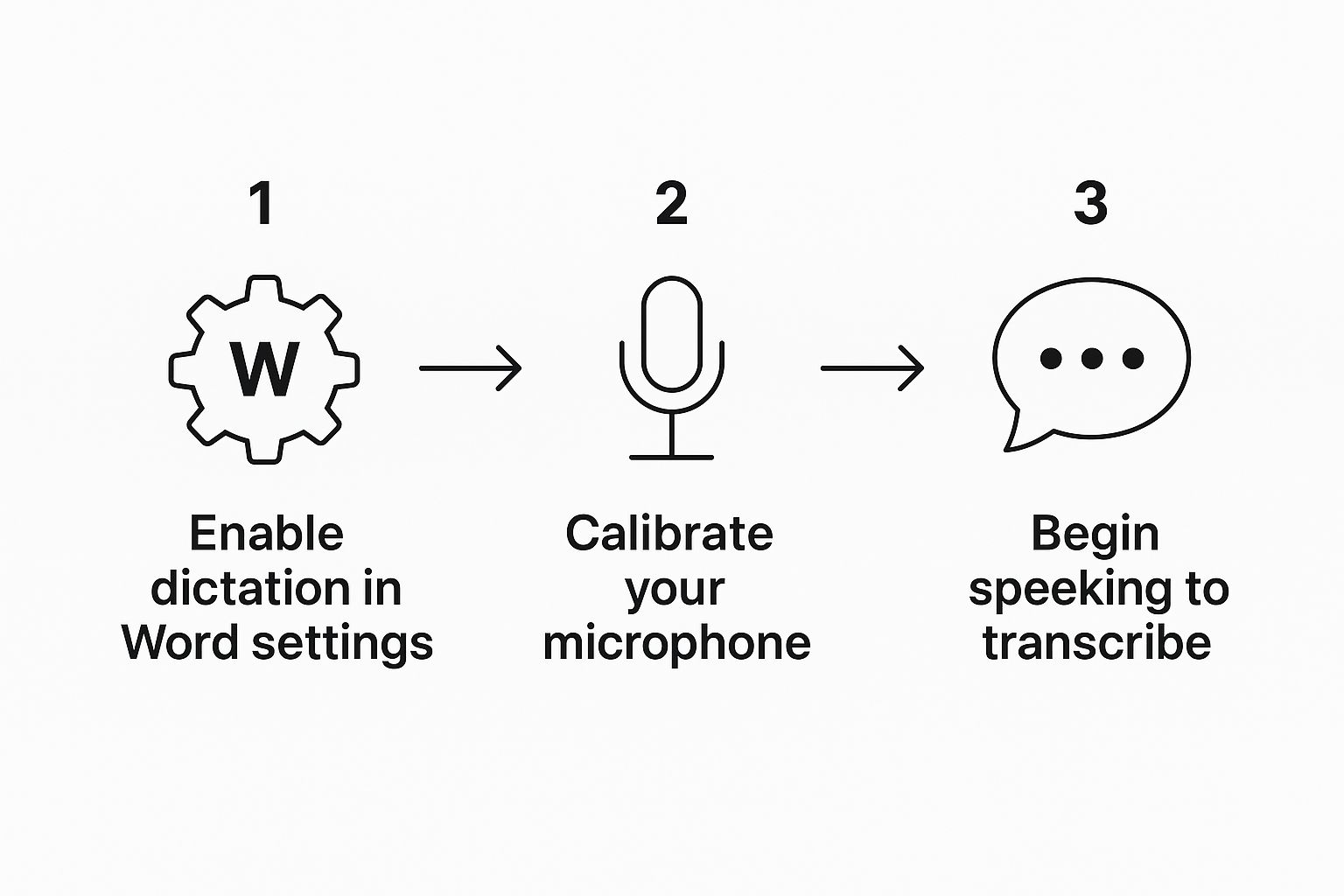
As you can see, it's a quick sequence: turn on the feature, make sure your mic is ready, and start speaking.
First-Time Setup and Permissions
The very first time you hit that "Dictate" button, your computer will probably ask for permission to let Word use your microphone. This is just a standard security check, and you'll need to click "Allow" for dictation to work. If you don't, Word simply won't be able to hear you.
Once you're up and running, a small dictation toolbar will pop up. Click the little gear icon on it to tweak a few key settings. Here’s what you can control:
Select your spoken language: Make sure this is set to the language you're actually speaking.
Enable auto-punctuation: This is a fantastic time-saver. It listens for the natural pauses in your speech and adds periods and commas for you.
Filter sensitive phrases: This feature automatically replaces profane or sensitive words with asterisks (***).
My personal tip? Turn on auto-punctuation from the very beginning. It makes the whole experience feel much more fluid and cuts down on a ton of manual editing later on.
Taking a minute to configure these settings properly makes a huge difference. For a more detailed walkthrough on getting your system ready, our guide on how to enable voice typing covers additional tips for different platforms. A little setup now will pay off in a much smoother workflow.
Take Full Control with Voice Commands
Getting your words on the page is just the beginning. The real magic happens when you start commanding your document instead of just transcribing it. This is the leap from basic dictation to a truly hands-free, fluid workflow where you can format, edit, and navigate without ever touching your mouse or keyboard.

This kind of control has been a long time coming. Early tools like Microsoft Dictate laid the groundwork with solid commands for typing and editing across many languages. That foundation has grown into the incredibly sophisticated system we have now. For a deeper dive into how this technology has evolved, the Whisper AI blog has some great examples of dictation's history.
Start with the Essentials: Basic Edits and Formatting
First things first, let's get you comfortable with the commands you'll use every single day. These are your bread and butter for making quick changes and applying simple formatting as you speak, keeping your train of thought on track.
Instead of interrupting your flow to grab the mouse, just say what you want to do. For instance, after dictating a sentence you want to emphasize, just say "bold the last sentence" or "underline the previous word." The change happens instantly.
Here are a few core commands to practice:
"New line" or "New paragraph" to move the cursor down.
"Delete that" or "Scratch that" to quickly erase the last thing you said.
"Select the last word" which you can follow up with a formatting command like "italicize selection."
Pro Tip: Don't try to learn everything at once. Focus on mastering these basic commands until they feel like second nature. Once you can format and delete without thinking, you'll naturally start stringing them together for more complex edits, and that’s when your productivity really takes off.
Master Document Structure: Lists and Navigation
Once you've got the basics down, it's time to manage the structure of your document. This is where you go from just writing text to building a complete, well-organized file using only your voice.
Punctuation is straightforward—just say the name, like "period," "comma," or "question mark." But where this gets powerful is in creating lists.
Let's say you're drafting a quick project outline. It's as simple as this:
Say "start numbered list."
Dictate your first point, then say "new line."
Dictate the second point, and so on.
When you're done, just say "exit list."
The exact same process works for bullet points—just swap the initial command to "start bulleted list." This is how you can draft a full meeting agenda or a project proposal from scratch, perfectly formatted, without ever breaking your creative stride.
To help you get started, here's a quick-reference guide to some of the most useful voice commands for punctuation, formatting, and editing. Keep this handy until these commands become muscle memory.
Essential Voice Commands for Dictating in Word
Command Category | Voice Command Example | Action Performed |
|---|---|---|
Punctuation | "period," "comma," "question mark" | Inserts the specified punctuation mark. |
Basic Editing | "delete that," "scratch that" | Removes the last dictated phrase or sentence. |
Formatting | "bold the last word," "underline that" | Applies bolding or underlining to the selection. |
Selection | "select the last paragraph" | Highlights the specified block of text for editing. |
List Creation | "start bulleted list," "next item" | Begins a new bulleted list or adds a new item. |
Navigation | "go to the end of the document" | Moves the cursor to the very end of the file. |
Special Characters | "open parenthesis," "close parenthesis" | Inserts symbols like ( and ). |
Having this cheat sheet nearby when you first start can make a huge difference. Before you know it, you'll be navigating and editing your documents faster with your voice than you ever could with a keyboard.
Proven Techniques for Flawless Dictation Accuracy
https://www.youtube.com/embed/HTT-lxgxnGQ
It’s frustrating when constant transcription errors break your flow. People always say, "just speak clearly," but getting truly accurate dictation in Word is more of an art. You're really learning how to talk to an AI, not just at it.
The single biggest jump in quality I've ever seen comes from a simple hardware upgrade: a good microphone. Your laptop’s built-in mic is doing its best, but it’s usually picking up everything from the fan hum to the dog barking down the hall.
A dedicated USB microphone or a decent noise-canceling headset makes an astonishing difference. It feeds a clean, isolated audio signal to the AI, which can dramatically slash your error rate. Honestly, this one change can make Word's dictation feel like a brand-new tool.
Cultivate Smart Speaking Habits
I've learned that rhythm beats speed every time. When you speak at a steady, deliberate pace—not necessarily slow, just consistent—the AI has a much better chance of keeping up and getting it right. Rushing or mumbling is a surefire way to get a paragraph of garbled text.
Think about how you'd speak to a person taking notes for you. You'd naturally pause between sentences. Do the same thing here. Those little breaks are a signal for the auto-punctuation feature to drop in periods and commas, which saves a ton of editing later.
It's tempting to just grab the mouse and fix a mistake, but that's a missed opportunity. When Word messes up a word, use your voice or mouse to highlight the error and then say the correct word. This is how you actively train the AI on your unique accent, vocabulary, and speech patterns.
This isn't a one-time fix; it's a learning process. The more you dictate and correct, the smarter the system gets at understanding you.
Optimize Your Dictation Environment
Your surroundings play a huge role. I know we can't all work in a soundproof booth, but finding a quiet space free from echoes and background noise really does help.
Here are a few things that have worked for me:
Kill the background noise: Shut the door, close the window. Anything you can do to minimize the sound of TVs, traffic, or other conversations will improve accuracy.
Get your mic placement right: Find that sweet spot. You don't want the mic so close that it picks up every breath, but not so far away that your voice sounds faint. A consistent distance is key.
Tackle unique words: If you use a lot of industry jargon, acronyms, or uncommon names, say them with very clear enunciation the first few times. Once you correct any initial mistakes, the AI starts to learn and recognize them on its own.
By turning these tips into habits, you'll go from just using voice-to-text to building a genuinely fast and efficient writing workflow.
Solving Common Word Dictation Problems
Even the best tech has its off days. It’s incredibly frustrating when you’re in the zone, ready to dictate in Word, and the feature just… stops. The good news is that the fix is usually surprisingly simple and often boils down to a quick settings check.
More often than not, the culprit is the microphone itself. Before you start digging through complex software settings, just make sure your mic is plugged in securely and set as the default input device on your computer. A loose cable or a recent system update that reset your defaults is a common, easy-to-fix issue.
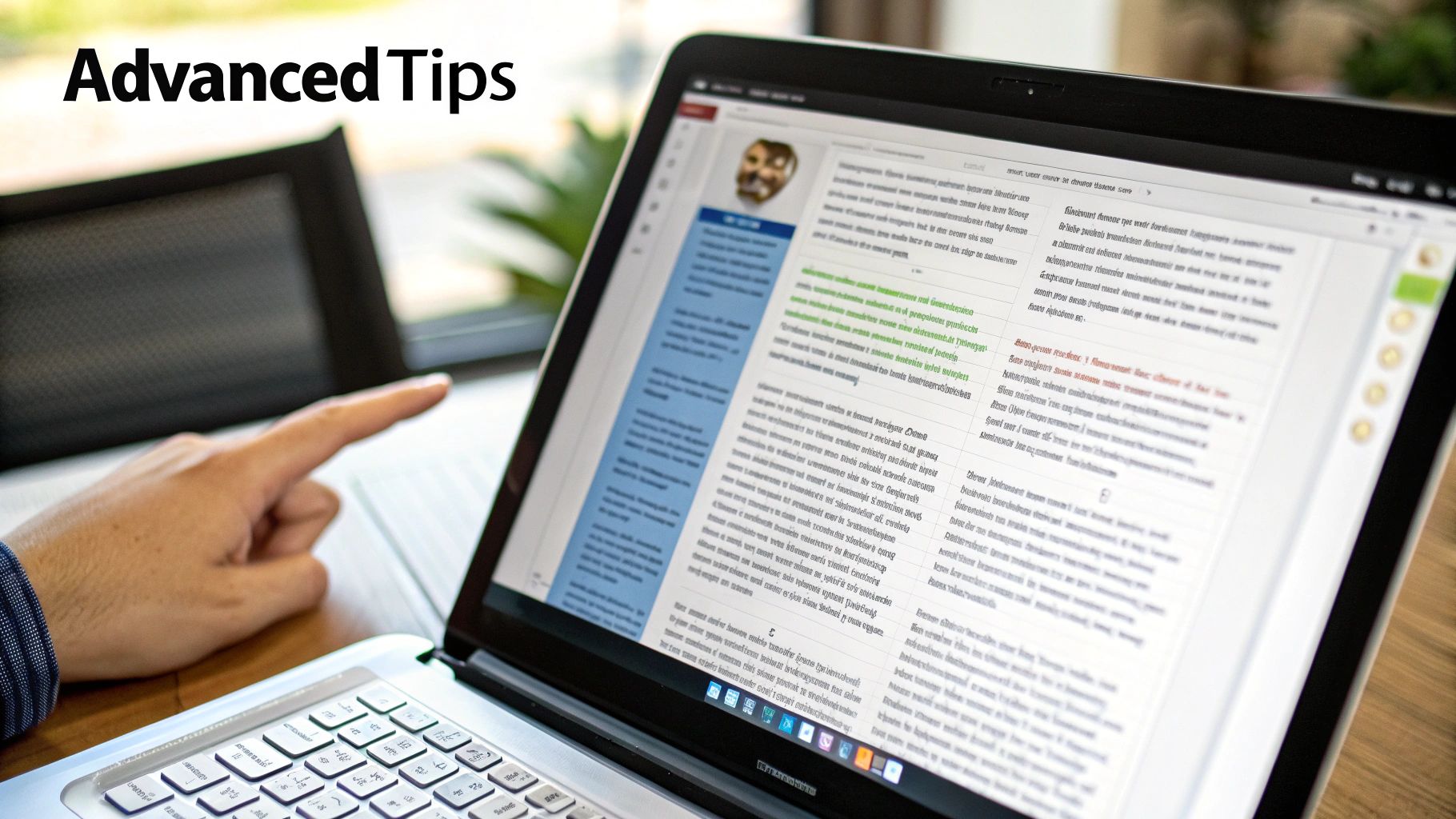
Another classic problem is the greyed-out "Dictate" button. This almost always signals an issue with your Microsoft 365 subscription or a spotty internet connection. It’s crucial to remember that Word's dictation uses cloud-based AI, which means it cannot function offline.
Key Troubleshooting Steps
If the basics don't pan out, the next stop is your privacy settings. Both Windows and macOS require you to explicitly grant applications like Word access to your microphone. It's easy to accidentally click "deny" during setup, which would prevent the feature from ever working.
Here's a quick checklist to run through:
Check App Permissions: Dive into your operating system’s privacy settings and find the "Microphone" section. You need to see that Microsoft Word has permission to use it.
Verify Your Subscription: Make sure you're logged into an active Microsoft 365 account. If your subscription has lapsed, premium features like dictation get shut off.
Review Office Privacy Settings: Inside Word itself, head over to
File > Account > Account Privacy. Check that "Connected Experiences" are enabled.
A common oversight is forgetting that dictation is a "Connected Experience" within Microsoft Office. If these are turned off for privacy reasons, dictation will be disabled along with other cloud-powered services.
If you're still getting persistent transcription errors, it might feel like a software bug, but it often traces back to your environment. For a deeper dive, our guide on fixing voice typing issues covers more advanced steps to get you back to hands-free writing in no time.
Your Top Questions About Dictating in Word, Answered
Once you start using dictation regularly in Word, you'll inevitably run into a few practical questions. I've been there. Here are the most common ones I hear, along with some straightforward answers to help you get the most out of the feature.
Can I Dictate in Word When I’m Offline?
Unfortunately, no. The dictation feature in Microsoft Word needs a solid internet connection to work.
It doesn't process your voice on your computer; instead, it sends your speech to Microsoft's cloud servers where powerful AI handles the heavy lifting of turning it into text. If you’re offline, you'll see the "Dictate" button is greyed out and unclickable.
How Do I Add Custom Words or Industry-Specific Jargon?
This is a big one for professionals. While there's no official "add to dictionary" button for the dictation tool, it does learn from your edits. Think of it as actively training your personal AI assistant.
When Word messes up a name, a technical term, or an acronym, just go back and type the correction manually. After you fix the same word a few times, the AI starts to catch on. It's this process of consistent use and correction that really dials in the accuracy for your specific vocabulary.
A real-world example: A lawyer I know was constantly dictating "estoppel" and Word kept hearing "a stopple." After correcting it a handful of times over a few days, the AI learned the legal term and the errors stopped. That's the training process in action.
Is My Voice Data Kept Private?
It's smart to ask about privacy. Microsoft's official stance is that your voice data is only sent to their servers for the purpose of transcription and isn't stored long-term. Everything falls under the standard Microsoft Privacy Statement.
If you’re using Word in a corporate setting, your company’s IT administrators can actually manage the privacy settings for these cloud-based features. This ensures that any use of dictation aligns with your organization's data security policies.
Is There a Time Limit on How Long It Listens?
Yes, and it’s good to be aware of this to avoid frustration. If you pause for too long while thinking, the microphone will automatically turn itself off.
The timeout is set to about 30 seconds of silence. It’s a simple feature to prevent it from listening forever. To get going again, just click the microphone icon to restart the session.
Ready to dictate anywhere, not just in Word? VoiceType AI brings 99.7% accuracy to every application on your laptop. With smart auto-formatting and support for over 35 languages, it's a huge time-saver. See how it works at Voicetype.com.
Dictating in Word completely changes how you work, letting you write, edit, and format documents with nothing but your voice. It uses some pretty smart AI to turn what you say into text, making it a much faster and more natural way to get your ideas down compared to pecking away at a keyboard.
Why Voice Typing in Word Is a Game Changer
Think about it: drafting reports, brainstorming, or writing emails without ever touching your keyboard. This isn't just a gimmick to type faster; it's a whole new way to interact with your work. Most people talk at about 150 words per minute, but even a really fast typist might struggle to hit 90. Dictation closes that gap, letting your thoughts flow straight onto the page without the clunky interruption of typing.

This feature is built right into Word and powered by Microsoft's AI, which helps keep your creative momentum going. For anyone trying to streamline their workflow or find a way to overcome writer's block, voice typing can be a fantastic solution. Sometimes, just speaking your thoughts out loud feels a lot less daunting than staring at a blinking cursor on a blank page.
More Than Just Speed
It's not all about raw velocity. Dictating in Word has some serious practical upsides:
Better Accessibility: It's a huge help for users with physical disabilities or repetitive strain injuries like carpal tunnel, allowing them to create documents without pain.
Easy Multitasking: You can dictate meeting notes while still being part of the conversation or just pace around the room and organize your thoughts out loud.
Less Physical Strain: Giving your hands, wrists, and back a break from the keyboard can make a world of difference, especially on long workdays.
Taking the keyboard out of the equation creates a more direct line between your brain and the page. It's a simple switch that can make writing more efficient and comfortable for just about anyone.
This technology is catching on, and fast. The global market for Digital Dictation Software is projected to hit $1378.8 million by 2025, growing at a rate of 12.6% each year. As the tech gets better and better, understanding what voice writing is all about becomes a real advantage. If you're new to the idea, our guide on https://voicetype.com/blog/what-is-voice-writing is a great place to start. Honestly, getting good at this is one of the biggest productivity boosts you can give yourself right now.
Activating Word Dictation in Just a Few Clicks
Getting started with dictation in Word is refreshingly simple. One of the best things about it is that it's already built right into Microsoft 365, so there's nothing extra to install. You can jump right in with a single click. For more insights into the broader world of dictation tools, TechRadar.com offers some great comparisons.
You'll find everything you need on the Home tab in the main Word ribbon. Just look for the big blue microphone icon labeled "Dictate." Give that a click, and your microphone will immediately activate—start talking, and your words will appear on the page.
This infographic breaks down just how straightforward the process is.
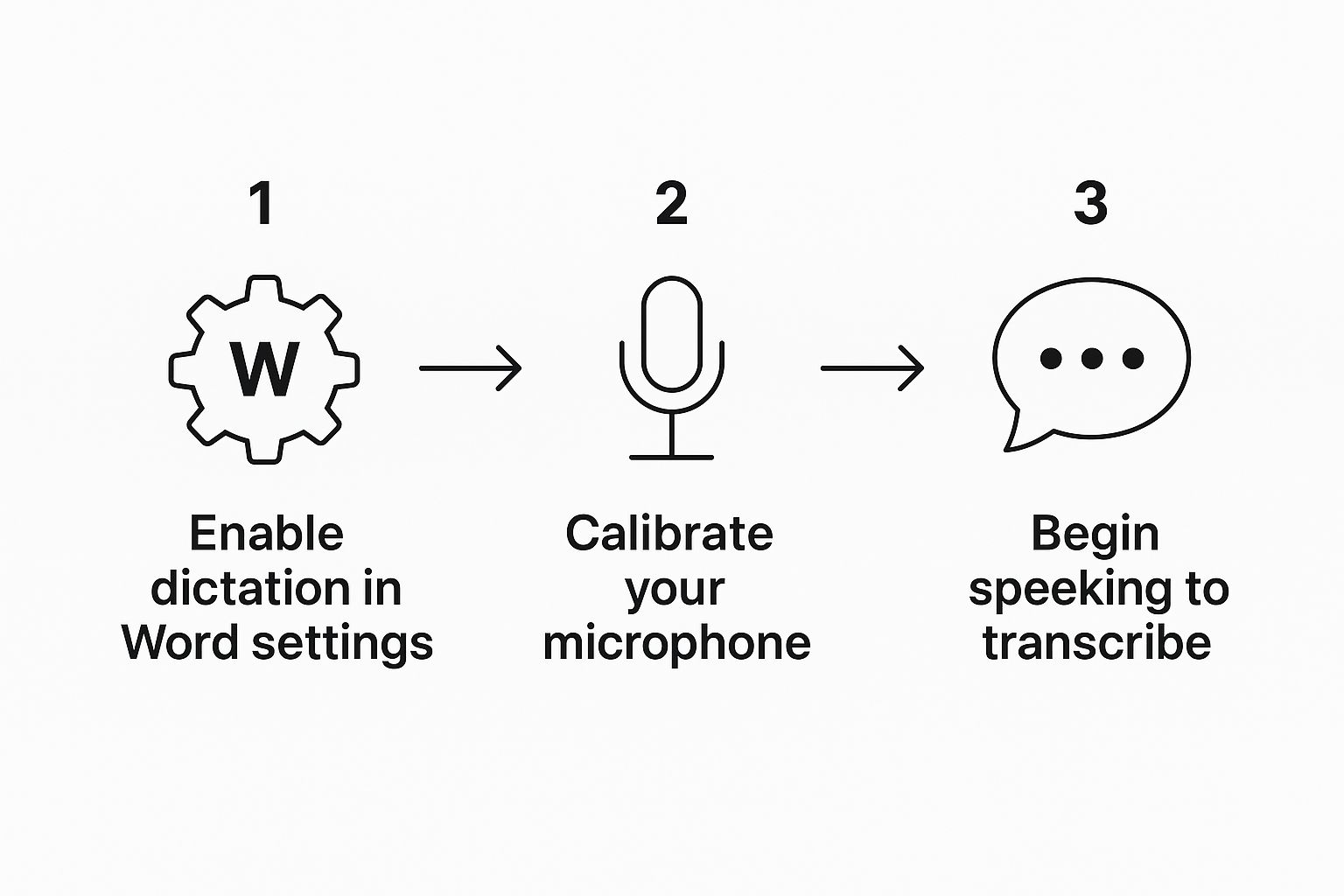
As you can see, it's a quick sequence: turn on the feature, make sure your mic is ready, and start speaking.
First-Time Setup and Permissions
The very first time you hit that "Dictate" button, your computer will probably ask for permission to let Word use your microphone. This is just a standard security check, and you'll need to click "Allow" for dictation to work. If you don't, Word simply won't be able to hear you.
Once you're up and running, a small dictation toolbar will pop up. Click the little gear icon on it to tweak a few key settings. Here’s what you can control:
Select your spoken language: Make sure this is set to the language you're actually speaking.
Enable auto-punctuation: This is a fantastic time-saver. It listens for the natural pauses in your speech and adds periods and commas for you.
Filter sensitive phrases: This feature automatically replaces profane or sensitive words with asterisks (***).
My personal tip? Turn on auto-punctuation from the very beginning. It makes the whole experience feel much more fluid and cuts down on a ton of manual editing later on.
Taking a minute to configure these settings properly makes a huge difference. For a more detailed walkthrough on getting your system ready, our guide on how to enable voice typing covers additional tips for different platforms. A little setup now will pay off in a much smoother workflow.
Take Full Control with Voice Commands
Getting your words on the page is just the beginning. The real magic happens when you start commanding your document instead of just transcribing it. This is the leap from basic dictation to a truly hands-free, fluid workflow where you can format, edit, and navigate without ever touching your mouse or keyboard.

This kind of control has been a long time coming. Early tools like Microsoft Dictate laid the groundwork with solid commands for typing and editing across many languages. That foundation has grown into the incredibly sophisticated system we have now. For a deeper dive into how this technology has evolved, the Whisper AI blog has some great examples of dictation's history.
Start with the Essentials: Basic Edits and Formatting
First things first, let's get you comfortable with the commands you'll use every single day. These are your bread and butter for making quick changes and applying simple formatting as you speak, keeping your train of thought on track.
Instead of interrupting your flow to grab the mouse, just say what you want to do. For instance, after dictating a sentence you want to emphasize, just say "bold the last sentence" or "underline the previous word." The change happens instantly.
Here are a few core commands to practice:
"New line" or "New paragraph" to move the cursor down.
"Delete that" or "Scratch that" to quickly erase the last thing you said.
"Select the last word" which you can follow up with a formatting command like "italicize selection."
Pro Tip: Don't try to learn everything at once. Focus on mastering these basic commands until they feel like second nature. Once you can format and delete without thinking, you'll naturally start stringing them together for more complex edits, and that’s when your productivity really takes off.
Master Document Structure: Lists and Navigation
Once you've got the basics down, it's time to manage the structure of your document. This is where you go from just writing text to building a complete, well-organized file using only your voice.
Punctuation is straightforward—just say the name, like "period," "comma," or "question mark." But where this gets powerful is in creating lists.
Let's say you're drafting a quick project outline. It's as simple as this:
Say "start numbered list."
Dictate your first point, then say "new line."
Dictate the second point, and so on.
When you're done, just say "exit list."
The exact same process works for bullet points—just swap the initial command to "start bulleted list." This is how you can draft a full meeting agenda or a project proposal from scratch, perfectly formatted, without ever breaking your creative stride.
To help you get started, here's a quick-reference guide to some of the most useful voice commands for punctuation, formatting, and editing. Keep this handy until these commands become muscle memory.
Essential Voice Commands for Dictating in Word
Command Category | Voice Command Example | Action Performed |
|---|---|---|
Punctuation | "period," "comma," "question mark" | Inserts the specified punctuation mark. |
Basic Editing | "delete that," "scratch that" | Removes the last dictated phrase or sentence. |
Formatting | "bold the last word," "underline that" | Applies bolding or underlining to the selection. |
Selection | "select the last paragraph" | Highlights the specified block of text for editing. |
List Creation | "start bulleted list," "next item" | Begins a new bulleted list or adds a new item. |
Navigation | "go to the end of the document" | Moves the cursor to the very end of the file. |
Special Characters | "open parenthesis," "close parenthesis" | Inserts symbols like ( and ). |
Having this cheat sheet nearby when you first start can make a huge difference. Before you know it, you'll be navigating and editing your documents faster with your voice than you ever could with a keyboard.
Proven Techniques for Flawless Dictation Accuracy
https://www.youtube.com/embed/HTT-lxgxnGQ
It’s frustrating when constant transcription errors break your flow. People always say, "just speak clearly," but getting truly accurate dictation in Word is more of an art. You're really learning how to talk to an AI, not just at it.
The single biggest jump in quality I've ever seen comes from a simple hardware upgrade: a good microphone. Your laptop’s built-in mic is doing its best, but it’s usually picking up everything from the fan hum to the dog barking down the hall.
A dedicated USB microphone or a decent noise-canceling headset makes an astonishing difference. It feeds a clean, isolated audio signal to the AI, which can dramatically slash your error rate. Honestly, this one change can make Word's dictation feel like a brand-new tool.
Cultivate Smart Speaking Habits
I've learned that rhythm beats speed every time. When you speak at a steady, deliberate pace—not necessarily slow, just consistent—the AI has a much better chance of keeping up and getting it right. Rushing or mumbling is a surefire way to get a paragraph of garbled text.
Think about how you'd speak to a person taking notes for you. You'd naturally pause between sentences. Do the same thing here. Those little breaks are a signal for the auto-punctuation feature to drop in periods and commas, which saves a ton of editing later.
It's tempting to just grab the mouse and fix a mistake, but that's a missed opportunity. When Word messes up a word, use your voice or mouse to highlight the error and then say the correct word. This is how you actively train the AI on your unique accent, vocabulary, and speech patterns.
This isn't a one-time fix; it's a learning process. The more you dictate and correct, the smarter the system gets at understanding you.
Optimize Your Dictation Environment
Your surroundings play a huge role. I know we can't all work in a soundproof booth, but finding a quiet space free from echoes and background noise really does help.
Here are a few things that have worked for me:
Kill the background noise: Shut the door, close the window. Anything you can do to minimize the sound of TVs, traffic, or other conversations will improve accuracy.
Get your mic placement right: Find that sweet spot. You don't want the mic so close that it picks up every breath, but not so far away that your voice sounds faint. A consistent distance is key.
Tackle unique words: If you use a lot of industry jargon, acronyms, or uncommon names, say them with very clear enunciation the first few times. Once you correct any initial mistakes, the AI starts to learn and recognize them on its own.
By turning these tips into habits, you'll go from just using voice-to-text to building a genuinely fast and efficient writing workflow.
Solving Common Word Dictation Problems
Even the best tech has its off days. It’s incredibly frustrating when you’re in the zone, ready to dictate in Word, and the feature just… stops. The good news is that the fix is usually surprisingly simple and often boils down to a quick settings check.
More often than not, the culprit is the microphone itself. Before you start digging through complex software settings, just make sure your mic is plugged in securely and set as the default input device on your computer. A loose cable or a recent system update that reset your defaults is a common, easy-to-fix issue.
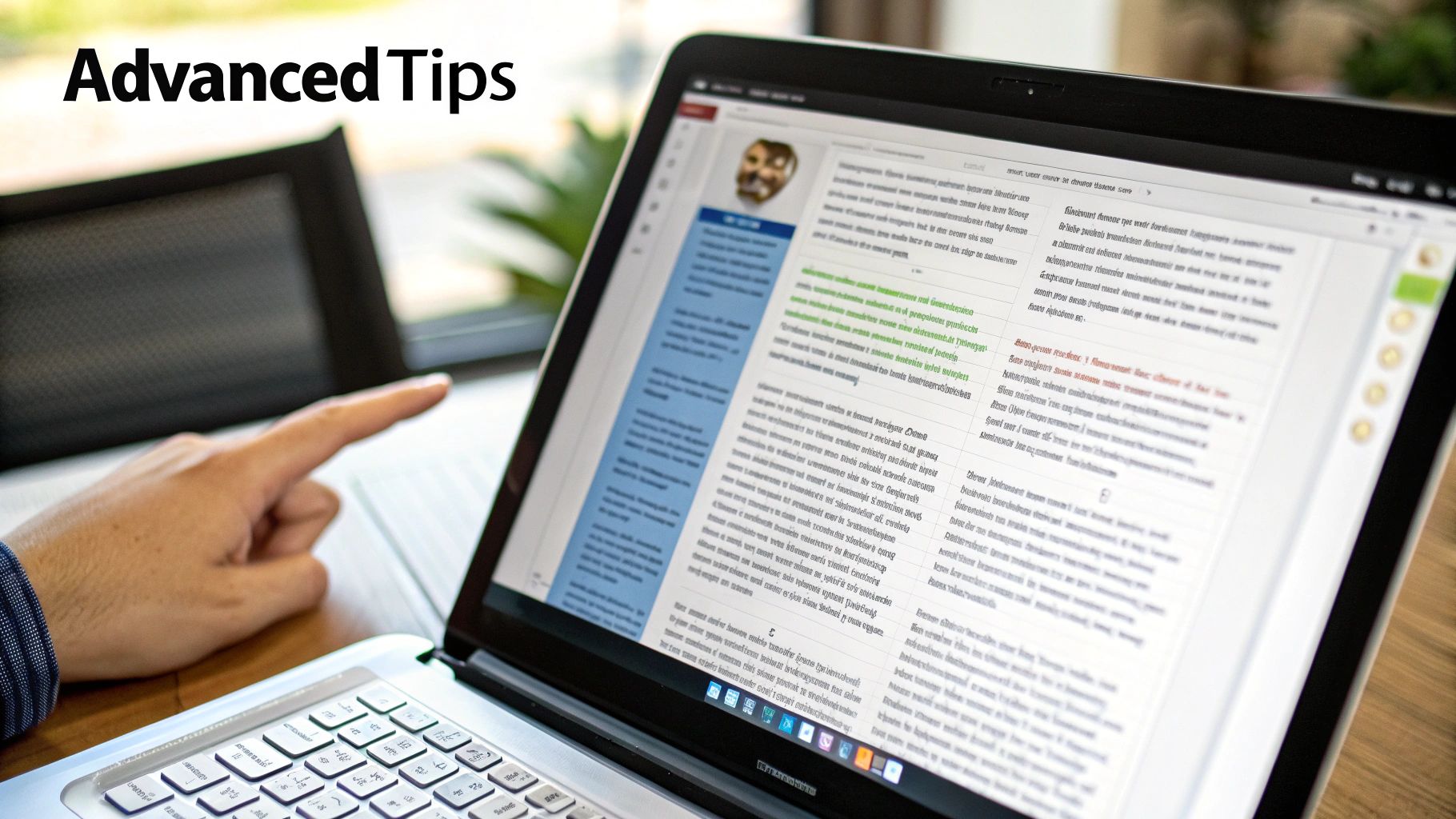
Another classic problem is the greyed-out "Dictate" button. This almost always signals an issue with your Microsoft 365 subscription or a spotty internet connection. It’s crucial to remember that Word's dictation uses cloud-based AI, which means it cannot function offline.
Key Troubleshooting Steps
If the basics don't pan out, the next stop is your privacy settings. Both Windows and macOS require you to explicitly grant applications like Word access to your microphone. It's easy to accidentally click "deny" during setup, which would prevent the feature from ever working.
Here's a quick checklist to run through:
Check App Permissions: Dive into your operating system’s privacy settings and find the "Microphone" section. You need to see that Microsoft Word has permission to use it.
Verify Your Subscription: Make sure you're logged into an active Microsoft 365 account. If your subscription has lapsed, premium features like dictation get shut off.
Review Office Privacy Settings: Inside Word itself, head over to
File > Account > Account Privacy. Check that "Connected Experiences" are enabled.
A common oversight is forgetting that dictation is a "Connected Experience" within Microsoft Office. If these are turned off for privacy reasons, dictation will be disabled along with other cloud-powered services.
If you're still getting persistent transcription errors, it might feel like a software bug, but it often traces back to your environment. For a deeper dive, our guide on fixing voice typing issues covers more advanced steps to get you back to hands-free writing in no time.
Your Top Questions About Dictating in Word, Answered
Once you start using dictation regularly in Word, you'll inevitably run into a few practical questions. I've been there. Here are the most common ones I hear, along with some straightforward answers to help you get the most out of the feature.
Can I Dictate in Word When I’m Offline?
Unfortunately, no. The dictation feature in Microsoft Word needs a solid internet connection to work.
It doesn't process your voice on your computer; instead, it sends your speech to Microsoft's cloud servers where powerful AI handles the heavy lifting of turning it into text. If you’re offline, you'll see the "Dictate" button is greyed out and unclickable.
How Do I Add Custom Words or Industry-Specific Jargon?
This is a big one for professionals. While there's no official "add to dictionary" button for the dictation tool, it does learn from your edits. Think of it as actively training your personal AI assistant.
When Word messes up a name, a technical term, or an acronym, just go back and type the correction manually. After you fix the same word a few times, the AI starts to catch on. It's this process of consistent use and correction that really dials in the accuracy for your specific vocabulary.
A real-world example: A lawyer I know was constantly dictating "estoppel" and Word kept hearing "a stopple." After correcting it a handful of times over a few days, the AI learned the legal term and the errors stopped. That's the training process in action.
Is My Voice Data Kept Private?
It's smart to ask about privacy. Microsoft's official stance is that your voice data is only sent to their servers for the purpose of transcription and isn't stored long-term. Everything falls under the standard Microsoft Privacy Statement.
If you’re using Word in a corporate setting, your company’s IT administrators can actually manage the privacy settings for these cloud-based features. This ensures that any use of dictation aligns with your organization's data security policies.
Is There a Time Limit on How Long It Listens?
Yes, and it’s good to be aware of this to avoid frustration. If you pause for too long while thinking, the microphone will automatically turn itself off.
The timeout is set to about 30 seconds of silence. It’s a simple feature to prevent it from listening forever. To get going again, just click the microphone icon to restart the session.
Ready to dictate anywhere, not just in Word? VoiceType AI brings 99.7% accuracy to every application on your laptop. With smart auto-formatting and support for over 35 languages, it's a huge time-saver. See how it works at Voicetype.com.
Dictating in Word completely changes how you work, letting you write, edit, and format documents with nothing but your voice. It uses some pretty smart AI to turn what you say into text, making it a much faster and more natural way to get your ideas down compared to pecking away at a keyboard.
Why Voice Typing in Word Is a Game Changer
Think about it: drafting reports, brainstorming, or writing emails without ever touching your keyboard. This isn't just a gimmick to type faster; it's a whole new way to interact with your work. Most people talk at about 150 words per minute, but even a really fast typist might struggle to hit 90. Dictation closes that gap, letting your thoughts flow straight onto the page without the clunky interruption of typing.

This feature is built right into Word and powered by Microsoft's AI, which helps keep your creative momentum going. For anyone trying to streamline their workflow or find a way to overcome writer's block, voice typing can be a fantastic solution. Sometimes, just speaking your thoughts out loud feels a lot less daunting than staring at a blinking cursor on a blank page.
More Than Just Speed
It's not all about raw velocity. Dictating in Word has some serious practical upsides:
Better Accessibility: It's a huge help for users with physical disabilities or repetitive strain injuries like carpal tunnel, allowing them to create documents without pain.
Easy Multitasking: You can dictate meeting notes while still being part of the conversation or just pace around the room and organize your thoughts out loud.
Less Physical Strain: Giving your hands, wrists, and back a break from the keyboard can make a world of difference, especially on long workdays.
Taking the keyboard out of the equation creates a more direct line between your brain and the page. It's a simple switch that can make writing more efficient and comfortable for just about anyone.
This technology is catching on, and fast. The global market for Digital Dictation Software is projected to hit $1378.8 million by 2025, growing at a rate of 12.6% each year. As the tech gets better and better, understanding what voice writing is all about becomes a real advantage. If you're new to the idea, our guide on https://voicetype.com/blog/what-is-voice-writing is a great place to start. Honestly, getting good at this is one of the biggest productivity boosts you can give yourself right now.
Activating Word Dictation in Just a Few Clicks
Getting started with dictation in Word is refreshingly simple. One of the best things about it is that it's already built right into Microsoft 365, so there's nothing extra to install. You can jump right in with a single click. For more insights into the broader world of dictation tools, TechRadar.com offers some great comparisons.
You'll find everything you need on the Home tab in the main Word ribbon. Just look for the big blue microphone icon labeled "Dictate." Give that a click, and your microphone will immediately activate—start talking, and your words will appear on the page.
This infographic breaks down just how straightforward the process is.
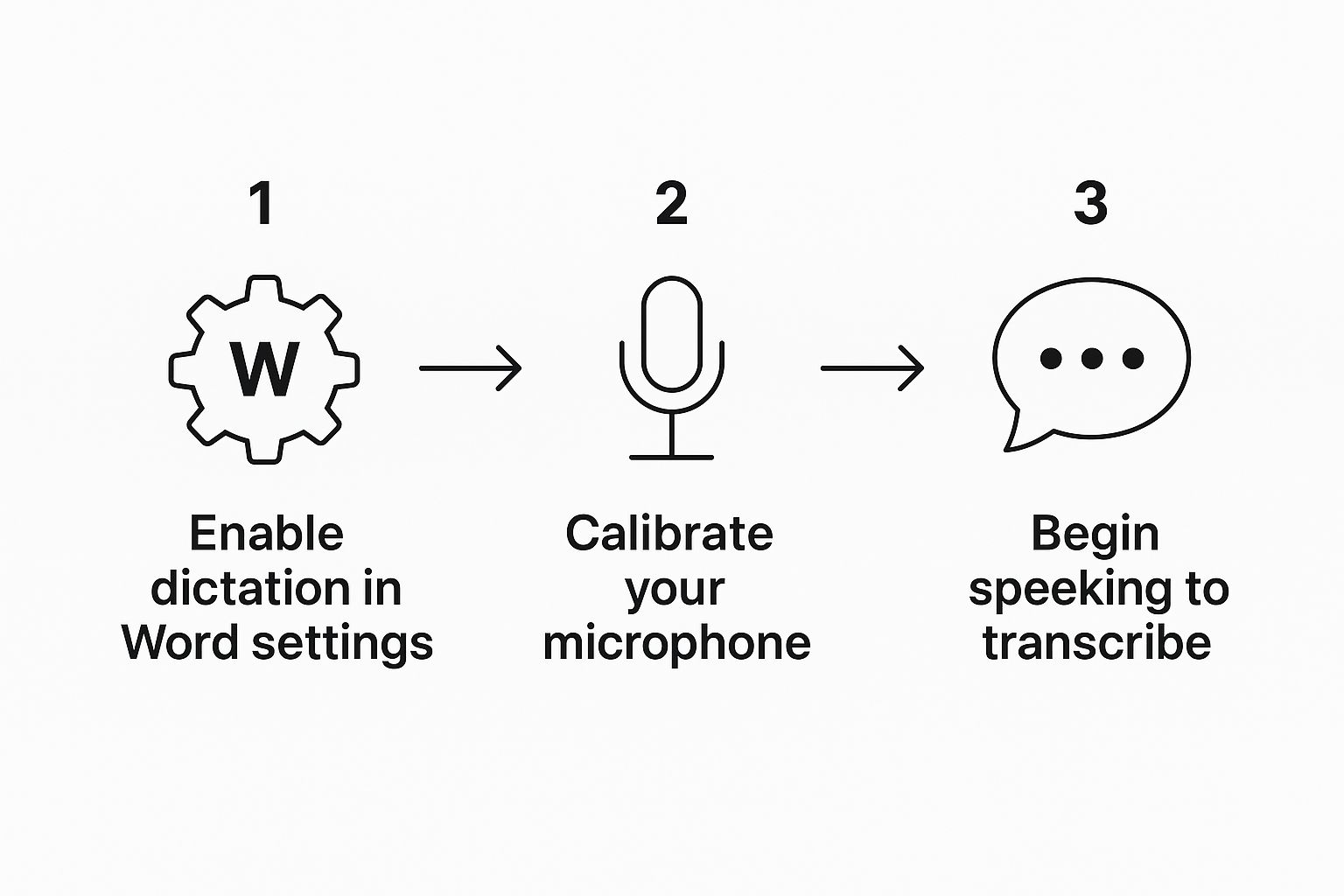
As you can see, it's a quick sequence: turn on the feature, make sure your mic is ready, and start speaking.
First-Time Setup and Permissions
The very first time you hit that "Dictate" button, your computer will probably ask for permission to let Word use your microphone. This is just a standard security check, and you'll need to click "Allow" for dictation to work. If you don't, Word simply won't be able to hear you.
Once you're up and running, a small dictation toolbar will pop up. Click the little gear icon on it to tweak a few key settings. Here’s what you can control:
Select your spoken language: Make sure this is set to the language you're actually speaking.
Enable auto-punctuation: This is a fantastic time-saver. It listens for the natural pauses in your speech and adds periods and commas for you.
Filter sensitive phrases: This feature automatically replaces profane or sensitive words with asterisks (***).
My personal tip? Turn on auto-punctuation from the very beginning. It makes the whole experience feel much more fluid and cuts down on a ton of manual editing later on.
Taking a minute to configure these settings properly makes a huge difference. For a more detailed walkthrough on getting your system ready, our guide on how to enable voice typing covers additional tips for different platforms. A little setup now will pay off in a much smoother workflow.
Take Full Control with Voice Commands
Getting your words on the page is just the beginning. The real magic happens when you start commanding your document instead of just transcribing it. This is the leap from basic dictation to a truly hands-free, fluid workflow where you can format, edit, and navigate without ever touching your mouse or keyboard.

This kind of control has been a long time coming. Early tools like Microsoft Dictate laid the groundwork with solid commands for typing and editing across many languages. That foundation has grown into the incredibly sophisticated system we have now. For a deeper dive into how this technology has evolved, the Whisper AI blog has some great examples of dictation's history.
Start with the Essentials: Basic Edits and Formatting
First things first, let's get you comfortable with the commands you'll use every single day. These are your bread and butter for making quick changes and applying simple formatting as you speak, keeping your train of thought on track.
Instead of interrupting your flow to grab the mouse, just say what you want to do. For instance, after dictating a sentence you want to emphasize, just say "bold the last sentence" or "underline the previous word." The change happens instantly.
Here are a few core commands to practice:
"New line" or "New paragraph" to move the cursor down.
"Delete that" or "Scratch that" to quickly erase the last thing you said.
"Select the last word" which you can follow up with a formatting command like "italicize selection."
Pro Tip: Don't try to learn everything at once. Focus on mastering these basic commands until they feel like second nature. Once you can format and delete without thinking, you'll naturally start stringing them together for more complex edits, and that’s when your productivity really takes off.
Master Document Structure: Lists and Navigation
Once you've got the basics down, it's time to manage the structure of your document. This is where you go from just writing text to building a complete, well-organized file using only your voice.
Punctuation is straightforward—just say the name, like "period," "comma," or "question mark." But where this gets powerful is in creating lists.
Let's say you're drafting a quick project outline. It's as simple as this:
Say "start numbered list."
Dictate your first point, then say "new line."
Dictate the second point, and so on.
When you're done, just say "exit list."
The exact same process works for bullet points—just swap the initial command to "start bulleted list." This is how you can draft a full meeting agenda or a project proposal from scratch, perfectly formatted, without ever breaking your creative stride.
To help you get started, here's a quick-reference guide to some of the most useful voice commands for punctuation, formatting, and editing. Keep this handy until these commands become muscle memory.
Essential Voice Commands for Dictating in Word
Command Category | Voice Command Example | Action Performed |
|---|---|---|
Punctuation | "period," "comma," "question mark" | Inserts the specified punctuation mark. |
Basic Editing | "delete that," "scratch that" | Removes the last dictated phrase or sentence. |
Formatting | "bold the last word," "underline that" | Applies bolding or underlining to the selection. |
Selection | "select the last paragraph" | Highlights the specified block of text for editing. |
List Creation | "start bulleted list," "next item" | Begins a new bulleted list or adds a new item. |
Navigation | "go to the end of the document" | Moves the cursor to the very end of the file. |
Special Characters | "open parenthesis," "close parenthesis" | Inserts symbols like ( and ). |
Having this cheat sheet nearby when you first start can make a huge difference. Before you know it, you'll be navigating and editing your documents faster with your voice than you ever could with a keyboard.
Proven Techniques for Flawless Dictation Accuracy
https://www.youtube.com/embed/HTT-lxgxnGQ
It’s frustrating when constant transcription errors break your flow. People always say, "just speak clearly," but getting truly accurate dictation in Word is more of an art. You're really learning how to talk to an AI, not just at it.
The single biggest jump in quality I've ever seen comes from a simple hardware upgrade: a good microphone. Your laptop’s built-in mic is doing its best, but it’s usually picking up everything from the fan hum to the dog barking down the hall.
A dedicated USB microphone or a decent noise-canceling headset makes an astonishing difference. It feeds a clean, isolated audio signal to the AI, which can dramatically slash your error rate. Honestly, this one change can make Word's dictation feel like a brand-new tool.
Cultivate Smart Speaking Habits
I've learned that rhythm beats speed every time. When you speak at a steady, deliberate pace—not necessarily slow, just consistent—the AI has a much better chance of keeping up and getting it right. Rushing or mumbling is a surefire way to get a paragraph of garbled text.
Think about how you'd speak to a person taking notes for you. You'd naturally pause between sentences. Do the same thing here. Those little breaks are a signal for the auto-punctuation feature to drop in periods and commas, which saves a ton of editing later.
It's tempting to just grab the mouse and fix a mistake, but that's a missed opportunity. When Word messes up a word, use your voice or mouse to highlight the error and then say the correct word. This is how you actively train the AI on your unique accent, vocabulary, and speech patterns.
This isn't a one-time fix; it's a learning process. The more you dictate and correct, the smarter the system gets at understanding you.
Optimize Your Dictation Environment
Your surroundings play a huge role. I know we can't all work in a soundproof booth, but finding a quiet space free from echoes and background noise really does help.
Here are a few things that have worked for me:
Kill the background noise: Shut the door, close the window. Anything you can do to minimize the sound of TVs, traffic, or other conversations will improve accuracy.
Get your mic placement right: Find that sweet spot. You don't want the mic so close that it picks up every breath, but not so far away that your voice sounds faint. A consistent distance is key.
Tackle unique words: If you use a lot of industry jargon, acronyms, or uncommon names, say them with very clear enunciation the first few times. Once you correct any initial mistakes, the AI starts to learn and recognize them on its own.
By turning these tips into habits, you'll go from just using voice-to-text to building a genuinely fast and efficient writing workflow.
Solving Common Word Dictation Problems
Even the best tech has its off days. It’s incredibly frustrating when you’re in the zone, ready to dictate in Word, and the feature just… stops. The good news is that the fix is usually surprisingly simple and often boils down to a quick settings check.
More often than not, the culprit is the microphone itself. Before you start digging through complex software settings, just make sure your mic is plugged in securely and set as the default input device on your computer. A loose cable or a recent system update that reset your defaults is a common, easy-to-fix issue.
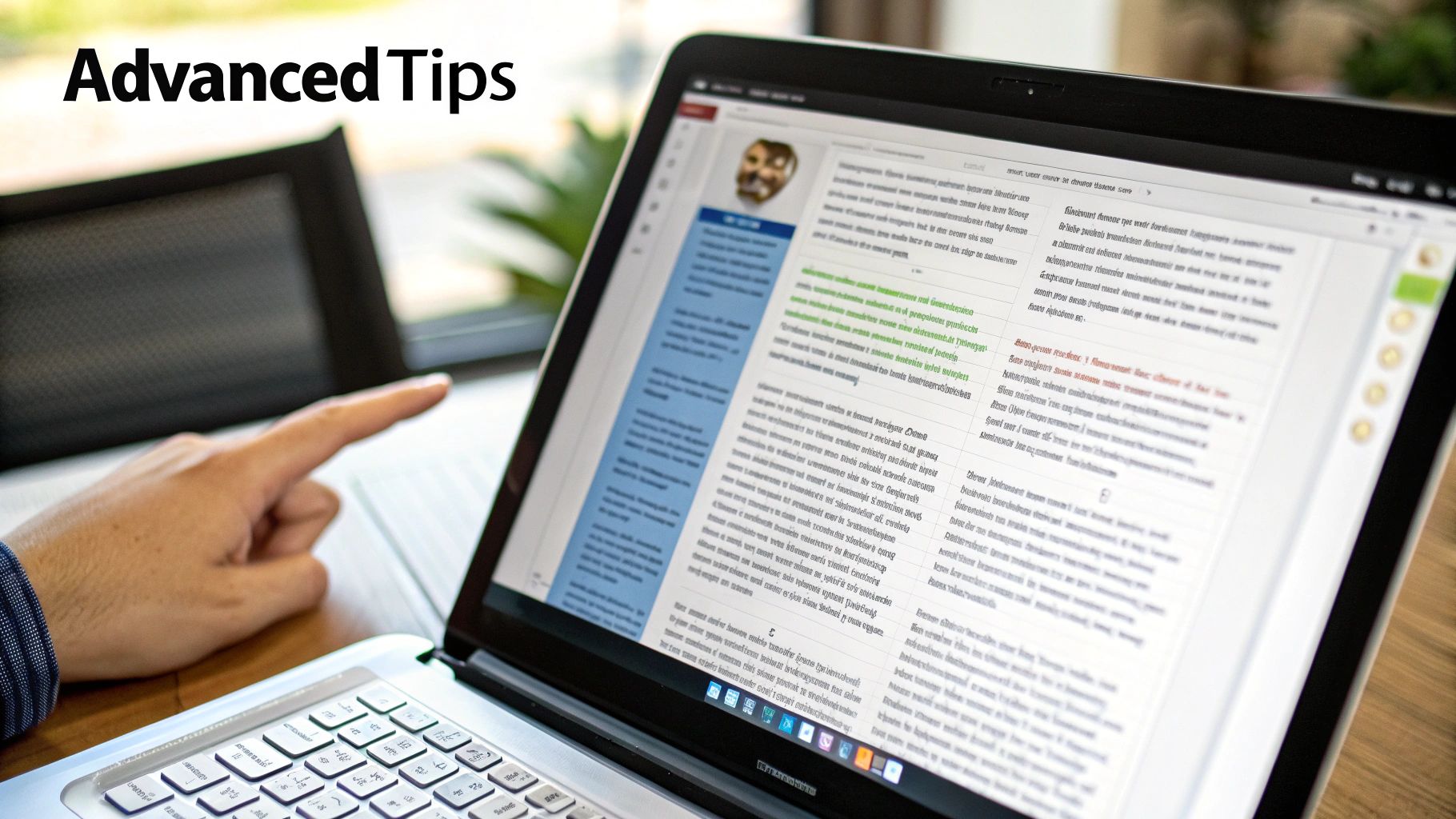
Another classic problem is the greyed-out "Dictate" button. This almost always signals an issue with your Microsoft 365 subscription or a spotty internet connection. It’s crucial to remember that Word's dictation uses cloud-based AI, which means it cannot function offline.
Key Troubleshooting Steps
If the basics don't pan out, the next stop is your privacy settings. Both Windows and macOS require you to explicitly grant applications like Word access to your microphone. It's easy to accidentally click "deny" during setup, which would prevent the feature from ever working.
Here's a quick checklist to run through:
Check App Permissions: Dive into your operating system’s privacy settings and find the "Microphone" section. You need to see that Microsoft Word has permission to use it.
Verify Your Subscription: Make sure you're logged into an active Microsoft 365 account. If your subscription has lapsed, premium features like dictation get shut off.
Review Office Privacy Settings: Inside Word itself, head over to
File > Account > Account Privacy. Check that "Connected Experiences" are enabled.
A common oversight is forgetting that dictation is a "Connected Experience" within Microsoft Office. If these are turned off for privacy reasons, dictation will be disabled along with other cloud-powered services.
If you're still getting persistent transcription errors, it might feel like a software bug, but it often traces back to your environment. For a deeper dive, our guide on fixing voice typing issues covers more advanced steps to get you back to hands-free writing in no time.
Your Top Questions About Dictating in Word, Answered
Once you start using dictation regularly in Word, you'll inevitably run into a few practical questions. I've been there. Here are the most common ones I hear, along with some straightforward answers to help you get the most out of the feature.
Can I Dictate in Word When I’m Offline?
Unfortunately, no. The dictation feature in Microsoft Word needs a solid internet connection to work.
It doesn't process your voice on your computer; instead, it sends your speech to Microsoft's cloud servers where powerful AI handles the heavy lifting of turning it into text. If you’re offline, you'll see the "Dictate" button is greyed out and unclickable.
How Do I Add Custom Words or Industry-Specific Jargon?
This is a big one for professionals. While there's no official "add to dictionary" button for the dictation tool, it does learn from your edits. Think of it as actively training your personal AI assistant.
When Word messes up a name, a technical term, or an acronym, just go back and type the correction manually. After you fix the same word a few times, the AI starts to catch on. It's this process of consistent use and correction that really dials in the accuracy for your specific vocabulary.
A real-world example: A lawyer I know was constantly dictating "estoppel" and Word kept hearing "a stopple." After correcting it a handful of times over a few days, the AI learned the legal term and the errors stopped. That's the training process in action.
Is My Voice Data Kept Private?
It's smart to ask about privacy. Microsoft's official stance is that your voice data is only sent to their servers for the purpose of transcription and isn't stored long-term. Everything falls under the standard Microsoft Privacy Statement.
If you’re using Word in a corporate setting, your company’s IT administrators can actually manage the privacy settings for these cloud-based features. This ensures that any use of dictation aligns with your organization's data security policies.
Is There a Time Limit on How Long It Listens?
Yes, and it’s good to be aware of this to avoid frustration. If you pause for too long while thinking, the microphone will automatically turn itself off.
The timeout is set to about 30 seconds of silence. It’s a simple feature to prevent it from listening forever. To get going again, just click the microphone icon to restart the session.
Ready to dictate anywhere, not just in Word? VoiceType AI brings 99.7% accuracy to every application on your laptop. With smart auto-formatting and support for over 35 languages, it's a huge time-saver. See how it works at Voicetype.com.
Dictating in Word completely changes how you work, letting you write, edit, and format documents with nothing but your voice. It uses some pretty smart AI to turn what you say into text, making it a much faster and more natural way to get your ideas down compared to pecking away at a keyboard.
Why Voice Typing in Word Is a Game Changer
Think about it: drafting reports, brainstorming, or writing emails without ever touching your keyboard. This isn't just a gimmick to type faster; it's a whole new way to interact with your work. Most people talk at about 150 words per minute, but even a really fast typist might struggle to hit 90. Dictation closes that gap, letting your thoughts flow straight onto the page without the clunky interruption of typing.

This feature is built right into Word and powered by Microsoft's AI, which helps keep your creative momentum going. For anyone trying to streamline their workflow or find a way to overcome writer's block, voice typing can be a fantastic solution. Sometimes, just speaking your thoughts out loud feels a lot less daunting than staring at a blinking cursor on a blank page.
More Than Just Speed
It's not all about raw velocity. Dictating in Word has some serious practical upsides:
Better Accessibility: It's a huge help for users with physical disabilities or repetitive strain injuries like carpal tunnel, allowing them to create documents without pain.
Easy Multitasking: You can dictate meeting notes while still being part of the conversation or just pace around the room and organize your thoughts out loud.
Less Physical Strain: Giving your hands, wrists, and back a break from the keyboard can make a world of difference, especially on long workdays.
Taking the keyboard out of the equation creates a more direct line between your brain and the page. It's a simple switch that can make writing more efficient and comfortable for just about anyone.
This technology is catching on, and fast. The global market for Digital Dictation Software is projected to hit $1378.8 million by 2025, growing at a rate of 12.6% each year. As the tech gets better and better, understanding what voice writing is all about becomes a real advantage. If you're new to the idea, our guide on https://voicetype.com/blog/what-is-voice-writing is a great place to start. Honestly, getting good at this is one of the biggest productivity boosts you can give yourself right now.
Activating Word Dictation in Just a Few Clicks
Getting started with dictation in Word is refreshingly simple. One of the best things about it is that it's already built right into Microsoft 365, so there's nothing extra to install. You can jump right in with a single click. For more insights into the broader world of dictation tools, TechRadar.com offers some great comparisons.
You'll find everything you need on the Home tab in the main Word ribbon. Just look for the big blue microphone icon labeled "Dictate." Give that a click, and your microphone will immediately activate—start talking, and your words will appear on the page.
This infographic breaks down just how straightforward the process is.
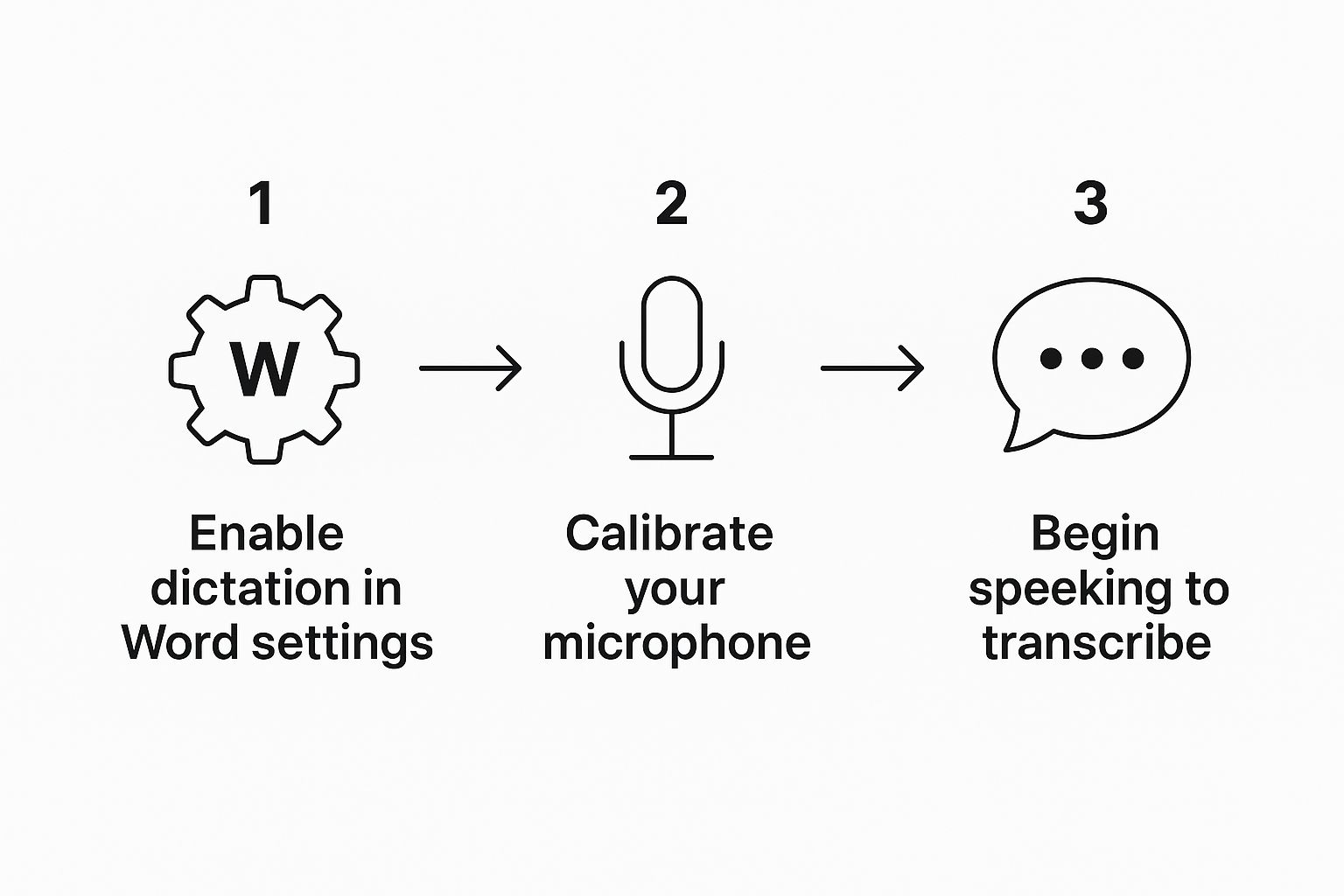
As you can see, it's a quick sequence: turn on the feature, make sure your mic is ready, and start speaking.
First-Time Setup and Permissions
The very first time you hit that "Dictate" button, your computer will probably ask for permission to let Word use your microphone. This is just a standard security check, and you'll need to click "Allow" for dictation to work. If you don't, Word simply won't be able to hear you.
Once you're up and running, a small dictation toolbar will pop up. Click the little gear icon on it to tweak a few key settings. Here’s what you can control:
Select your spoken language: Make sure this is set to the language you're actually speaking.
Enable auto-punctuation: This is a fantastic time-saver. It listens for the natural pauses in your speech and adds periods and commas for you.
Filter sensitive phrases: This feature automatically replaces profane or sensitive words with asterisks (***).
My personal tip? Turn on auto-punctuation from the very beginning. It makes the whole experience feel much more fluid and cuts down on a ton of manual editing later on.
Taking a minute to configure these settings properly makes a huge difference. For a more detailed walkthrough on getting your system ready, our guide on how to enable voice typing covers additional tips for different platforms. A little setup now will pay off in a much smoother workflow.
Take Full Control with Voice Commands
Getting your words on the page is just the beginning. The real magic happens when you start commanding your document instead of just transcribing it. This is the leap from basic dictation to a truly hands-free, fluid workflow where you can format, edit, and navigate without ever touching your mouse or keyboard.

This kind of control has been a long time coming. Early tools like Microsoft Dictate laid the groundwork with solid commands for typing and editing across many languages. That foundation has grown into the incredibly sophisticated system we have now. For a deeper dive into how this technology has evolved, the Whisper AI blog has some great examples of dictation's history.
Start with the Essentials: Basic Edits and Formatting
First things first, let's get you comfortable with the commands you'll use every single day. These are your bread and butter for making quick changes and applying simple formatting as you speak, keeping your train of thought on track.
Instead of interrupting your flow to grab the mouse, just say what you want to do. For instance, after dictating a sentence you want to emphasize, just say "bold the last sentence" or "underline the previous word." The change happens instantly.
Here are a few core commands to practice:
"New line" or "New paragraph" to move the cursor down.
"Delete that" or "Scratch that" to quickly erase the last thing you said.
"Select the last word" which you can follow up with a formatting command like "italicize selection."
Pro Tip: Don't try to learn everything at once. Focus on mastering these basic commands until they feel like second nature. Once you can format and delete without thinking, you'll naturally start stringing them together for more complex edits, and that’s when your productivity really takes off.
Master Document Structure: Lists and Navigation
Once you've got the basics down, it's time to manage the structure of your document. This is where you go from just writing text to building a complete, well-organized file using only your voice.
Punctuation is straightforward—just say the name, like "period," "comma," or "question mark." But where this gets powerful is in creating lists.
Let's say you're drafting a quick project outline. It's as simple as this:
Say "start numbered list."
Dictate your first point, then say "new line."
Dictate the second point, and so on.
When you're done, just say "exit list."
The exact same process works for bullet points—just swap the initial command to "start bulleted list." This is how you can draft a full meeting agenda or a project proposal from scratch, perfectly formatted, without ever breaking your creative stride.
To help you get started, here's a quick-reference guide to some of the most useful voice commands for punctuation, formatting, and editing. Keep this handy until these commands become muscle memory.
Essential Voice Commands for Dictating in Word
Command Category | Voice Command Example | Action Performed |
|---|---|---|
Punctuation | "period," "comma," "question mark" | Inserts the specified punctuation mark. |
Basic Editing | "delete that," "scratch that" | Removes the last dictated phrase or sentence. |
Formatting | "bold the last word," "underline that" | Applies bolding or underlining to the selection. |
Selection | "select the last paragraph" | Highlights the specified block of text for editing. |
List Creation | "start bulleted list," "next item" | Begins a new bulleted list or adds a new item. |
Navigation | "go to the end of the document" | Moves the cursor to the very end of the file. |
Special Characters | "open parenthesis," "close parenthesis" | Inserts symbols like ( and ). |
Having this cheat sheet nearby when you first start can make a huge difference. Before you know it, you'll be navigating and editing your documents faster with your voice than you ever could with a keyboard.
Proven Techniques for Flawless Dictation Accuracy
https://www.youtube.com/embed/HTT-lxgxnGQ
It’s frustrating when constant transcription errors break your flow. People always say, "just speak clearly," but getting truly accurate dictation in Word is more of an art. You're really learning how to talk to an AI, not just at it.
The single biggest jump in quality I've ever seen comes from a simple hardware upgrade: a good microphone. Your laptop’s built-in mic is doing its best, but it’s usually picking up everything from the fan hum to the dog barking down the hall.
A dedicated USB microphone or a decent noise-canceling headset makes an astonishing difference. It feeds a clean, isolated audio signal to the AI, which can dramatically slash your error rate. Honestly, this one change can make Word's dictation feel like a brand-new tool.
Cultivate Smart Speaking Habits
I've learned that rhythm beats speed every time. When you speak at a steady, deliberate pace—not necessarily slow, just consistent—the AI has a much better chance of keeping up and getting it right. Rushing or mumbling is a surefire way to get a paragraph of garbled text.
Think about how you'd speak to a person taking notes for you. You'd naturally pause between sentences. Do the same thing here. Those little breaks are a signal for the auto-punctuation feature to drop in periods and commas, which saves a ton of editing later.
It's tempting to just grab the mouse and fix a mistake, but that's a missed opportunity. When Word messes up a word, use your voice or mouse to highlight the error and then say the correct word. This is how you actively train the AI on your unique accent, vocabulary, and speech patterns.
This isn't a one-time fix; it's a learning process. The more you dictate and correct, the smarter the system gets at understanding you.
Optimize Your Dictation Environment
Your surroundings play a huge role. I know we can't all work in a soundproof booth, but finding a quiet space free from echoes and background noise really does help.
Here are a few things that have worked for me:
Kill the background noise: Shut the door, close the window. Anything you can do to minimize the sound of TVs, traffic, or other conversations will improve accuracy.
Get your mic placement right: Find that sweet spot. You don't want the mic so close that it picks up every breath, but not so far away that your voice sounds faint. A consistent distance is key.
Tackle unique words: If you use a lot of industry jargon, acronyms, or uncommon names, say them with very clear enunciation the first few times. Once you correct any initial mistakes, the AI starts to learn and recognize them on its own.
By turning these tips into habits, you'll go from just using voice-to-text to building a genuinely fast and efficient writing workflow.
Solving Common Word Dictation Problems
Even the best tech has its off days. It’s incredibly frustrating when you’re in the zone, ready to dictate in Word, and the feature just… stops. The good news is that the fix is usually surprisingly simple and often boils down to a quick settings check.
More often than not, the culprit is the microphone itself. Before you start digging through complex software settings, just make sure your mic is plugged in securely and set as the default input device on your computer. A loose cable or a recent system update that reset your defaults is a common, easy-to-fix issue.
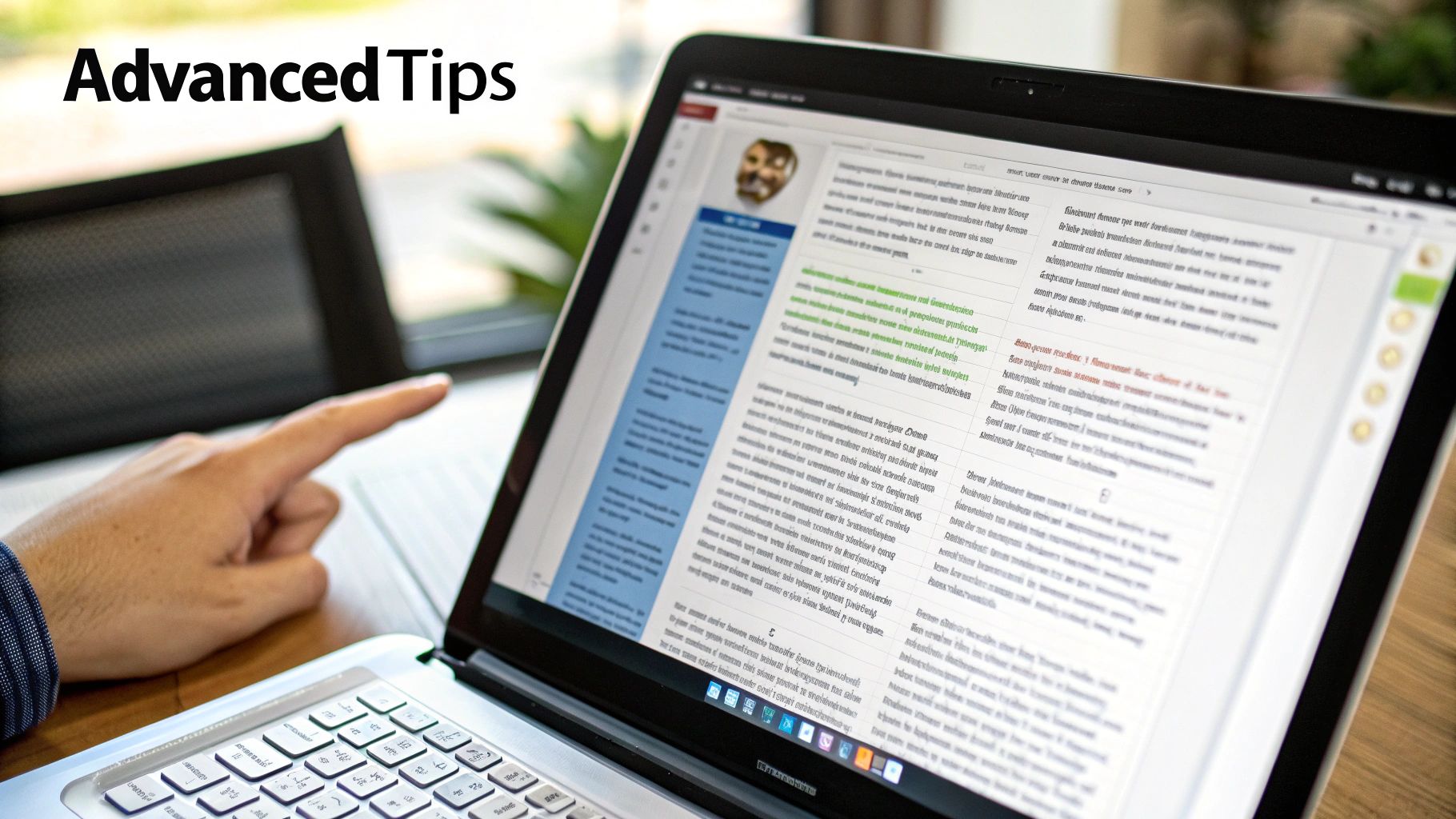
Another classic problem is the greyed-out "Dictate" button. This almost always signals an issue with your Microsoft 365 subscription or a spotty internet connection. It’s crucial to remember that Word's dictation uses cloud-based AI, which means it cannot function offline.
Key Troubleshooting Steps
If the basics don't pan out, the next stop is your privacy settings. Both Windows and macOS require you to explicitly grant applications like Word access to your microphone. It's easy to accidentally click "deny" during setup, which would prevent the feature from ever working.
Here's a quick checklist to run through:
Check App Permissions: Dive into your operating system’s privacy settings and find the "Microphone" section. You need to see that Microsoft Word has permission to use it.
Verify Your Subscription: Make sure you're logged into an active Microsoft 365 account. If your subscription has lapsed, premium features like dictation get shut off.
Review Office Privacy Settings: Inside Word itself, head over to
File > Account > Account Privacy. Check that "Connected Experiences" are enabled.
A common oversight is forgetting that dictation is a "Connected Experience" within Microsoft Office. If these are turned off for privacy reasons, dictation will be disabled along with other cloud-powered services.
If you're still getting persistent transcription errors, it might feel like a software bug, but it often traces back to your environment. For a deeper dive, our guide on fixing voice typing issues covers more advanced steps to get you back to hands-free writing in no time.
Your Top Questions About Dictating in Word, Answered
Once you start using dictation regularly in Word, you'll inevitably run into a few practical questions. I've been there. Here are the most common ones I hear, along with some straightforward answers to help you get the most out of the feature.
Can I Dictate in Word When I’m Offline?
Unfortunately, no. The dictation feature in Microsoft Word needs a solid internet connection to work.
It doesn't process your voice on your computer; instead, it sends your speech to Microsoft's cloud servers where powerful AI handles the heavy lifting of turning it into text. If you’re offline, you'll see the "Dictate" button is greyed out and unclickable.
How Do I Add Custom Words or Industry-Specific Jargon?
This is a big one for professionals. While there's no official "add to dictionary" button for the dictation tool, it does learn from your edits. Think of it as actively training your personal AI assistant.
When Word messes up a name, a technical term, or an acronym, just go back and type the correction manually. After you fix the same word a few times, the AI starts to catch on. It's this process of consistent use and correction that really dials in the accuracy for your specific vocabulary.
A real-world example: A lawyer I know was constantly dictating "estoppel" and Word kept hearing "a stopple." After correcting it a handful of times over a few days, the AI learned the legal term and the errors stopped. That's the training process in action.
Is My Voice Data Kept Private?
It's smart to ask about privacy. Microsoft's official stance is that your voice data is only sent to their servers for the purpose of transcription and isn't stored long-term. Everything falls under the standard Microsoft Privacy Statement.
If you’re using Word in a corporate setting, your company’s IT administrators can actually manage the privacy settings for these cloud-based features. This ensures that any use of dictation aligns with your organization's data security policies.
Is There a Time Limit on How Long It Listens?
Yes, and it’s good to be aware of this to avoid frustration. If you pause for too long while thinking, the microphone will automatically turn itself off.
The timeout is set to about 30 seconds of silence. It’s a simple feature to prevent it from listening forever. To get going again, just click the microphone icon to restart the session.
Ready to dictate anywhere, not just in Word? VoiceType AI brings 99.7% accuracy to every application on your laptop. With smart auto-formatting and support for over 35 languages, it's a huge time-saver. See how it works at Voicetype.com.
