Content
How to Turn On Voice to Text on Any Device
How to Turn On Voice to Text on Any Device
October 12, 2025




Tired of typing? Voice-to-text, or dictation as it's often called, is a game-changer. It lets you write out emails, notes, and messages simply by speaking. The great news is this powerful feature is already built into most of the devices you use every day, and knowing how to turn on voice to text is surprisingly straightforward.
Your Quick Guide to Hands-Free Typing
Most of the time, getting dictation up and running just takes a quick dive into your device's settings. You'll usually find the option tucked away under sections like 'Keyboard,' 'Accessibility,' or 'Language & Input.'
Once you flip the switch, a small microphone icon will pop up on your keyboard. That's your cue—just tap it and start talking. This kind of voice technology isn't just for typing anymore; it's the same foundation behind bigger innovations, with many Virtual Assistants transforming how we work and live.
This handy infographic breaks down the basic steps, which are pretty consistent no matter what device you're using.
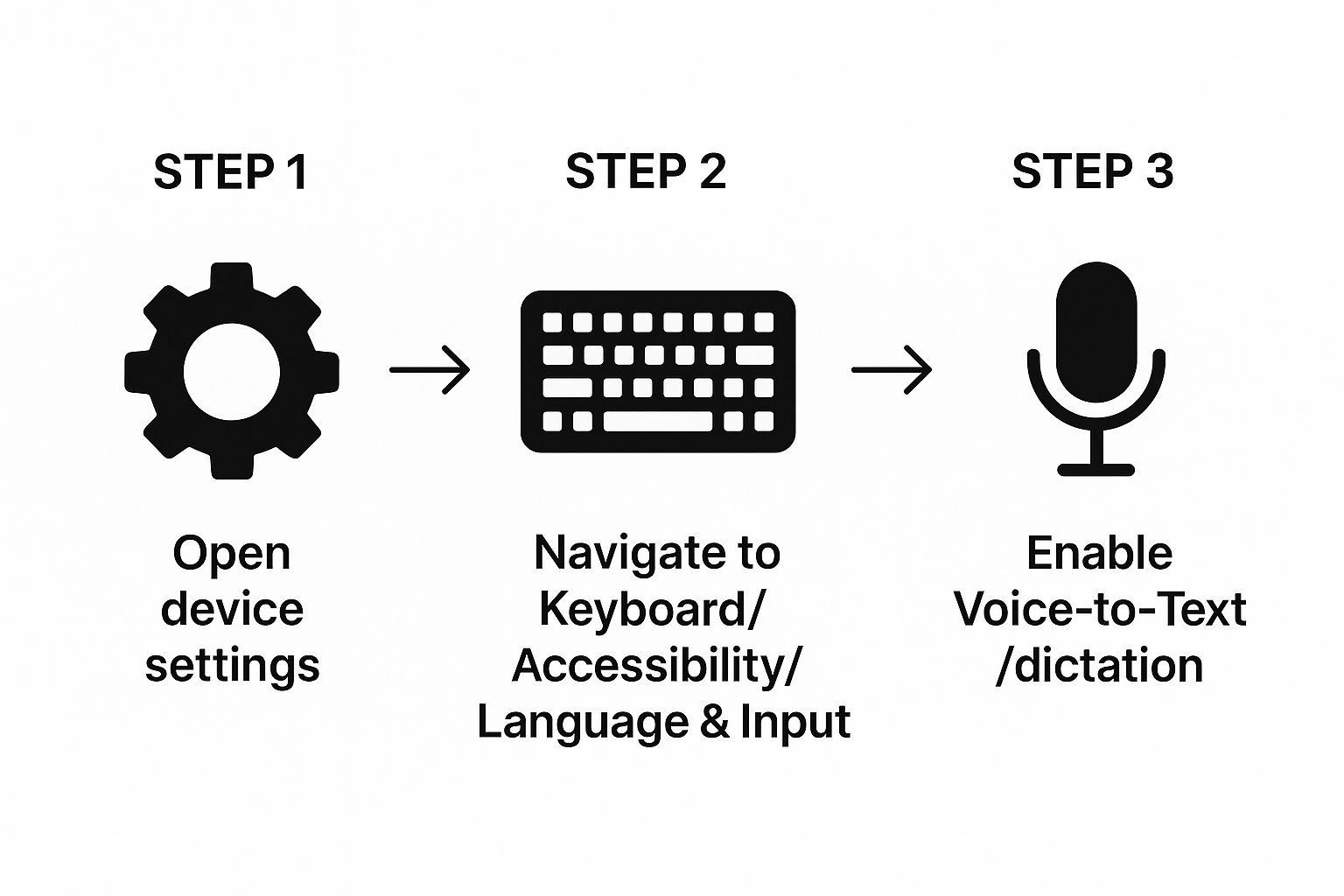
As you can see, the core process rarely changes. It's almost always a simple path: find your settings, locate the right menu (usually related to keyboards or accessibility), and toggle the feature on.
Voice to Text Activation Cheat Sheet
To make things even easier, here’s a quick-reference table summarizing where to look and what to do on the most popular platforms.
Platform | Activation Method | Common Location |
|---|---|---|
Windows | Press the Windows key + H | Settings > Time & Language > Speech |
macOS | Press the Fn key twice (or a custom shortcut) | System Settings > Keyboard > Dictation |
iOS/iPadOS | Tap the microphone icon on the keyboard | Settings > General > Keyboard > Enable Dictation |
Android | Tap the microphone icon on the keyboard (Gboard) | Gboard Settings > Voice typing |
Google Docs | Click Tools > Voice typing | Tools menu in a Google Doc |
MS Word | Click the Dictate button in the Home tab | Home tab of the ribbon menu |
This table should get you started in seconds, regardless of whether you're on a laptop, desktop, or mobile device.
Enabling Voice Dictation on Your Computer
Tired of typing? Getting voice dictation up and running on your desktop or laptop is one of the biggest workflow upgrades you can make. It's surprisingly simple, too.
If you're on a Windows machine, all it takes is a quick keyboard shortcut. Just press the Windows key + H, and the voice typing toolbar will pop right up, ready to go.

This handy little toolbar is all you need to start and stop dictating with a single click.
It’s easy to forget how far this technology has come. The earliest systems, like Bell Labs' "Audrey" back in 1952, could only recognize single spoken digits. If you're curious, you can learn more about the fascinating origins of voice recognition.
For a deeper dive into the settings and commands available on Windows, our guide on using speech to text in Windows has you covered.
And don't worry, Mac users—you're not left out. You can find a similar feature by heading into your Keyboard settings and enabling "Dictation."
Turning on Dictation for Your Phone and Tablet
Let's face it, your phone is probably where you do most of your quick typing—texts, emails, notes on the fly. Getting dictation set up here is a game-changer, and luckily, it's incredibly simple on both iOS and Android.
For iPhones and iPads
If you're using an Apple device, enabling dictation takes just a few taps.
First, head into your Settings app.
Next, go to General and then find the Keyboard menu.
Inside, you'll see a switch for "Enable Dictation." Just flip that on.
Once you do that, a little microphone icon will pop up on your keyboard whenever you go to type. Tap it, and you're ready to start talking instead of typing. If you're looking to become a power user, diving into other essential iPhone tips and tricks can really take your productivity to the next level.
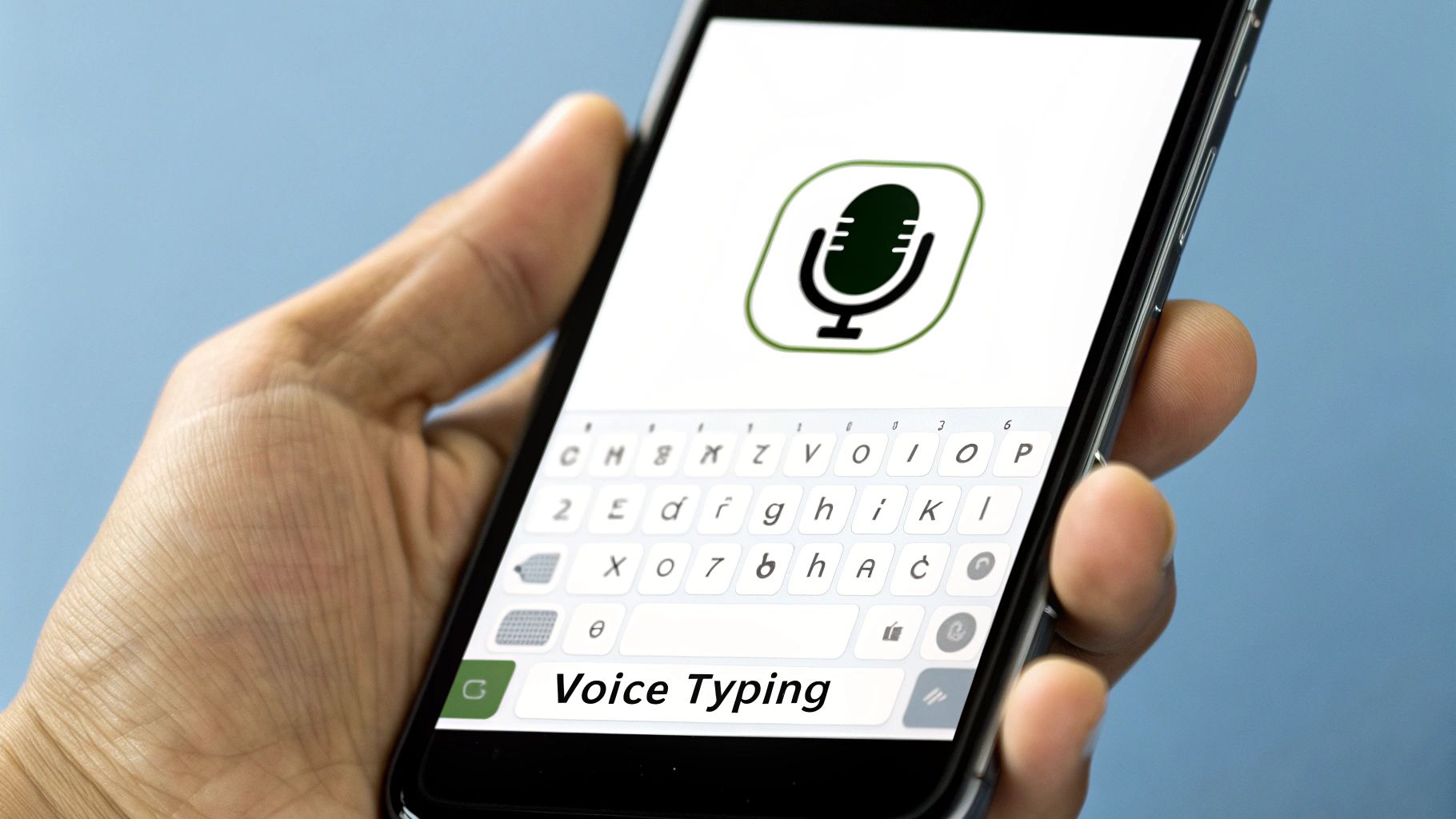
For Android Devices
The process is just as straightforward on Android, though the exact steps might vary slightly depending on your phone's manufacturer. It’s usually handled through your keyboard settings, which is often Google's Gboard by default.
For a complete step-by-step breakdown tailored for Android, check out our guide on using https://voicetype.com/blog/voice-to-text-on-android. It'll get you up and running in no time.
Using Voice Typing Inside Your Favorite Apps
While system-wide dictation tools are great, sometimes you want something built right into the app you're already using. Thankfully, many of the big productivity players have their own fantastic voice typing features.
Google Docs and Microsoft Word are the two that immediately come to mind. They've integrated dictation so well that you might never need to touch a keyboard shortcut to get started.
Getting Started in Google Docs
In Google Docs, enabling voice typing is incredibly straightforward. Just pop open the Tools menu from the top navigation bar and select Voice typing.
You'll see a small, floating microphone icon appear on your screen. Just click it, and you're ready to start talking.
This little pop-up is all you need to dictate directly into your document. We've actually put together a complete guide on this, which you can find here: how to dictate to Google Docs.
How Microsoft Word Handles Dictation
Over in the Microsoft 365 world, the feature is just as easy to find. Look for the "Dictate" button right on the Home tab in the main ribbon.
These built-in tools are a world away from the clunky, early dictation software of the 1990s. What once required careful, stilted speech can now handle a natural, continuous flow of conversation with surprising accuracy.
Practical Tips for Getting Your Words Down Perfectly

Getting voice-to-text technology to understand you isn't magic—it just takes a little practice and a few good habits. The better the input you give the software, the better the output you'll get. Honestly, this is where most people get frustrated, but these small adjustments make a world of difference.
Environment and Equipment Matter More Than You Think
First things first, let’s talk about your setup. While most built-in microphones on laptops and phones are surprisingly decent these days, a dedicated external microphone will almost always give you a cleaner signal. It doesn't have to be a professional studio mic; even a simple headset can dramatically improve accuracy.
Just as important is your environment. Try to find a quiet spot with minimal background noise. The hum of an air conditioner, a nearby conversation, or a barking dog can easily confuse the software and lead to errors. Closing a door can be the single most effective thing you do.
Master Your Speaking Style
Dictation software is smart, but it can’t read your mind. It’s designed to interpret a natural, even speaking rhythm.
Speak clearly and consistently. Don't mumble, and try not to rush your words or speak too slowly. Think of it like you're talking to another person in a normal conversation.
Pause naturally. Take a slight breath between sentences. This helps the software distinguish where one thought ends and another begins.
Correct mistakes as they happen. Most tools let you say something like "correct that" or simply use your keyboard to fix a word. Doing this actually helps the AI learn your specific voice patterns and pronunciation over time, making it more accurate in the future.
Learning to “Speak” Punctuation
This is the biggest hurdle for newcomers. You have to explicitly tell the software where to put punctuation and formatting. It feels a bit strange at first, but it quickly becomes second nature.
Instead of just pausing where a comma would go, you have to literally say the word "comma." Need to end a sentence? Say "period." Want to start a new line? You guessed it—say "new line."
This small change in how you speak is probably the most important trick to learn. Without it, you’ll just get a massive, unreadable block of text.
To get you started, here are some of the most common commands you'll be using constantly.
Essential Voice Commands for Punctuation and Formatting
This table covers the basics that work across most dictation platforms. Saying these commands aloud will insert the correct punctuation or formatting right into your document.
Command | What It Does | Example Usage |
|---|---|---|
Period | Inserts a period (.) | "The meeting is at 2 PM period" |
Comma | Inserts a comma (,) | "We need to buy milk comma eggs comma and bread period" |
Question Mark | Inserts a question mark (?) | "Are you coming to the party question mark" |
Exclamation Point | Inserts an exclamation point (!) | "That's fantastic news exclamation point" |
New Line | Moves the cursor to the next line | "Item one new line Item two" |
New Paragraph | Starts a new paragraph | "That's the end of my thought new paragraph" |
Quote / End Quote | Adds quotation marks (" ") | "Quote To be or not to be end quote" |
Memorizing just these few commands will take your dictation skills from frustrating to functional in no time. Once you have them down, you'll be able to "write" almost as fast as you can think.
Got a Question About Voice to Text?
So you've figured out how to turn on voice-to-text, but now you're hitting a few snags. It happens. Let's walk through some of the most common issues that come up.
Why Did My Microphone Icon Disappear?
This one's a classic. You're ready to dictate, but the little microphone icon on your keyboard is nowhere to be found. More often than not, the culprit is a setting within the specific keyboard app you're using, like Gboard or SwiftKey. You might have dictation enabled in your main device settings, but it's been toggled off in the keyboard's own menu. A quick dive into your keyboard's settings usually brings it right back.
Can I Use Voice-to-Text Without an Internet Connection?
Absolutely. This is a game-changer if you're concerned about privacy or just have unreliable Wi-Fi. Many modern systems are built for this. For instance, macOS offers something called Enhanced Dictation, and newer versions of both iOS and Android have robust on-device processing. This means your words are converted to text right on your phone or computer, no internet required.
Pro Tip: Teach Your Device to Understand You Better
Is your dictation tool constantly misspelling your company's name, a technical term, or your best friend's unique name? You can fix that. Just head over to your device’s "Text Replacement" or "Personal Dictionary" settings. Add those specific words, and your device will start getting them right every time.
Ready to make dictation effortless everywhere you type? VoiceType AI helps you write up to 9x faster with 99.7% accuracy. Try it free.
Tired of typing? Voice-to-text, or dictation as it's often called, is a game-changer. It lets you write out emails, notes, and messages simply by speaking. The great news is this powerful feature is already built into most of the devices you use every day, and knowing how to turn on voice to text is surprisingly straightforward.
Your Quick Guide to Hands-Free Typing
Most of the time, getting dictation up and running just takes a quick dive into your device's settings. You'll usually find the option tucked away under sections like 'Keyboard,' 'Accessibility,' or 'Language & Input.'
Once you flip the switch, a small microphone icon will pop up on your keyboard. That's your cue—just tap it and start talking. This kind of voice technology isn't just for typing anymore; it's the same foundation behind bigger innovations, with many Virtual Assistants transforming how we work and live.
This handy infographic breaks down the basic steps, which are pretty consistent no matter what device you're using.
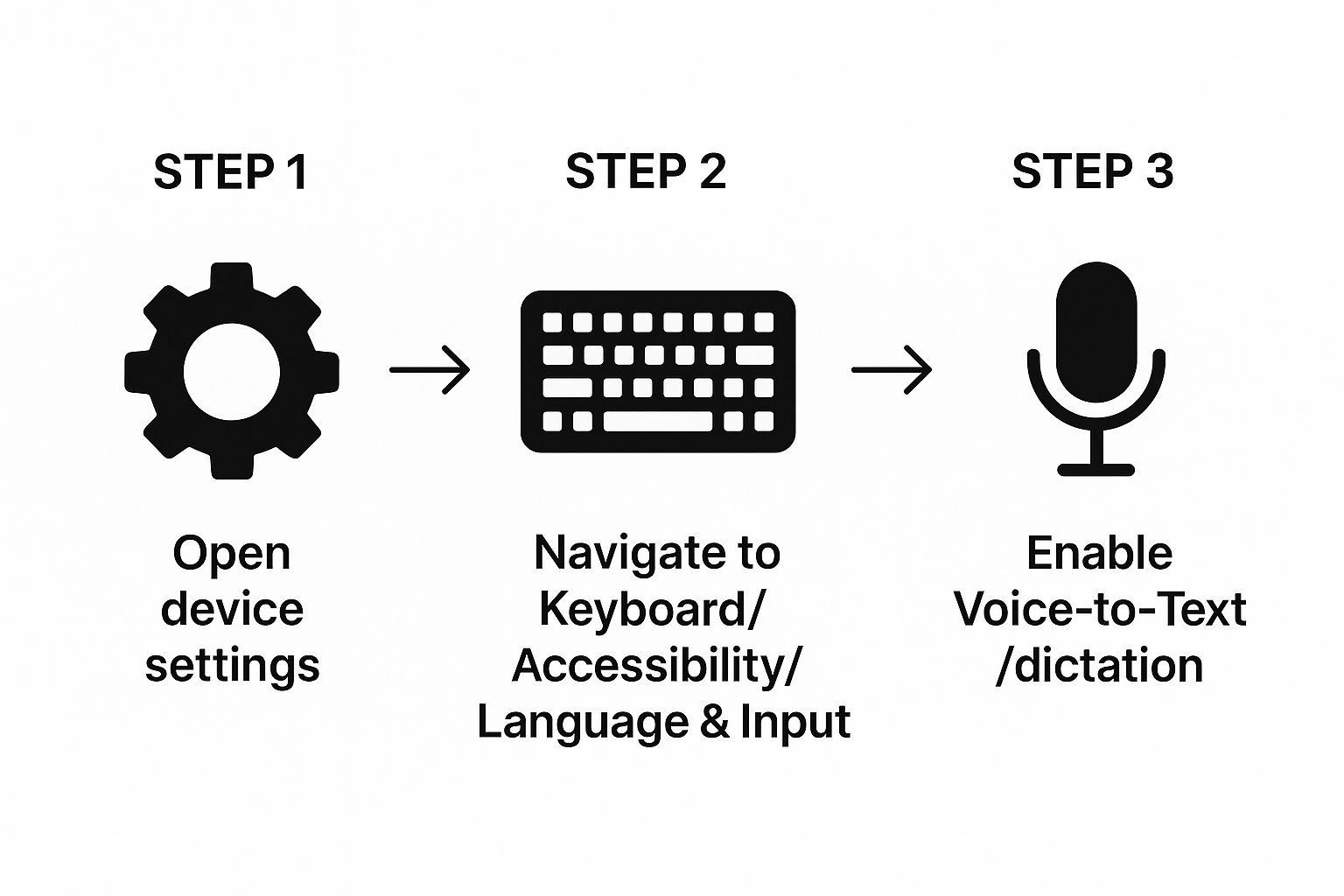
As you can see, the core process rarely changes. It's almost always a simple path: find your settings, locate the right menu (usually related to keyboards or accessibility), and toggle the feature on.
Voice to Text Activation Cheat Sheet
To make things even easier, here’s a quick-reference table summarizing where to look and what to do on the most popular platforms.
Platform | Activation Method | Common Location |
|---|---|---|
Windows | Press the Windows key + H | Settings > Time & Language > Speech |
macOS | Press the Fn key twice (or a custom shortcut) | System Settings > Keyboard > Dictation |
iOS/iPadOS | Tap the microphone icon on the keyboard | Settings > General > Keyboard > Enable Dictation |
Android | Tap the microphone icon on the keyboard (Gboard) | Gboard Settings > Voice typing |
Google Docs | Click Tools > Voice typing | Tools menu in a Google Doc |
MS Word | Click the Dictate button in the Home tab | Home tab of the ribbon menu |
This table should get you started in seconds, regardless of whether you're on a laptop, desktop, or mobile device.
Enabling Voice Dictation on Your Computer
Tired of typing? Getting voice dictation up and running on your desktop or laptop is one of the biggest workflow upgrades you can make. It's surprisingly simple, too.
If you're on a Windows machine, all it takes is a quick keyboard shortcut. Just press the Windows key + H, and the voice typing toolbar will pop right up, ready to go.

This handy little toolbar is all you need to start and stop dictating with a single click.
It’s easy to forget how far this technology has come. The earliest systems, like Bell Labs' "Audrey" back in 1952, could only recognize single spoken digits. If you're curious, you can learn more about the fascinating origins of voice recognition.
For a deeper dive into the settings and commands available on Windows, our guide on using speech to text in Windows has you covered.
And don't worry, Mac users—you're not left out. You can find a similar feature by heading into your Keyboard settings and enabling "Dictation."
Turning on Dictation for Your Phone and Tablet
Let's face it, your phone is probably where you do most of your quick typing—texts, emails, notes on the fly. Getting dictation set up here is a game-changer, and luckily, it's incredibly simple on both iOS and Android.
For iPhones and iPads
If you're using an Apple device, enabling dictation takes just a few taps.
First, head into your Settings app.
Next, go to General and then find the Keyboard menu.
Inside, you'll see a switch for "Enable Dictation." Just flip that on.
Once you do that, a little microphone icon will pop up on your keyboard whenever you go to type. Tap it, and you're ready to start talking instead of typing. If you're looking to become a power user, diving into other essential iPhone tips and tricks can really take your productivity to the next level.
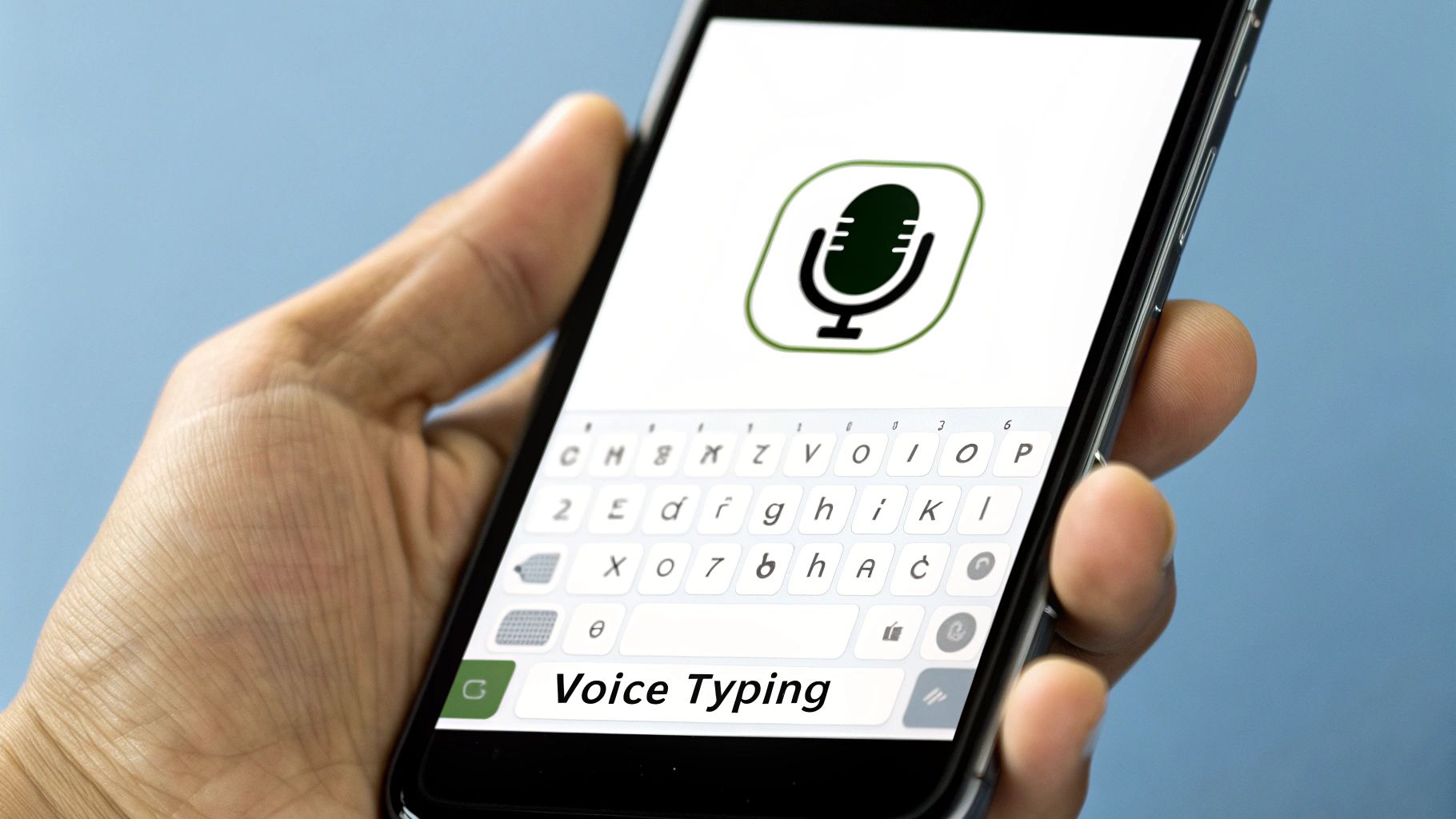
For Android Devices
The process is just as straightforward on Android, though the exact steps might vary slightly depending on your phone's manufacturer. It’s usually handled through your keyboard settings, which is often Google's Gboard by default.
For a complete step-by-step breakdown tailored for Android, check out our guide on using https://voicetype.com/blog/voice-to-text-on-android. It'll get you up and running in no time.
Using Voice Typing Inside Your Favorite Apps
While system-wide dictation tools are great, sometimes you want something built right into the app you're already using. Thankfully, many of the big productivity players have their own fantastic voice typing features.
Google Docs and Microsoft Word are the two that immediately come to mind. They've integrated dictation so well that you might never need to touch a keyboard shortcut to get started.
Getting Started in Google Docs
In Google Docs, enabling voice typing is incredibly straightforward. Just pop open the Tools menu from the top navigation bar and select Voice typing.
You'll see a small, floating microphone icon appear on your screen. Just click it, and you're ready to start talking.
This little pop-up is all you need to dictate directly into your document. We've actually put together a complete guide on this, which you can find here: how to dictate to Google Docs.
How Microsoft Word Handles Dictation
Over in the Microsoft 365 world, the feature is just as easy to find. Look for the "Dictate" button right on the Home tab in the main ribbon.
These built-in tools are a world away from the clunky, early dictation software of the 1990s. What once required careful, stilted speech can now handle a natural, continuous flow of conversation with surprising accuracy.
Practical Tips for Getting Your Words Down Perfectly

Getting voice-to-text technology to understand you isn't magic—it just takes a little practice and a few good habits. The better the input you give the software, the better the output you'll get. Honestly, this is where most people get frustrated, but these small adjustments make a world of difference.
Environment and Equipment Matter More Than You Think
First things first, let’s talk about your setup. While most built-in microphones on laptops and phones are surprisingly decent these days, a dedicated external microphone will almost always give you a cleaner signal. It doesn't have to be a professional studio mic; even a simple headset can dramatically improve accuracy.
Just as important is your environment. Try to find a quiet spot with minimal background noise. The hum of an air conditioner, a nearby conversation, or a barking dog can easily confuse the software and lead to errors. Closing a door can be the single most effective thing you do.
Master Your Speaking Style
Dictation software is smart, but it can’t read your mind. It’s designed to interpret a natural, even speaking rhythm.
Speak clearly and consistently. Don't mumble, and try not to rush your words or speak too slowly. Think of it like you're talking to another person in a normal conversation.
Pause naturally. Take a slight breath between sentences. This helps the software distinguish where one thought ends and another begins.
Correct mistakes as they happen. Most tools let you say something like "correct that" or simply use your keyboard to fix a word. Doing this actually helps the AI learn your specific voice patterns and pronunciation over time, making it more accurate in the future.
Learning to “Speak” Punctuation
This is the biggest hurdle for newcomers. You have to explicitly tell the software where to put punctuation and formatting. It feels a bit strange at first, but it quickly becomes second nature.
Instead of just pausing where a comma would go, you have to literally say the word "comma." Need to end a sentence? Say "period." Want to start a new line? You guessed it—say "new line."
This small change in how you speak is probably the most important trick to learn. Without it, you’ll just get a massive, unreadable block of text.
To get you started, here are some of the most common commands you'll be using constantly.
Essential Voice Commands for Punctuation and Formatting
This table covers the basics that work across most dictation platforms. Saying these commands aloud will insert the correct punctuation or formatting right into your document.
Command | What It Does | Example Usage |
|---|---|---|
Period | Inserts a period (.) | "The meeting is at 2 PM period" |
Comma | Inserts a comma (,) | "We need to buy milk comma eggs comma and bread period" |
Question Mark | Inserts a question mark (?) | "Are you coming to the party question mark" |
Exclamation Point | Inserts an exclamation point (!) | "That's fantastic news exclamation point" |
New Line | Moves the cursor to the next line | "Item one new line Item two" |
New Paragraph | Starts a new paragraph | "That's the end of my thought new paragraph" |
Quote / End Quote | Adds quotation marks (" ") | "Quote To be or not to be end quote" |
Memorizing just these few commands will take your dictation skills from frustrating to functional in no time. Once you have them down, you'll be able to "write" almost as fast as you can think.
Got a Question About Voice to Text?
So you've figured out how to turn on voice-to-text, but now you're hitting a few snags. It happens. Let's walk through some of the most common issues that come up.
Why Did My Microphone Icon Disappear?
This one's a classic. You're ready to dictate, but the little microphone icon on your keyboard is nowhere to be found. More often than not, the culprit is a setting within the specific keyboard app you're using, like Gboard or SwiftKey. You might have dictation enabled in your main device settings, but it's been toggled off in the keyboard's own menu. A quick dive into your keyboard's settings usually brings it right back.
Can I Use Voice-to-Text Without an Internet Connection?
Absolutely. This is a game-changer if you're concerned about privacy or just have unreliable Wi-Fi. Many modern systems are built for this. For instance, macOS offers something called Enhanced Dictation, and newer versions of both iOS and Android have robust on-device processing. This means your words are converted to text right on your phone or computer, no internet required.
Pro Tip: Teach Your Device to Understand You Better
Is your dictation tool constantly misspelling your company's name, a technical term, or your best friend's unique name? You can fix that. Just head over to your device’s "Text Replacement" or "Personal Dictionary" settings. Add those specific words, and your device will start getting them right every time.
Ready to make dictation effortless everywhere you type? VoiceType AI helps you write up to 9x faster with 99.7% accuracy. Try it free.
Tired of typing? Voice-to-text, or dictation as it's often called, is a game-changer. It lets you write out emails, notes, and messages simply by speaking. The great news is this powerful feature is already built into most of the devices you use every day, and knowing how to turn on voice to text is surprisingly straightforward.
Your Quick Guide to Hands-Free Typing
Most of the time, getting dictation up and running just takes a quick dive into your device's settings. You'll usually find the option tucked away under sections like 'Keyboard,' 'Accessibility,' or 'Language & Input.'
Once you flip the switch, a small microphone icon will pop up on your keyboard. That's your cue—just tap it and start talking. This kind of voice technology isn't just for typing anymore; it's the same foundation behind bigger innovations, with many Virtual Assistants transforming how we work and live.
This handy infographic breaks down the basic steps, which are pretty consistent no matter what device you're using.
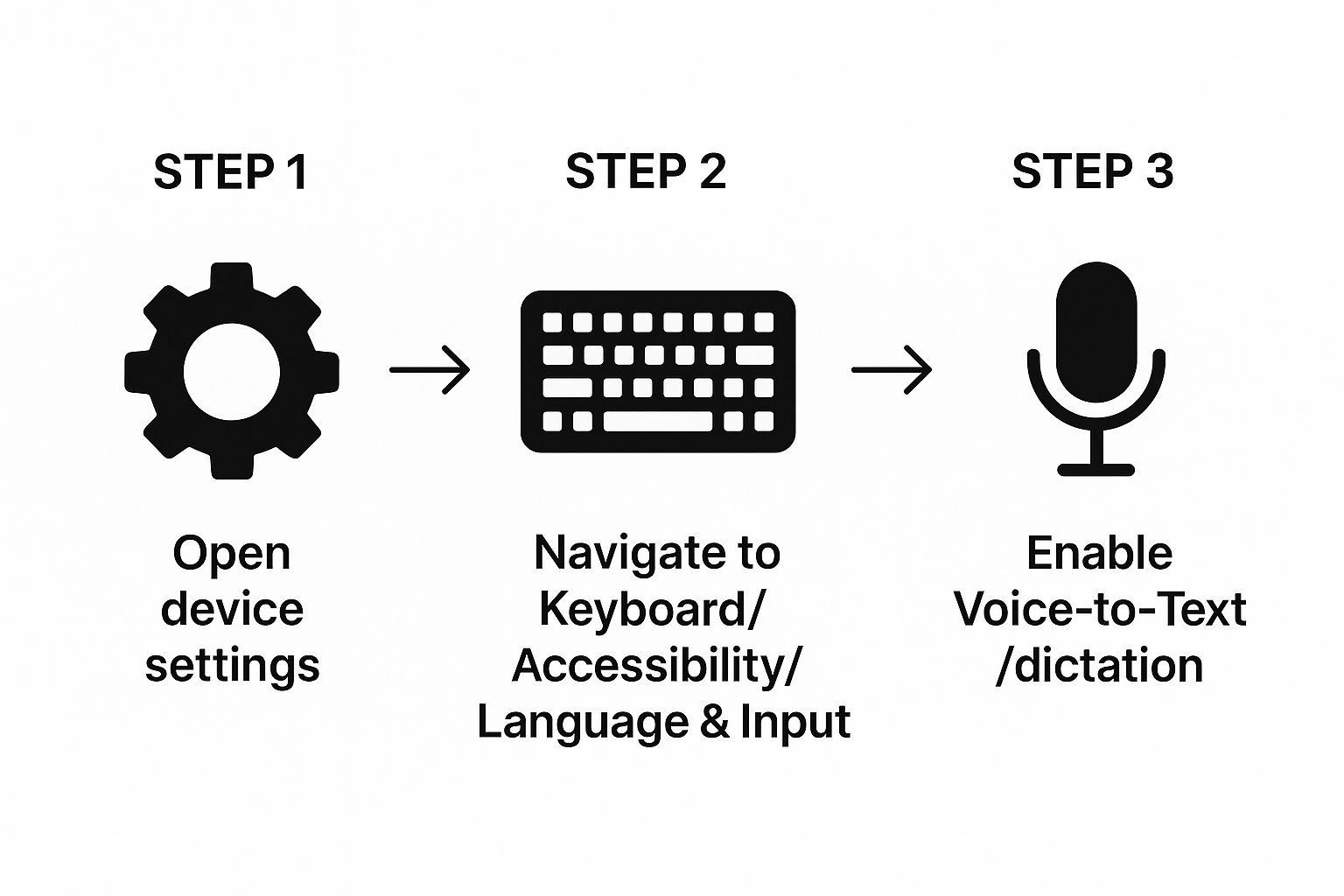
As you can see, the core process rarely changes. It's almost always a simple path: find your settings, locate the right menu (usually related to keyboards or accessibility), and toggle the feature on.
Voice to Text Activation Cheat Sheet
To make things even easier, here’s a quick-reference table summarizing where to look and what to do on the most popular platforms.
Platform | Activation Method | Common Location |
|---|---|---|
Windows | Press the Windows key + H | Settings > Time & Language > Speech |
macOS | Press the Fn key twice (or a custom shortcut) | System Settings > Keyboard > Dictation |
iOS/iPadOS | Tap the microphone icon on the keyboard | Settings > General > Keyboard > Enable Dictation |
Android | Tap the microphone icon on the keyboard (Gboard) | Gboard Settings > Voice typing |
Google Docs | Click Tools > Voice typing | Tools menu in a Google Doc |
MS Word | Click the Dictate button in the Home tab | Home tab of the ribbon menu |
This table should get you started in seconds, regardless of whether you're on a laptop, desktop, or mobile device.
Enabling Voice Dictation on Your Computer
Tired of typing? Getting voice dictation up and running on your desktop or laptop is one of the biggest workflow upgrades you can make. It's surprisingly simple, too.
If you're on a Windows machine, all it takes is a quick keyboard shortcut. Just press the Windows key + H, and the voice typing toolbar will pop right up, ready to go.

This handy little toolbar is all you need to start and stop dictating with a single click.
It’s easy to forget how far this technology has come. The earliest systems, like Bell Labs' "Audrey" back in 1952, could only recognize single spoken digits. If you're curious, you can learn more about the fascinating origins of voice recognition.
For a deeper dive into the settings and commands available on Windows, our guide on using speech to text in Windows has you covered.
And don't worry, Mac users—you're not left out. You can find a similar feature by heading into your Keyboard settings and enabling "Dictation."
Turning on Dictation for Your Phone and Tablet
Let's face it, your phone is probably where you do most of your quick typing—texts, emails, notes on the fly. Getting dictation set up here is a game-changer, and luckily, it's incredibly simple on both iOS and Android.
For iPhones and iPads
If you're using an Apple device, enabling dictation takes just a few taps.
First, head into your Settings app.
Next, go to General and then find the Keyboard menu.
Inside, you'll see a switch for "Enable Dictation." Just flip that on.
Once you do that, a little microphone icon will pop up on your keyboard whenever you go to type. Tap it, and you're ready to start talking instead of typing. If you're looking to become a power user, diving into other essential iPhone tips and tricks can really take your productivity to the next level.
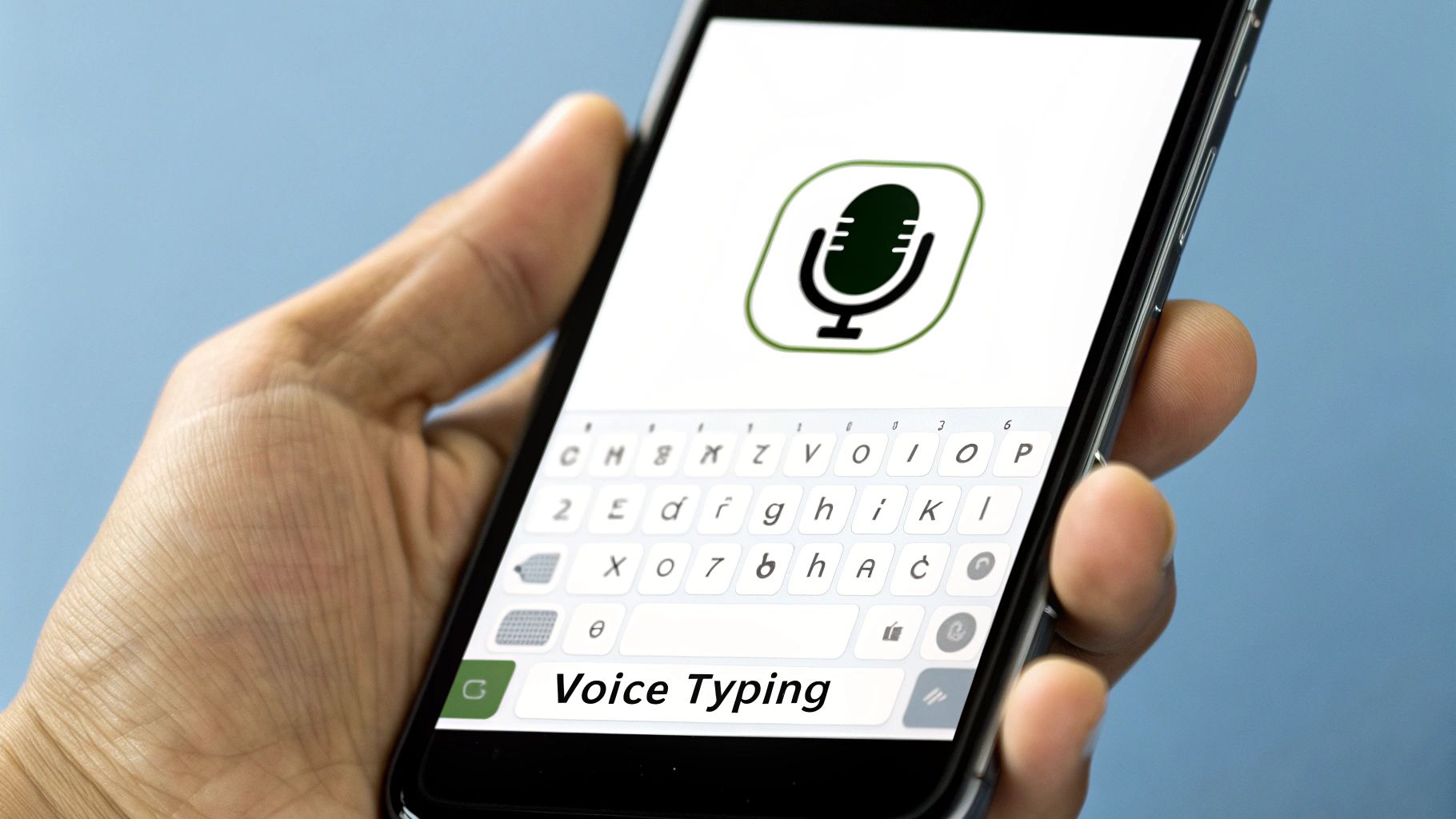
For Android Devices
The process is just as straightforward on Android, though the exact steps might vary slightly depending on your phone's manufacturer. It’s usually handled through your keyboard settings, which is often Google's Gboard by default.
For a complete step-by-step breakdown tailored for Android, check out our guide on using https://voicetype.com/blog/voice-to-text-on-android. It'll get you up and running in no time.
Using Voice Typing Inside Your Favorite Apps
While system-wide dictation tools are great, sometimes you want something built right into the app you're already using. Thankfully, many of the big productivity players have their own fantastic voice typing features.
Google Docs and Microsoft Word are the two that immediately come to mind. They've integrated dictation so well that you might never need to touch a keyboard shortcut to get started.
Getting Started in Google Docs
In Google Docs, enabling voice typing is incredibly straightforward. Just pop open the Tools menu from the top navigation bar and select Voice typing.
You'll see a small, floating microphone icon appear on your screen. Just click it, and you're ready to start talking.
This little pop-up is all you need to dictate directly into your document. We've actually put together a complete guide on this, which you can find here: how to dictate to Google Docs.
How Microsoft Word Handles Dictation
Over in the Microsoft 365 world, the feature is just as easy to find. Look for the "Dictate" button right on the Home tab in the main ribbon.
These built-in tools are a world away from the clunky, early dictation software of the 1990s. What once required careful, stilted speech can now handle a natural, continuous flow of conversation with surprising accuracy.
Practical Tips for Getting Your Words Down Perfectly

Getting voice-to-text technology to understand you isn't magic—it just takes a little practice and a few good habits. The better the input you give the software, the better the output you'll get. Honestly, this is where most people get frustrated, but these small adjustments make a world of difference.
Environment and Equipment Matter More Than You Think
First things first, let’s talk about your setup. While most built-in microphones on laptops and phones are surprisingly decent these days, a dedicated external microphone will almost always give you a cleaner signal. It doesn't have to be a professional studio mic; even a simple headset can dramatically improve accuracy.
Just as important is your environment. Try to find a quiet spot with minimal background noise. The hum of an air conditioner, a nearby conversation, or a barking dog can easily confuse the software and lead to errors. Closing a door can be the single most effective thing you do.
Master Your Speaking Style
Dictation software is smart, but it can’t read your mind. It’s designed to interpret a natural, even speaking rhythm.
Speak clearly and consistently. Don't mumble, and try not to rush your words or speak too slowly. Think of it like you're talking to another person in a normal conversation.
Pause naturally. Take a slight breath between sentences. This helps the software distinguish where one thought ends and another begins.
Correct mistakes as they happen. Most tools let you say something like "correct that" or simply use your keyboard to fix a word. Doing this actually helps the AI learn your specific voice patterns and pronunciation over time, making it more accurate in the future.
Learning to “Speak” Punctuation
This is the biggest hurdle for newcomers. You have to explicitly tell the software where to put punctuation and formatting. It feels a bit strange at first, but it quickly becomes second nature.
Instead of just pausing where a comma would go, you have to literally say the word "comma." Need to end a sentence? Say "period." Want to start a new line? You guessed it—say "new line."
This small change in how you speak is probably the most important trick to learn. Without it, you’ll just get a massive, unreadable block of text.
To get you started, here are some of the most common commands you'll be using constantly.
Essential Voice Commands for Punctuation and Formatting
This table covers the basics that work across most dictation platforms. Saying these commands aloud will insert the correct punctuation or formatting right into your document.
Command | What It Does | Example Usage |
|---|---|---|
Period | Inserts a period (.) | "The meeting is at 2 PM period" |
Comma | Inserts a comma (,) | "We need to buy milk comma eggs comma and bread period" |
Question Mark | Inserts a question mark (?) | "Are you coming to the party question mark" |
Exclamation Point | Inserts an exclamation point (!) | "That's fantastic news exclamation point" |
New Line | Moves the cursor to the next line | "Item one new line Item two" |
New Paragraph | Starts a new paragraph | "That's the end of my thought new paragraph" |
Quote / End Quote | Adds quotation marks (" ") | "Quote To be or not to be end quote" |
Memorizing just these few commands will take your dictation skills from frustrating to functional in no time. Once you have them down, you'll be able to "write" almost as fast as you can think.
Got a Question About Voice to Text?
So you've figured out how to turn on voice-to-text, but now you're hitting a few snags. It happens. Let's walk through some of the most common issues that come up.
Why Did My Microphone Icon Disappear?
This one's a classic. You're ready to dictate, but the little microphone icon on your keyboard is nowhere to be found. More often than not, the culprit is a setting within the specific keyboard app you're using, like Gboard or SwiftKey. You might have dictation enabled in your main device settings, but it's been toggled off in the keyboard's own menu. A quick dive into your keyboard's settings usually brings it right back.
Can I Use Voice-to-Text Without an Internet Connection?
Absolutely. This is a game-changer if you're concerned about privacy or just have unreliable Wi-Fi. Many modern systems are built for this. For instance, macOS offers something called Enhanced Dictation, and newer versions of both iOS and Android have robust on-device processing. This means your words are converted to text right on your phone or computer, no internet required.
Pro Tip: Teach Your Device to Understand You Better
Is your dictation tool constantly misspelling your company's name, a technical term, or your best friend's unique name? You can fix that. Just head over to your device’s "Text Replacement" or "Personal Dictionary" settings. Add those specific words, and your device will start getting them right every time.
Ready to make dictation effortless everywhere you type? VoiceType AI helps you write up to 9x faster with 99.7% accuracy. Try it free.
Tired of typing? Voice-to-text, or dictation as it's often called, is a game-changer. It lets you write out emails, notes, and messages simply by speaking. The great news is this powerful feature is already built into most of the devices you use every day, and knowing how to turn on voice to text is surprisingly straightforward.
Your Quick Guide to Hands-Free Typing
Most of the time, getting dictation up and running just takes a quick dive into your device's settings. You'll usually find the option tucked away under sections like 'Keyboard,' 'Accessibility,' or 'Language & Input.'
Once you flip the switch, a small microphone icon will pop up on your keyboard. That's your cue—just tap it and start talking. This kind of voice technology isn't just for typing anymore; it's the same foundation behind bigger innovations, with many Virtual Assistants transforming how we work and live.
This handy infographic breaks down the basic steps, which are pretty consistent no matter what device you're using.
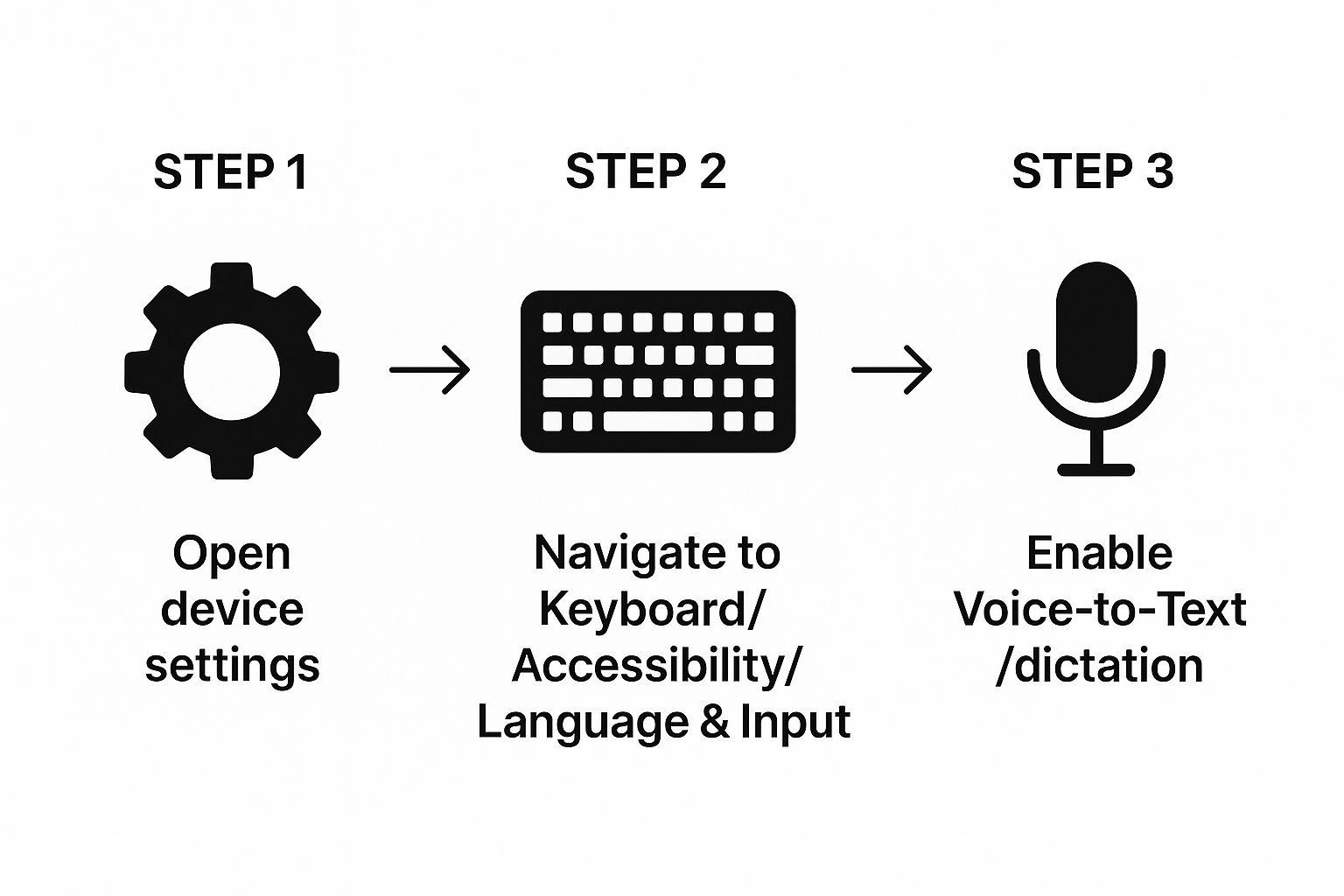
As you can see, the core process rarely changes. It's almost always a simple path: find your settings, locate the right menu (usually related to keyboards or accessibility), and toggle the feature on.
Voice to Text Activation Cheat Sheet
To make things even easier, here’s a quick-reference table summarizing where to look and what to do on the most popular platforms.
Platform | Activation Method | Common Location |
|---|---|---|
Windows | Press the Windows key + H | Settings > Time & Language > Speech |
macOS | Press the Fn key twice (or a custom shortcut) | System Settings > Keyboard > Dictation |
iOS/iPadOS | Tap the microphone icon on the keyboard | Settings > General > Keyboard > Enable Dictation |
Android | Tap the microphone icon on the keyboard (Gboard) | Gboard Settings > Voice typing |
Google Docs | Click Tools > Voice typing | Tools menu in a Google Doc |
MS Word | Click the Dictate button in the Home tab | Home tab of the ribbon menu |
This table should get you started in seconds, regardless of whether you're on a laptop, desktop, or mobile device.
Enabling Voice Dictation on Your Computer
Tired of typing? Getting voice dictation up and running on your desktop or laptop is one of the biggest workflow upgrades you can make. It's surprisingly simple, too.
If you're on a Windows machine, all it takes is a quick keyboard shortcut. Just press the Windows key + H, and the voice typing toolbar will pop right up, ready to go.

This handy little toolbar is all you need to start and stop dictating with a single click.
It’s easy to forget how far this technology has come. The earliest systems, like Bell Labs' "Audrey" back in 1952, could only recognize single spoken digits. If you're curious, you can learn more about the fascinating origins of voice recognition.
For a deeper dive into the settings and commands available on Windows, our guide on using speech to text in Windows has you covered.
And don't worry, Mac users—you're not left out. You can find a similar feature by heading into your Keyboard settings and enabling "Dictation."
Turning on Dictation for Your Phone and Tablet
Let's face it, your phone is probably where you do most of your quick typing—texts, emails, notes on the fly. Getting dictation set up here is a game-changer, and luckily, it's incredibly simple on both iOS and Android.
For iPhones and iPads
If you're using an Apple device, enabling dictation takes just a few taps.
First, head into your Settings app.
Next, go to General and then find the Keyboard menu.
Inside, you'll see a switch for "Enable Dictation." Just flip that on.
Once you do that, a little microphone icon will pop up on your keyboard whenever you go to type. Tap it, and you're ready to start talking instead of typing. If you're looking to become a power user, diving into other essential iPhone tips and tricks can really take your productivity to the next level.
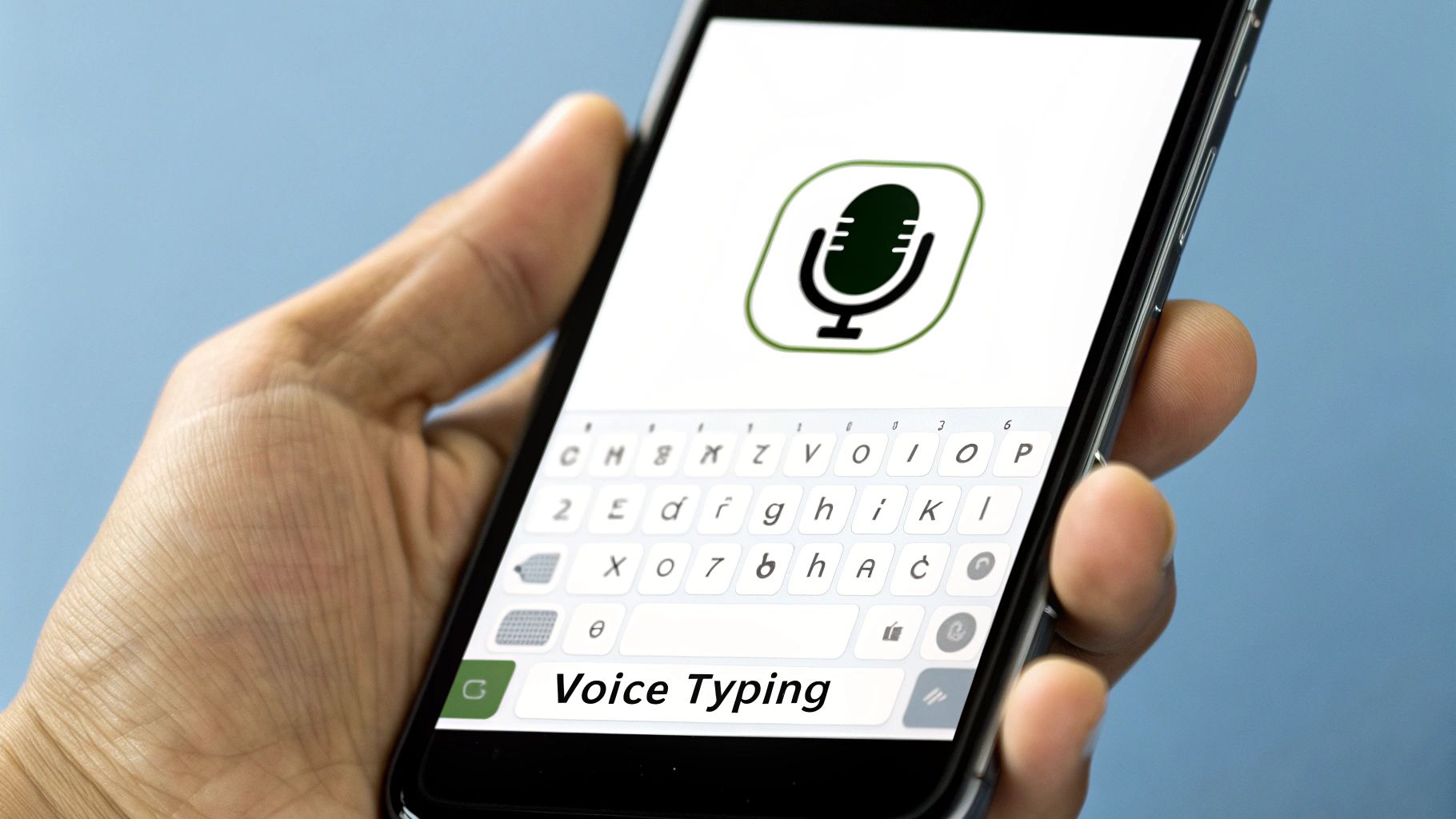
For Android Devices
The process is just as straightforward on Android, though the exact steps might vary slightly depending on your phone's manufacturer. It’s usually handled through your keyboard settings, which is often Google's Gboard by default.
For a complete step-by-step breakdown tailored for Android, check out our guide on using https://voicetype.com/blog/voice-to-text-on-android. It'll get you up and running in no time.
Using Voice Typing Inside Your Favorite Apps
While system-wide dictation tools are great, sometimes you want something built right into the app you're already using. Thankfully, many of the big productivity players have their own fantastic voice typing features.
Google Docs and Microsoft Word are the two that immediately come to mind. They've integrated dictation so well that you might never need to touch a keyboard shortcut to get started.
Getting Started in Google Docs
In Google Docs, enabling voice typing is incredibly straightforward. Just pop open the Tools menu from the top navigation bar and select Voice typing.
You'll see a small, floating microphone icon appear on your screen. Just click it, and you're ready to start talking.
This little pop-up is all you need to dictate directly into your document. We've actually put together a complete guide on this, which you can find here: how to dictate to Google Docs.
How Microsoft Word Handles Dictation
Over in the Microsoft 365 world, the feature is just as easy to find. Look for the "Dictate" button right on the Home tab in the main ribbon.
These built-in tools are a world away from the clunky, early dictation software of the 1990s. What once required careful, stilted speech can now handle a natural, continuous flow of conversation with surprising accuracy.
Practical Tips for Getting Your Words Down Perfectly

Getting voice-to-text technology to understand you isn't magic—it just takes a little practice and a few good habits. The better the input you give the software, the better the output you'll get. Honestly, this is where most people get frustrated, but these small adjustments make a world of difference.
Environment and Equipment Matter More Than You Think
First things first, let’s talk about your setup. While most built-in microphones on laptops and phones are surprisingly decent these days, a dedicated external microphone will almost always give you a cleaner signal. It doesn't have to be a professional studio mic; even a simple headset can dramatically improve accuracy.
Just as important is your environment. Try to find a quiet spot with minimal background noise. The hum of an air conditioner, a nearby conversation, or a barking dog can easily confuse the software and lead to errors. Closing a door can be the single most effective thing you do.
Master Your Speaking Style
Dictation software is smart, but it can’t read your mind. It’s designed to interpret a natural, even speaking rhythm.
Speak clearly and consistently. Don't mumble, and try not to rush your words or speak too slowly. Think of it like you're talking to another person in a normal conversation.
Pause naturally. Take a slight breath between sentences. This helps the software distinguish where one thought ends and another begins.
Correct mistakes as they happen. Most tools let you say something like "correct that" or simply use your keyboard to fix a word. Doing this actually helps the AI learn your specific voice patterns and pronunciation over time, making it more accurate in the future.
Learning to “Speak” Punctuation
This is the biggest hurdle for newcomers. You have to explicitly tell the software where to put punctuation and formatting. It feels a bit strange at first, but it quickly becomes second nature.
Instead of just pausing where a comma would go, you have to literally say the word "comma." Need to end a sentence? Say "period." Want to start a new line? You guessed it—say "new line."
This small change in how you speak is probably the most important trick to learn. Without it, you’ll just get a massive, unreadable block of text.
To get you started, here are some of the most common commands you'll be using constantly.
Essential Voice Commands for Punctuation and Formatting
This table covers the basics that work across most dictation platforms. Saying these commands aloud will insert the correct punctuation or formatting right into your document.
Command | What It Does | Example Usage |
|---|---|---|
Period | Inserts a period (.) | "The meeting is at 2 PM period" |
Comma | Inserts a comma (,) | "We need to buy milk comma eggs comma and bread period" |
Question Mark | Inserts a question mark (?) | "Are you coming to the party question mark" |
Exclamation Point | Inserts an exclamation point (!) | "That's fantastic news exclamation point" |
New Line | Moves the cursor to the next line | "Item one new line Item two" |
New Paragraph | Starts a new paragraph | "That's the end of my thought new paragraph" |
Quote / End Quote | Adds quotation marks (" ") | "Quote To be or not to be end quote" |
Memorizing just these few commands will take your dictation skills from frustrating to functional in no time. Once you have them down, you'll be able to "write" almost as fast as you can think.
Got a Question About Voice to Text?
So you've figured out how to turn on voice-to-text, but now you're hitting a few snags. It happens. Let's walk through some of the most common issues that come up.
Why Did My Microphone Icon Disappear?
This one's a classic. You're ready to dictate, but the little microphone icon on your keyboard is nowhere to be found. More often than not, the culprit is a setting within the specific keyboard app you're using, like Gboard or SwiftKey. You might have dictation enabled in your main device settings, but it's been toggled off in the keyboard's own menu. A quick dive into your keyboard's settings usually brings it right back.
Can I Use Voice-to-Text Without an Internet Connection?
Absolutely. This is a game-changer if you're concerned about privacy or just have unreliable Wi-Fi. Many modern systems are built for this. For instance, macOS offers something called Enhanced Dictation, and newer versions of both iOS and Android have robust on-device processing. This means your words are converted to text right on your phone or computer, no internet required.
Pro Tip: Teach Your Device to Understand You Better
Is your dictation tool constantly misspelling your company's name, a technical term, or your best friend's unique name? You can fix that. Just head over to your device’s "Text Replacement" or "Personal Dictionary" settings. Add those specific words, and your device will start getting them right every time.
Ready to make dictation effortless everywhere you type? VoiceType AI helps you write up to 9x faster with 99.7% accuracy. Try it free.
