Content
How to Voice to Text Like a Pro
How to Voice to Text Like a Pro
October 6, 2025




Learning how to use voice-to-text is surprisingly straightforward. Just find the little microphone icon on your device’s keyboard, tap it, and start talking. It's already built directly into Windows, macOS, Android, and iOS, so you can start drafting emails, taking notes, or sending messages completely hands-free right now.
Why Voice to Text Is More Than Just a Novelty

That diagram might look a bit intimidating, but it shows the magic happening behind the scenes when your spoken words become text on a screen. This technology has come a long way, evolving from a quirky feature into something many of us rely on daily.
Think about it. You could dictate an entire report during your morning commute or capture every key point in a meeting without ever touching your keyboard. That's the real power here. It’s not just a neat trick; it's a serious productivity booster. For busy professionals, that means getting back precious time otherwise lost to typing emails. For students, it's about creating more complete and accurate notes.
The Real-World Impact on Productivity
The advantages go well beyond just speaking your text messages. When you get the hang of voice-to-text, you fundamentally change how you get things done.
Create Content Faster: Why let your typing speed hold you back? You can draft articles, reports, and social media updates as quickly as you can think of them.
A Boost for Accessibility: For anyone with physical limitations or conditions like carpal tunnel, voice control is a game-changer, making technology far more inclusive.
Master the Art of Multitasking: You can finally reply to that text, set a reminder, or add to your grocery list while your hands are busy with something else.
This isn't brand-new tech, but its accuracy has finally hit a point where it's truly useful. The journey started way back in 1952 with "Audrey" at Bell Labs, a machine that could recognize spoken numbers with over 90% accuracy (from a single voice, but still!). A decade later, IBM's "Shoebox" could understand a whole 16 words. We've come a long way.
Voice-to-text is all about bridging the gap between our thoughts and the written word. It takes the natural, easy flow of speech and puts it into a structured digital format, cutting out the keyboard friction.
Moving Beyond Basic Dictation
To really make this work for you, you have to go beyond just talking at your phone and hoping it gets it right. Modern dictation tools let you add punctuation, format your text, and even control apps with just your voice.
This guide will walk you through everything—from the initial setup on your devices to mastering the commands you'll actually use. We'll also cover some best practices to make sure your transcriptions are crystal clear. For a deeper dive into the mechanics of turning audio into text, you can read more on how to transcribe a conversation. Let's get started on making this an indispensable part of your toolkit.
Activating Voice Typing on Your Devices
Before you can really get the hang of voice-to-text, you need to flip the right switches. The good news is that the core tools are probably already built into the devices you use every day, whether you're at your desk or on the go. Turning them on is usually just a matter of finding the right settings menu.
Getting it all working usually comes down to three things: finding the main setting on your device, giving your software permission to listen, and making sure your microphone is actually working.
This infographic breaks down the general process for getting voice-to-text up and running on pretty much any device.
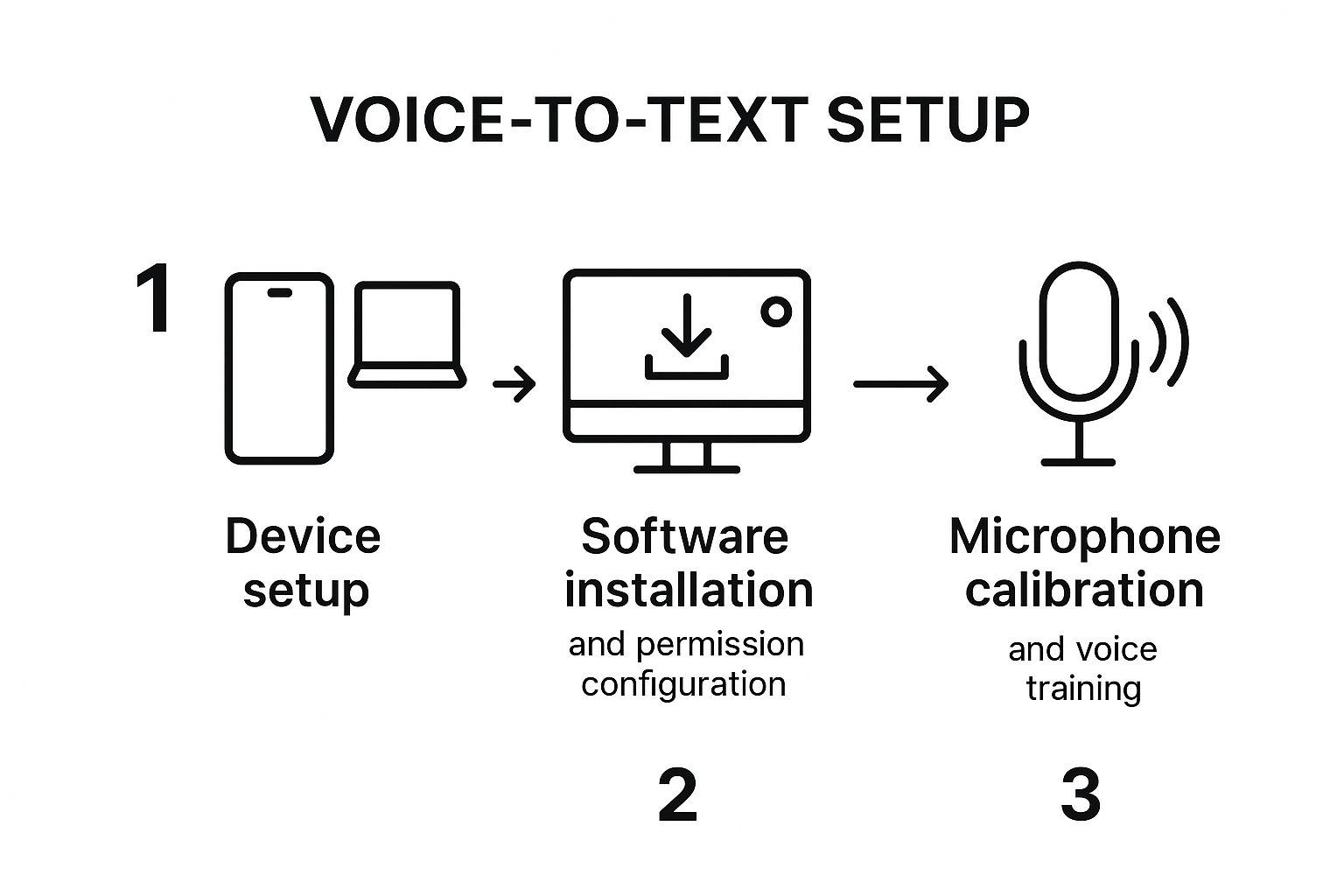
As you can see, a successful setup is about more than just software. It’s also about a quick hardware and permissions check to make sure everything can talk to each other properly.
For Windows Users
On a Windows PC, the built-in tool is called Windows Speech Recognition, and getting it started is pretty straightforward. Just open your Control Panel, find "Ease of Access," and then click on "Speech Recognition." From there, you can launch the setup wizard.
This wizard does more than just turn the feature on; it walks you through setting up your microphone and has you read a few sentences aloud. This simple step is huge because it helps the system learn the nuances of your voice right from the start, which means better accuracy out of the gate.
On Your Mac Computer
For those on a Mac, you're looking for a feature called Dictation. It's just as simple to get going. Head into your "System Settings," click on "Keyboard," and you'll spot the "Dictation" tab. A quick toggle switch is all it takes to turn it on.
One setting you'll want to pay attention to here is the "Language" dropdown. You can add several languages if you need to switch between them. macOS also gives you an "Enhanced Dictation" option, which is worth enabling. It downloads a file to your Mac, allowing you to dictate even when you don't have an internet connection.
From my experience, the number one reason voice typing won't start is a microphone permission problem. Always double-check that both your operating system and the specific app you're in have been granted access to your mic.
Enabling Voice Typing on Mobile
Smartphones and tablets have made voice-to-text a daily habit for many of us, mostly because dictation is built right into the keyboard.
For iOS (iPhone and iPad): The microphone icon is a standard part of the default keyboard. If it’s not there, a quick trip to Settings > General > Keyboard will fix it. Just find the "Enable Dictation" toggle and make sure it's green.
For Android Users: Most Android phones and tablets use Gboard (the Google Keyboard) out of the box. The mic icon should be right there on the keyboard. If for some reason it's missing, open your Gboard settings, tap "Voice typing," and make sure "Use voice typing" is switched on.
If you want a more detailed walkthrough of these steps or run into any snags, you can check out our complete guide on how to enable voice typing across all your favorite platforms. It really dives into the finer points of configuring the settings for the best performance.
Once you've got it activated, you're all set to start talking instead of typing in any text field—whether you're drafting an email, writing a report, or just firing off a quick text message.
Getting Crystal-Clear Dictation Every Time

Okay, you’ve got the software installed. Now for the fun part: making it actually understand you. I've found that getting flawless transcription has less to do with the tech itself and more to do with your technique. A few small tweaks to your setup and how you speak can make a world of difference.
It really all starts with your audio quality. If the software can't hear you clearly, it's just guessing. Any background noise—a TV in the next room, a fan, a dog barking—is going to throw it off. Your first task is to find a quiet spot where you won't be interrupted.
Fine-Tune Your Audio and Environment
Once you’ve found your quiet space, think about your microphone. Its position is just as important as its quality. I've learned to keep my mic a consistent distance from my mouth, usually about three to six inches. This sweet spot is close enough to pick up my voice clearly but far enough to avoid those distracting puffing sounds from my breath.
And speaking of mics, a quality one is a game-changer. If you plan on doing a lot of dictation, investing in the best microphone for voice recording is one of the smartest moves you can make. The built-in mic on your laptop is fine in a pinch, but a dedicated microphone delivers the kind of clean audio that transcription software loves.
Thankfully, the technology has come a long way. I remember the old days of dictation software where you had to pause... awkwardly... between... every... word. Modern tools are far more sophisticated. For instance, Google's current system has a word error rate of under 5%, which shows just how good AI-driven models have become at understanding natural speech.
Speak with Intention and Clarity
You don't need to talk like a robot, but you do need to be intentional. I find it helps to speak just a little bit slower and more deliberately than I would in a casual conversation. Focus on enunciating your words clearly, especially the ends of sentences, which we often trail off.
This steady cadence gives the software a much better chance of parsing your sentences correctly. It means fewer errors and a lot less time spent going back to edit, which is a huge win.
The goal is not to sound unnatural, but to be deliberate. Think of it as speaking for an audience—your voice carries more clearly when you project it with purpose. This simple mindset shift can make all the difference.
Master Voice Commands for Formatting
This is where you really start to feel the power of dictation. The real productivity boost happens when you stop reaching for your keyboard to add punctuation or start a new paragraph. Learning just a handful of voice commands lets you create a fully formatted document without ever touching a key.
You just weave the commands right into your speech. For example, you’d say, "The meeting is on Tuesday comma so we need to prepare the agenda period" and the software types out a perfectly punctuated sentence.
Here’s a quick reference for the commands you'll probably use most often.
Essential Voice Commands for Punctuation and Formatting
Command Function | What to Say | Example Usage |
|---|---|---|
Add a Period | "period" or "full stop" | "The report is complete period" |
Add a Comma | "comma" | "We need milk comma eggs comma and bread" |
Start New Line | "new line" | "First item new line Second item" |
Start New Paragraph | "new paragraph" | "...end of the paragraph new paragraph The next topic is..." |
Add a Question Mark | "question mark" | "Are you available for a call question mark" |
Add an Exclamation Mark | "exclamation point" | "That's a fantastic idea exclamation point" |
Getting these basic commands down is the first step. Once they become second nature, you’ll find your dictation speed and efficiency will skyrocket.
Choosing the Right Voice to Text Tool
While the dictation feature that comes with your computer is fantastic for firing off a quick email or a short note, specialized software can completely change your productivity game. The trick is to find a tool that actually fits how you work—whether you're a writer obsessed with getting every word right or a student trying to capture a fast-moving lecture.
The world of voice-to-text tools has exploded recently, thanks to huge leaps in AI. It's not just a niche thing anymore. In fact, voice recognition has become so common that about 50% of smartphone users worldwide now use it in some capacity. This boom means we all get more options and better, more accurate tools to choose from. You can dive deeper into the rise of speech-to-text on imerit.net.
Native Tools vs Third-Party Apps
The first choice you'll face is a simple one: stick with what you’ve got or find a dedicated app? The native dictation in Windows and macOS is solid, reliable, and completely free, making it a perfect starting point for most people's daily tasks.
But if you're looking for more, that's where third-party apps come in. They often offer features that go way beyond simple transcription. Some, like Google Docs Voice Typing, are built right into the platforms you already use. Others are standalone powerhouses packed with advanced functions you just won’t find on your standard operating system. If you want to see what’s out there, our detailed comparison of the best voice typing apps is a great place to start exploring.
Key Players in the Field
When you begin your search for specialized software, a few names will pop up again and again. Each has carved out a niche for itself.
Google Docs Voice Typing: Free, easy, and surprisingly accurate. It's right inside Google Docs, making it a no-brainer for anyone who already lives in the Google ecosystem for drafting documents or taking notes.
Otter.ai: This one is a lifesaver for anyone who sits through a lot of meetings or conducts interviews. Otter.ai not only transcribes audio live but can also tell who is speaking, which is incredible for creating clean, accurate meeting minutes.
Dragon Professional: For professionals in demanding fields like law or medicine, Dragon has been the gold standard for years. It allows for custom vocabularies to ensure maximum accuracy with industry jargon. It's a premium tool with a serious price tag, but the performance is unmatched.
The perfect tool for you really comes down to what you do. A journalist recording an interview on the go has completely different needs than a novelist dictating their next chapter. Start by figuring out your must-haves. Is it speaker identification? Custom vocabulary support? Or just plain, simple, fast dictation?
Ultimately, picking the right software is a balancing act between your specific needs, the price you're willing to pay, and the features that will make your life easier. For everyday stuff, the built-in tools are probably all you need. But if you’re after next-level features like speaker tracking or industry-specific terminology, investing in a dedicated app is well worth it.
Fixing Common Voice to Text Problems
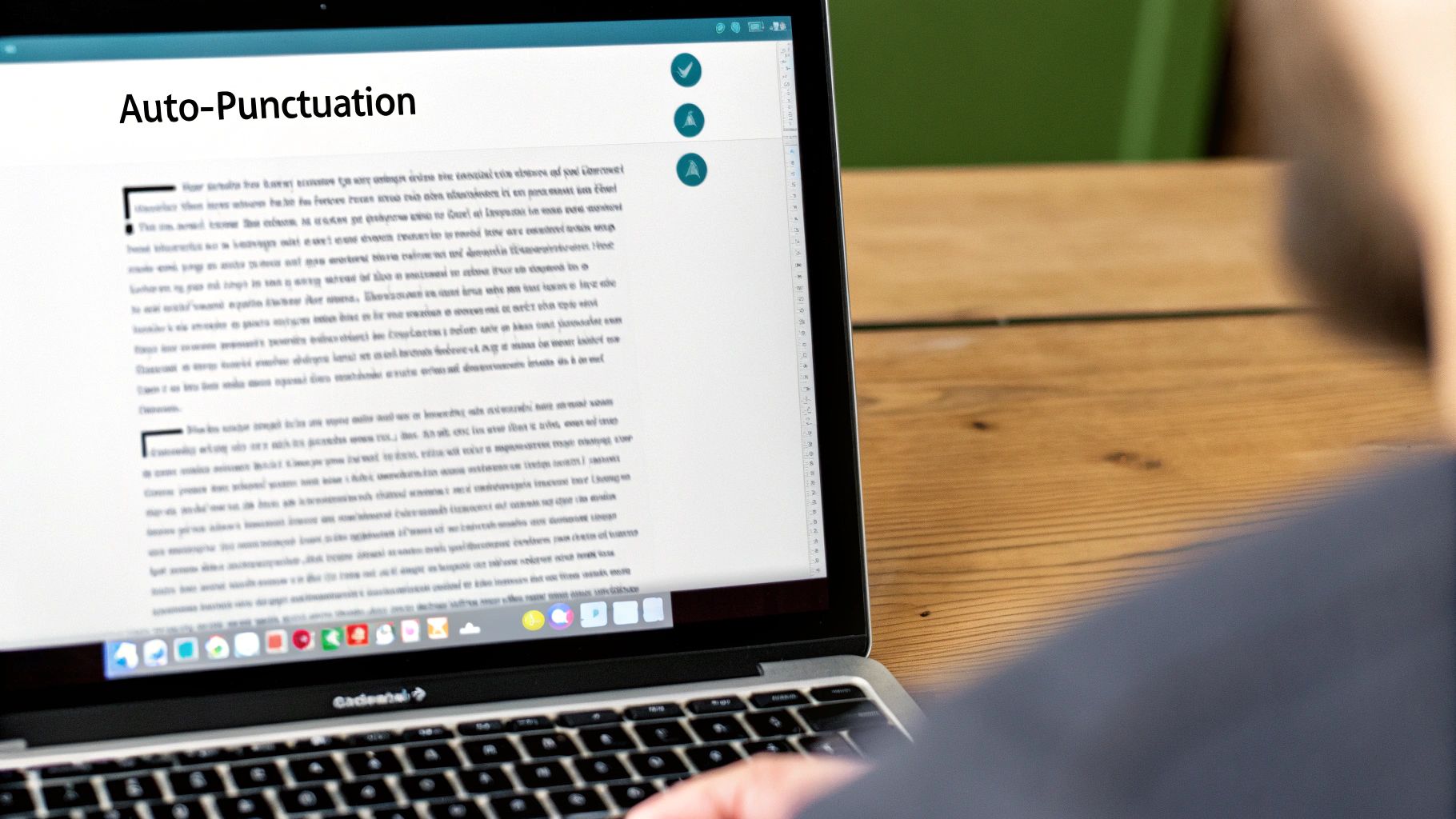
Even the most reliable tech has its off days. It’s incredibly frustrating when your dictation software suddenly starts spitting out gibberish or just stops listening to you entirely. The good news is that most of these headaches stem from a few common issues that are surprisingly easy to fix.
Often, the problem is as simple as the microphone not being recognized. Before you start digging through complex software settings, always check the basics. Is it plugged in all the way? Did you accidentally hit the mute button on your headset's cord? You'd be surprised how often that's the culprit.
If the physical connection is solid, the next place to look is software permissions. Both your operating system and web browser have security features that control which apps can access your microphone. You'll need to make sure you've given the green light at the system level and for the specific program or website you're using.
Diagnosing Inaccurate Transcriptions
What if the software is listening, but the transcription is a mess of wrong words? This almost always points to an audio quality issue, not a broken program. It's a sign that the software isn't getting a clean, clear signal of your voice.
Think of it like a phone call with spotty service. If the line is full of static, the person on the other end will struggle to understand you. Your voice-to-text tool faces the same challenge when dealing with:
Background Noise: TVs, other people talking, or even a noisy fan can drown out your voice.
Echo and Reverb: An empty room with hard surfaces will cause your voice to bounce around, confusing the software.
Inconsistent Volume: If you move your head around while talking, the volume of your voice hitting the mic will fluctuate, leading to dropped words.
The single biggest improvement I made to my dictation accuracy was investing in a decent headset microphone. It isolates my voice and eliminates most background noise, turning frustrating transcription sessions into a smooth, efficient process.
Actionable Steps for Clearer Results
If errors keep popping up, there are a few things you can do right now. Start by minimizing ambient noise—close the door, shut the window, and turn off the TV. If you’re stuck with a laptop's built-in mic, just moving to a smaller room with a rug and furniture can make a huge difference in cutting down echo.
Next, pay attention to how you speak. Try to maintain a steady, even pace and volume. Enunciate clearly, but don't overdo it and sound robotic. Sometimes, the software just needs a little bit of time to get used to your voice and accent.
If those initial checks don't solve the problem, you may need to look at more specific fixes. This detailed guide on what to do when voice typing is not working is a great resource that covers more advanced troubleshooting for different devices.
Answering Your Top Voice-to-Text Questions
Jumping into any new tech always comes with a few questions. When it comes to dictating your ideas, you're probably wondering about everything from privacy to whether you need a Wi-Fi connection. Let's tackle some of the most common curiosities so you can start using these tools like a pro.
A huge concern for many is privacy. When I speak, who's listening? In most cases, your dictation gets processed on secure servers run by big names like Google, Apple, or Microsoft. While the data is usually anonymized to help improve the service, it never hurts to skim the privacy policy for the specific app you're using.
Does Voice-to-Text Work Offline?
This is a fantastic question, especially if you find yourself working from a coffee shop with spotty Wi-Fi or on a long flight. The short answer is: it depends on your gear.
Many modern systems have built-in offline capabilities. For instance, macOS offers an "Enhanced Dictation" feature, and some versions of Android's Gboard let you download language packs for offline use. This means the heavy lifting happens right on your device, not in the cloud. It’s a game-changer for privacy and convenience, but be aware that the accuracy might take a slight hit compared to cloud-based systems with more processing power.
Can I Dictate in Other Languages?
Absolutely. Most of the major players in voice-to-text support a huge list of languages and even different regional dialects. Switching between them is usually a quick tap away in your keyboard or dictation settings.
This is a lifesaver for anyone who's bilingual or works on an international team. Imagine dictating an email in English and then, without missing a beat, switching to Spanish to fire off a quick message to a colleague. The only catch? You have to remember to select the correct language before you start talking.
I can't tell you how many times I've forgotten to switch my keyboard back from Spanish to English and ended up with a paragraph of pure gibberish. Always double-check your active language!
Is It Really Faster Than Typing?
For most of us, the answer is a resounding yes. Think about it: the average person types around 40 words per minute. But when we speak, we cruise along at closer to 150 words per minute. That’s a massive difference—you can get your thoughts down three to four times faster just by talking.
Of course, you still have to factor in time for edits and formatting. But for that initial brain dump or first draft, dictation is almost always quicker. It lets your ideas flow without being bottlenecked by your typing speed, which is a huge win for writers, students, or any professional trying to be more efficient. This speed boost is one of the biggest reasons people make the switch.
Ready to stop typing and start talking? VoiceType AI lets you write up to 9x faster with 99.7% accuracy in any app on your laptop. Try VoiceType AI for free and see how much time you can save.
Learning how to use voice-to-text is surprisingly straightforward. Just find the little microphone icon on your device’s keyboard, tap it, and start talking. It's already built directly into Windows, macOS, Android, and iOS, so you can start drafting emails, taking notes, or sending messages completely hands-free right now.
Why Voice to Text Is More Than Just a Novelty

That diagram might look a bit intimidating, but it shows the magic happening behind the scenes when your spoken words become text on a screen. This technology has come a long way, evolving from a quirky feature into something many of us rely on daily.
Think about it. You could dictate an entire report during your morning commute or capture every key point in a meeting without ever touching your keyboard. That's the real power here. It’s not just a neat trick; it's a serious productivity booster. For busy professionals, that means getting back precious time otherwise lost to typing emails. For students, it's about creating more complete and accurate notes.
The Real-World Impact on Productivity
The advantages go well beyond just speaking your text messages. When you get the hang of voice-to-text, you fundamentally change how you get things done.
Create Content Faster: Why let your typing speed hold you back? You can draft articles, reports, and social media updates as quickly as you can think of them.
A Boost for Accessibility: For anyone with physical limitations or conditions like carpal tunnel, voice control is a game-changer, making technology far more inclusive.
Master the Art of Multitasking: You can finally reply to that text, set a reminder, or add to your grocery list while your hands are busy with something else.
This isn't brand-new tech, but its accuracy has finally hit a point where it's truly useful. The journey started way back in 1952 with "Audrey" at Bell Labs, a machine that could recognize spoken numbers with over 90% accuracy (from a single voice, but still!). A decade later, IBM's "Shoebox" could understand a whole 16 words. We've come a long way.
Voice-to-text is all about bridging the gap between our thoughts and the written word. It takes the natural, easy flow of speech and puts it into a structured digital format, cutting out the keyboard friction.
Moving Beyond Basic Dictation
To really make this work for you, you have to go beyond just talking at your phone and hoping it gets it right. Modern dictation tools let you add punctuation, format your text, and even control apps with just your voice.
This guide will walk you through everything—from the initial setup on your devices to mastering the commands you'll actually use. We'll also cover some best practices to make sure your transcriptions are crystal clear. For a deeper dive into the mechanics of turning audio into text, you can read more on how to transcribe a conversation. Let's get started on making this an indispensable part of your toolkit.
Activating Voice Typing on Your Devices
Before you can really get the hang of voice-to-text, you need to flip the right switches. The good news is that the core tools are probably already built into the devices you use every day, whether you're at your desk or on the go. Turning them on is usually just a matter of finding the right settings menu.
Getting it all working usually comes down to three things: finding the main setting on your device, giving your software permission to listen, and making sure your microphone is actually working.
This infographic breaks down the general process for getting voice-to-text up and running on pretty much any device.
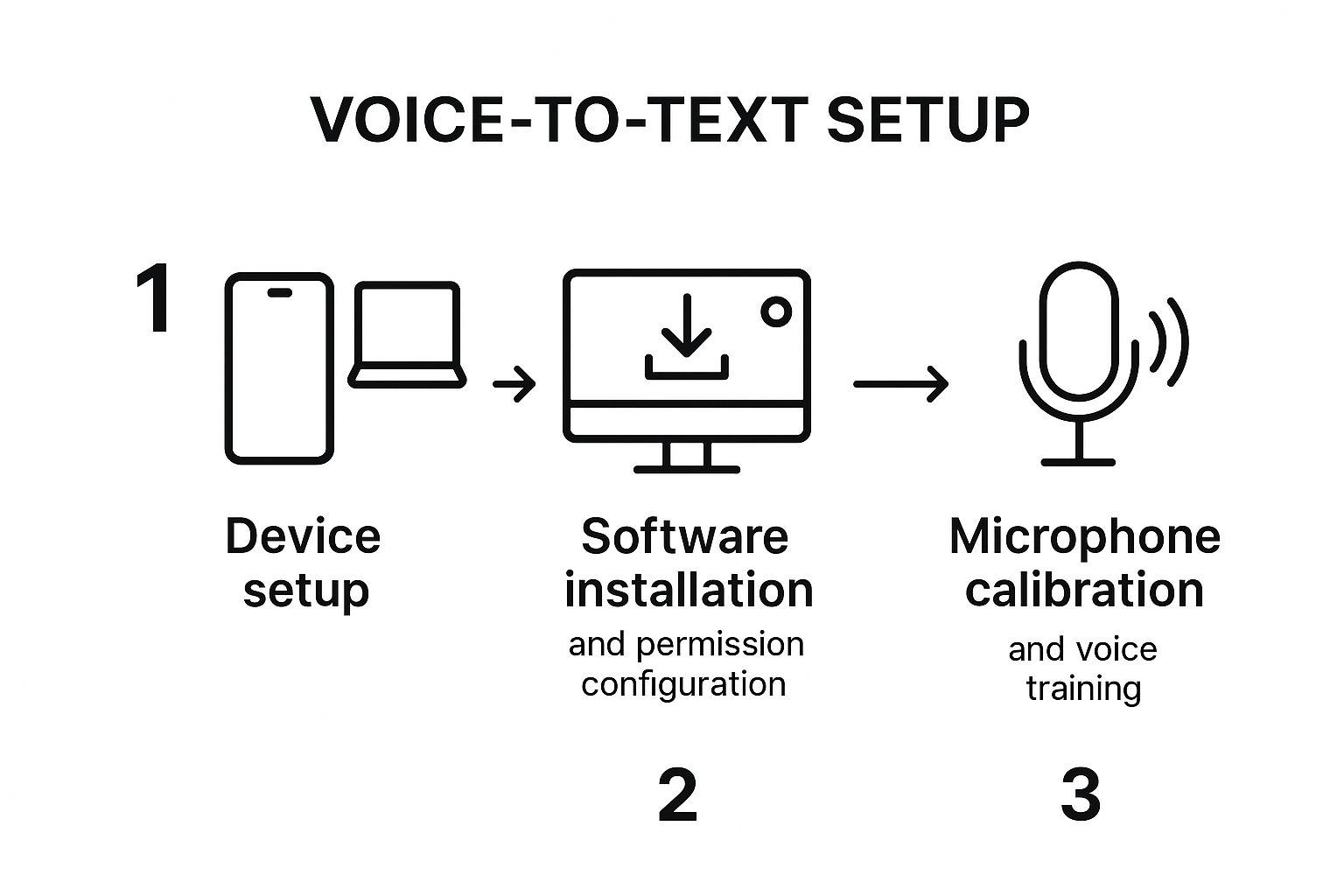
As you can see, a successful setup is about more than just software. It’s also about a quick hardware and permissions check to make sure everything can talk to each other properly.
For Windows Users
On a Windows PC, the built-in tool is called Windows Speech Recognition, and getting it started is pretty straightforward. Just open your Control Panel, find "Ease of Access," and then click on "Speech Recognition." From there, you can launch the setup wizard.
This wizard does more than just turn the feature on; it walks you through setting up your microphone and has you read a few sentences aloud. This simple step is huge because it helps the system learn the nuances of your voice right from the start, which means better accuracy out of the gate.
On Your Mac Computer
For those on a Mac, you're looking for a feature called Dictation. It's just as simple to get going. Head into your "System Settings," click on "Keyboard," and you'll spot the "Dictation" tab. A quick toggle switch is all it takes to turn it on.
One setting you'll want to pay attention to here is the "Language" dropdown. You can add several languages if you need to switch between them. macOS also gives you an "Enhanced Dictation" option, which is worth enabling. It downloads a file to your Mac, allowing you to dictate even when you don't have an internet connection.
From my experience, the number one reason voice typing won't start is a microphone permission problem. Always double-check that both your operating system and the specific app you're in have been granted access to your mic.
Enabling Voice Typing on Mobile
Smartphones and tablets have made voice-to-text a daily habit for many of us, mostly because dictation is built right into the keyboard.
For iOS (iPhone and iPad): The microphone icon is a standard part of the default keyboard. If it’s not there, a quick trip to Settings > General > Keyboard will fix it. Just find the "Enable Dictation" toggle and make sure it's green.
For Android Users: Most Android phones and tablets use Gboard (the Google Keyboard) out of the box. The mic icon should be right there on the keyboard. If for some reason it's missing, open your Gboard settings, tap "Voice typing," and make sure "Use voice typing" is switched on.
If you want a more detailed walkthrough of these steps or run into any snags, you can check out our complete guide on how to enable voice typing across all your favorite platforms. It really dives into the finer points of configuring the settings for the best performance.
Once you've got it activated, you're all set to start talking instead of typing in any text field—whether you're drafting an email, writing a report, or just firing off a quick text message.
Getting Crystal-Clear Dictation Every Time

Okay, you’ve got the software installed. Now for the fun part: making it actually understand you. I've found that getting flawless transcription has less to do with the tech itself and more to do with your technique. A few small tweaks to your setup and how you speak can make a world of difference.
It really all starts with your audio quality. If the software can't hear you clearly, it's just guessing. Any background noise—a TV in the next room, a fan, a dog barking—is going to throw it off. Your first task is to find a quiet spot where you won't be interrupted.
Fine-Tune Your Audio and Environment
Once you’ve found your quiet space, think about your microphone. Its position is just as important as its quality. I've learned to keep my mic a consistent distance from my mouth, usually about three to six inches. This sweet spot is close enough to pick up my voice clearly but far enough to avoid those distracting puffing sounds from my breath.
And speaking of mics, a quality one is a game-changer. If you plan on doing a lot of dictation, investing in the best microphone for voice recording is one of the smartest moves you can make. The built-in mic on your laptop is fine in a pinch, but a dedicated microphone delivers the kind of clean audio that transcription software loves.
Thankfully, the technology has come a long way. I remember the old days of dictation software where you had to pause... awkwardly... between... every... word. Modern tools are far more sophisticated. For instance, Google's current system has a word error rate of under 5%, which shows just how good AI-driven models have become at understanding natural speech.
Speak with Intention and Clarity
You don't need to talk like a robot, but you do need to be intentional. I find it helps to speak just a little bit slower and more deliberately than I would in a casual conversation. Focus on enunciating your words clearly, especially the ends of sentences, which we often trail off.
This steady cadence gives the software a much better chance of parsing your sentences correctly. It means fewer errors and a lot less time spent going back to edit, which is a huge win.
The goal is not to sound unnatural, but to be deliberate. Think of it as speaking for an audience—your voice carries more clearly when you project it with purpose. This simple mindset shift can make all the difference.
Master Voice Commands for Formatting
This is where you really start to feel the power of dictation. The real productivity boost happens when you stop reaching for your keyboard to add punctuation or start a new paragraph. Learning just a handful of voice commands lets you create a fully formatted document without ever touching a key.
You just weave the commands right into your speech. For example, you’d say, "The meeting is on Tuesday comma so we need to prepare the agenda period" and the software types out a perfectly punctuated sentence.
Here’s a quick reference for the commands you'll probably use most often.
Essential Voice Commands for Punctuation and Formatting
Command Function | What to Say | Example Usage |
|---|---|---|
Add a Period | "period" or "full stop" | "The report is complete period" |
Add a Comma | "comma" | "We need milk comma eggs comma and bread" |
Start New Line | "new line" | "First item new line Second item" |
Start New Paragraph | "new paragraph" | "...end of the paragraph new paragraph The next topic is..." |
Add a Question Mark | "question mark" | "Are you available for a call question mark" |
Add an Exclamation Mark | "exclamation point" | "That's a fantastic idea exclamation point" |
Getting these basic commands down is the first step. Once they become second nature, you’ll find your dictation speed and efficiency will skyrocket.
Choosing the Right Voice to Text Tool
While the dictation feature that comes with your computer is fantastic for firing off a quick email or a short note, specialized software can completely change your productivity game. The trick is to find a tool that actually fits how you work—whether you're a writer obsessed with getting every word right or a student trying to capture a fast-moving lecture.
The world of voice-to-text tools has exploded recently, thanks to huge leaps in AI. It's not just a niche thing anymore. In fact, voice recognition has become so common that about 50% of smartphone users worldwide now use it in some capacity. This boom means we all get more options and better, more accurate tools to choose from. You can dive deeper into the rise of speech-to-text on imerit.net.
Native Tools vs Third-Party Apps
The first choice you'll face is a simple one: stick with what you’ve got or find a dedicated app? The native dictation in Windows and macOS is solid, reliable, and completely free, making it a perfect starting point for most people's daily tasks.
But if you're looking for more, that's where third-party apps come in. They often offer features that go way beyond simple transcription. Some, like Google Docs Voice Typing, are built right into the platforms you already use. Others are standalone powerhouses packed with advanced functions you just won’t find on your standard operating system. If you want to see what’s out there, our detailed comparison of the best voice typing apps is a great place to start exploring.
Key Players in the Field
When you begin your search for specialized software, a few names will pop up again and again. Each has carved out a niche for itself.
Google Docs Voice Typing: Free, easy, and surprisingly accurate. It's right inside Google Docs, making it a no-brainer for anyone who already lives in the Google ecosystem for drafting documents or taking notes.
Otter.ai: This one is a lifesaver for anyone who sits through a lot of meetings or conducts interviews. Otter.ai not only transcribes audio live but can also tell who is speaking, which is incredible for creating clean, accurate meeting minutes.
Dragon Professional: For professionals in demanding fields like law or medicine, Dragon has been the gold standard for years. It allows for custom vocabularies to ensure maximum accuracy with industry jargon. It's a premium tool with a serious price tag, but the performance is unmatched.
The perfect tool for you really comes down to what you do. A journalist recording an interview on the go has completely different needs than a novelist dictating their next chapter. Start by figuring out your must-haves. Is it speaker identification? Custom vocabulary support? Or just plain, simple, fast dictation?
Ultimately, picking the right software is a balancing act between your specific needs, the price you're willing to pay, and the features that will make your life easier. For everyday stuff, the built-in tools are probably all you need. But if you’re after next-level features like speaker tracking or industry-specific terminology, investing in a dedicated app is well worth it.
Fixing Common Voice to Text Problems
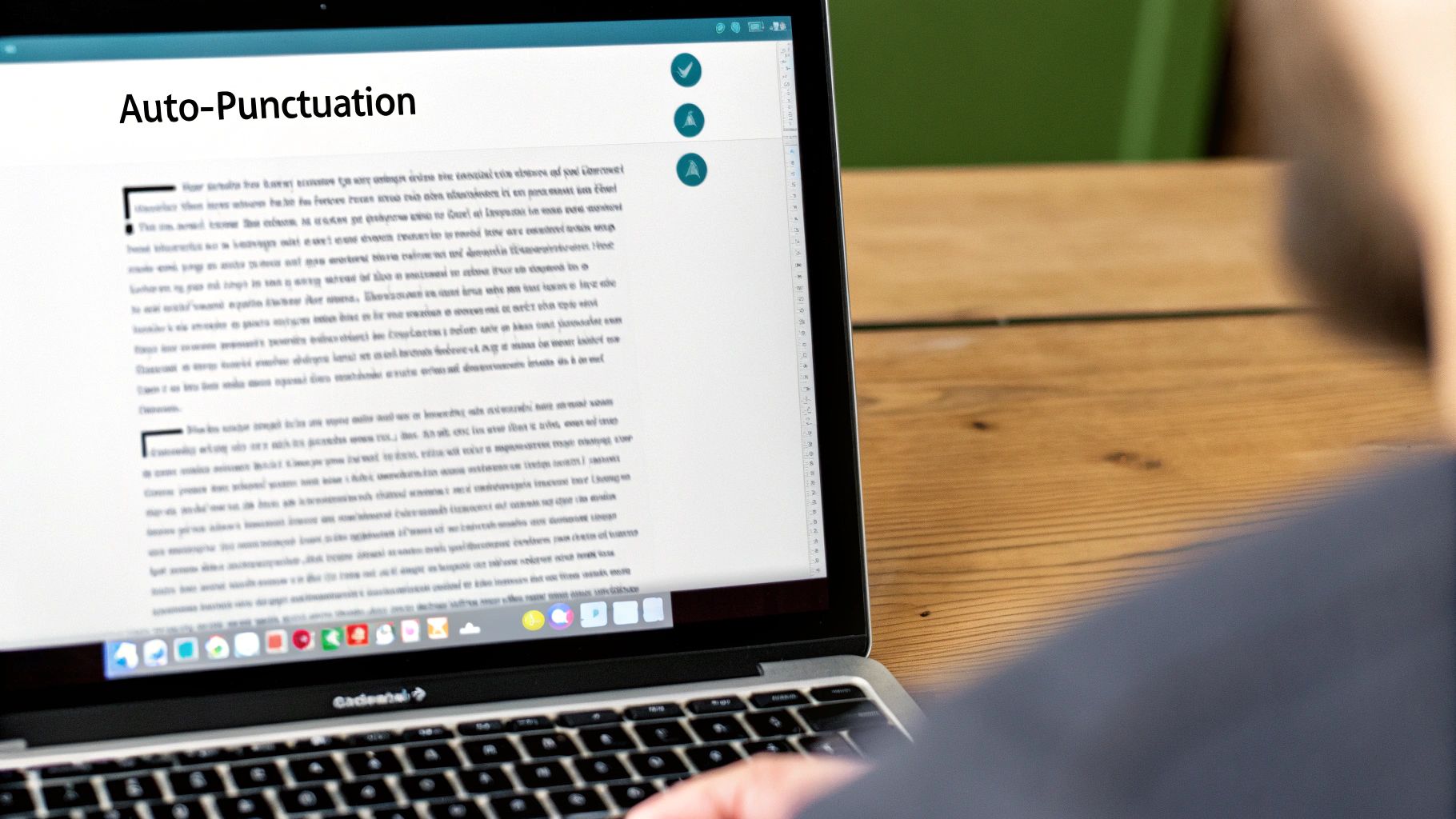
Even the most reliable tech has its off days. It’s incredibly frustrating when your dictation software suddenly starts spitting out gibberish or just stops listening to you entirely. The good news is that most of these headaches stem from a few common issues that are surprisingly easy to fix.
Often, the problem is as simple as the microphone not being recognized. Before you start digging through complex software settings, always check the basics. Is it plugged in all the way? Did you accidentally hit the mute button on your headset's cord? You'd be surprised how often that's the culprit.
If the physical connection is solid, the next place to look is software permissions. Both your operating system and web browser have security features that control which apps can access your microphone. You'll need to make sure you've given the green light at the system level and for the specific program or website you're using.
Diagnosing Inaccurate Transcriptions
What if the software is listening, but the transcription is a mess of wrong words? This almost always points to an audio quality issue, not a broken program. It's a sign that the software isn't getting a clean, clear signal of your voice.
Think of it like a phone call with spotty service. If the line is full of static, the person on the other end will struggle to understand you. Your voice-to-text tool faces the same challenge when dealing with:
Background Noise: TVs, other people talking, or even a noisy fan can drown out your voice.
Echo and Reverb: An empty room with hard surfaces will cause your voice to bounce around, confusing the software.
Inconsistent Volume: If you move your head around while talking, the volume of your voice hitting the mic will fluctuate, leading to dropped words.
The single biggest improvement I made to my dictation accuracy was investing in a decent headset microphone. It isolates my voice and eliminates most background noise, turning frustrating transcription sessions into a smooth, efficient process.
Actionable Steps for Clearer Results
If errors keep popping up, there are a few things you can do right now. Start by minimizing ambient noise—close the door, shut the window, and turn off the TV. If you’re stuck with a laptop's built-in mic, just moving to a smaller room with a rug and furniture can make a huge difference in cutting down echo.
Next, pay attention to how you speak. Try to maintain a steady, even pace and volume. Enunciate clearly, but don't overdo it and sound robotic. Sometimes, the software just needs a little bit of time to get used to your voice and accent.
If those initial checks don't solve the problem, you may need to look at more specific fixes. This detailed guide on what to do when voice typing is not working is a great resource that covers more advanced troubleshooting for different devices.
Answering Your Top Voice-to-Text Questions
Jumping into any new tech always comes with a few questions. When it comes to dictating your ideas, you're probably wondering about everything from privacy to whether you need a Wi-Fi connection. Let's tackle some of the most common curiosities so you can start using these tools like a pro.
A huge concern for many is privacy. When I speak, who's listening? In most cases, your dictation gets processed on secure servers run by big names like Google, Apple, or Microsoft. While the data is usually anonymized to help improve the service, it never hurts to skim the privacy policy for the specific app you're using.
Does Voice-to-Text Work Offline?
This is a fantastic question, especially if you find yourself working from a coffee shop with spotty Wi-Fi or on a long flight. The short answer is: it depends on your gear.
Many modern systems have built-in offline capabilities. For instance, macOS offers an "Enhanced Dictation" feature, and some versions of Android's Gboard let you download language packs for offline use. This means the heavy lifting happens right on your device, not in the cloud. It’s a game-changer for privacy and convenience, but be aware that the accuracy might take a slight hit compared to cloud-based systems with more processing power.
Can I Dictate in Other Languages?
Absolutely. Most of the major players in voice-to-text support a huge list of languages and even different regional dialects. Switching between them is usually a quick tap away in your keyboard or dictation settings.
This is a lifesaver for anyone who's bilingual or works on an international team. Imagine dictating an email in English and then, without missing a beat, switching to Spanish to fire off a quick message to a colleague. The only catch? You have to remember to select the correct language before you start talking.
I can't tell you how many times I've forgotten to switch my keyboard back from Spanish to English and ended up with a paragraph of pure gibberish. Always double-check your active language!
Is It Really Faster Than Typing?
For most of us, the answer is a resounding yes. Think about it: the average person types around 40 words per minute. But when we speak, we cruise along at closer to 150 words per minute. That’s a massive difference—you can get your thoughts down three to four times faster just by talking.
Of course, you still have to factor in time for edits and formatting. But for that initial brain dump or first draft, dictation is almost always quicker. It lets your ideas flow without being bottlenecked by your typing speed, which is a huge win for writers, students, or any professional trying to be more efficient. This speed boost is one of the biggest reasons people make the switch.
Ready to stop typing and start talking? VoiceType AI lets you write up to 9x faster with 99.7% accuracy in any app on your laptop. Try VoiceType AI for free and see how much time you can save.
Learning how to use voice-to-text is surprisingly straightforward. Just find the little microphone icon on your device’s keyboard, tap it, and start talking. It's already built directly into Windows, macOS, Android, and iOS, so you can start drafting emails, taking notes, or sending messages completely hands-free right now.
Why Voice to Text Is More Than Just a Novelty

That diagram might look a bit intimidating, but it shows the magic happening behind the scenes when your spoken words become text on a screen. This technology has come a long way, evolving from a quirky feature into something many of us rely on daily.
Think about it. You could dictate an entire report during your morning commute or capture every key point in a meeting without ever touching your keyboard. That's the real power here. It’s not just a neat trick; it's a serious productivity booster. For busy professionals, that means getting back precious time otherwise lost to typing emails. For students, it's about creating more complete and accurate notes.
The Real-World Impact on Productivity
The advantages go well beyond just speaking your text messages. When you get the hang of voice-to-text, you fundamentally change how you get things done.
Create Content Faster: Why let your typing speed hold you back? You can draft articles, reports, and social media updates as quickly as you can think of them.
A Boost for Accessibility: For anyone with physical limitations or conditions like carpal tunnel, voice control is a game-changer, making technology far more inclusive.
Master the Art of Multitasking: You can finally reply to that text, set a reminder, or add to your grocery list while your hands are busy with something else.
This isn't brand-new tech, but its accuracy has finally hit a point where it's truly useful. The journey started way back in 1952 with "Audrey" at Bell Labs, a machine that could recognize spoken numbers with over 90% accuracy (from a single voice, but still!). A decade later, IBM's "Shoebox" could understand a whole 16 words. We've come a long way.
Voice-to-text is all about bridging the gap between our thoughts and the written word. It takes the natural, easy flow of speech and puts it into a structured digital format, cutting out the keyboard friction.
Moving Beyond Basic Dictation
To really make this work for you, you have to go beyond just talking at your phone and hoping it gets it right. Modern dictation tools let you add punctuation, format your text, and even control apps with just your voice.
This guide will walk you through everything—from the initial setup on your devices to mastering the commands you'll actually use. We'll also cover some best practices to make sure your transcriptions are crystal clear. For a deeper dive into the mechanics of turning audio into text, you can read more on how to transcribe a conversation. Let's get started on making this an indispensable part of your toolkit.
Activating Voice Typing on Your Devices
Before you can really get the hang of voice-to-text, you need to flip the right switches. The good news is that the core tools are probably already built into the devices you use every day, whether you're at your desk or on the go. Turning them on is usually just a matter of finding the right settings menu.
Getting it all working usually comes down to three things: finding the main setting on your device, giving your software permission to listen, and making sure your microphone is actually working.
This infographic breaks down the general process for getting voice-to-text up and running on pretty much any device.
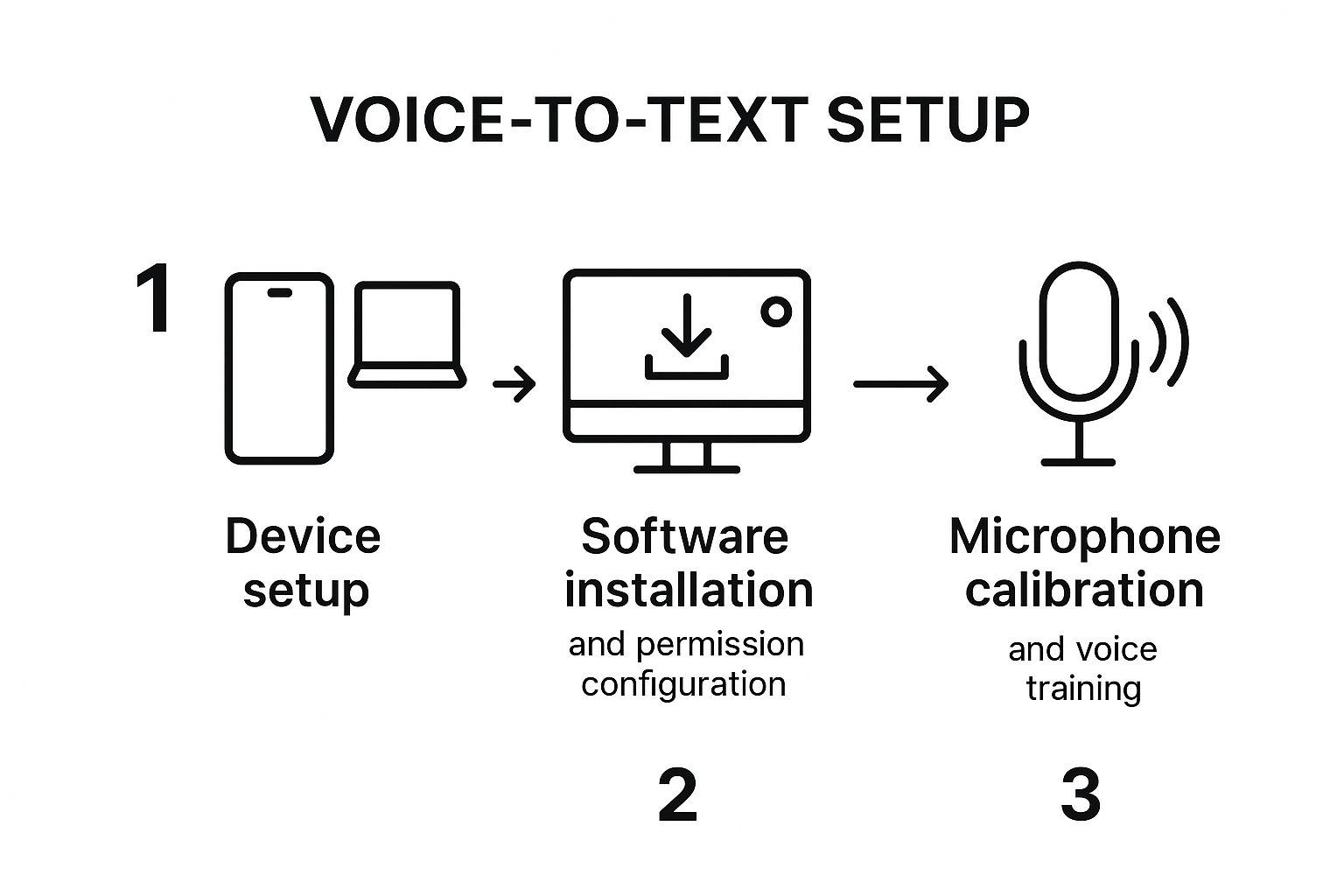
As you can see, a successful setup is about more than just software. It’s also about a quick hardware and permissions check to make sure everything can talk to each other properly.
For Windows Users
On a Windows PC, the built-in tool is called Windows Speech Recognition, and getting it started is pretty straightforward. Just open your Control Panel, find "Ease of Access," and then click on "Speech Recognition." From there, you can launch the setup wizard.
This wizard does more than just turn the feature on; it walks you through setting up your microphone and has you read a few sentences aloud. This simple step is huge because it helps the system learn the nuances of your voice right from the start, which means better accuracy out of the gate.
On Your Mac Computer
For those on a Mac, you're looking for a feature called Dictation. It's just as simple to get going. Head into your "System Settings," click on "Keyboard," and you'll spot the "Dictation" tab. A quick toggle switch is all it takes to turn it on.
One setting you'll want to pay attention to here is the "Language" dropdown. You can add several languages if you need to switch between them. macOS also gives you an "Enhanced Dictation" option, which is worth enabling. It downloads a file to your Mac, allowing you to dictate even when you don't have an internet connection.
From my experience, the number one reason voice typing won't start is a microphone permission problem. Always double-check that both your operating system and the specific app you're in have been granted access to your mic.
Enabling Voice Typing on Mobile
Smartphones and tablets have made voice-to-text a daily habit for many of us, mostly because dictation is built right into the keyboard.
For iOS (iPhone and iPad): The microphone icon is a standard part of the default keyboard. If it’s not there, a quick trip to Settings > General > Keyboard will fix it. Just find the "Enable Dictation" toggle and make sure it's green.
For Android Users: Most Android phones and tablets use Gboard (the Google Keyboard) out of the box. The mic icon should be right there on the keyboard. If for some reason it's missing, open your Gboard settings, tap "Voice typing," and make sure "Use voice typing" is switched on.
If you want a more detailed walkthrough of these steps or run into any snags, you can check out our complete guide on how to enable voice typing across all your favorite platforms. It really dives into the finer points of configuring the settings for the best performance.
Once you've got it activated, you're all set to start talking instead of typing in any text field—whether you're drafting an email, writing a report, or just firing off a quick text message.
Getting Crystal-Clear Dictation Every Time

Okay, you’ve got the software installed. Now for the fun part: making it actually understand you. I've found that getting flawless transcription has less to do with the tech itself and more to do with your technique. A few small tweaks to your setup and how you speak can make a world of difference.
It really all starts with your audio quality. If the software can't hear you clearly, it's just guessing. Any background noise—a TV in the next room, a fan, a dog barking—is going to throw it off. Your first task is to find a quiet spot where you won't be interrupted.
Fine-Tune Your Audio and Environment
Once you’ve found your quiet space, think about your microphone. Its position is just as important as its quality. I've learned to keep my mic a consistent distance from my mouth, usually about three to six inches. This sweet spot is close enough to pick up my voice clearly but far enough to avoid those distracting puffing sounds from my breath.
And speaking of mics, a quality one is a game-changer. If you plan on doing a lot of dictation, investing in the best microphone for voice recording is one of the smartest moves you can make. The built-in mic on your laptop is fine in a pinch, but a dedicated microphone delivers the kind of clean audio that transcription software loves.
Thankfully, the technology has come a long way. I remember the old days of dictation software where you had to pause... awkwardly... between... every... word. Modern tools are far more sophisticated. For instance, Google's current system has a word error rate of under 5%, which shows just how good AI-driven models have become at understanding natural speech.
Speak with Intention and Clarity
You don't need to talk like a robot, but you do need to be intentional. I find it helps to speak just a little bit slower and more deliberately than I would in a casual conversation. Focus on enunciating your words clearly, especially the ends of sentences, which we often trail off.
This steady cadence gives the software a much better chance of parsing your sentences correctly. It means fewer errors and a lot less time spent going back to edit, which is a huge win.
The goal is not to sound unnatural, but to be deliberate. Think of it as speaking for an audience—your voice carries more clearly when you project it with purpose. This simple mindset shift can make all the difference.
Master Voice Commands for Formatting
This is where you really start to feel the power of dictation. The real productivity boost happens when you stop reaching for your keyboard to add punctuation or start a new paragraph. Learning just a handful of voice commands lets you create a fully formatted document without ever touching a key.
You just weave the commands right into your speech. For example, you’d say, "The meeting is on Tuesday comma so we need to prepare the agenda period" and the software types out a perfectly punctuated sentence.
Here’s a quick reference for the commands you'll probably use most often.
Essential Voice Commands for Punctuation and Formatting
Command Function | What to Say | Example Usage |
|---|---|---|
Add a Period | "period" or "full stop" | "The report is complete period" |
Add a Comma | "comma" | "We need milk comma eggs comma and bread" |
Start New Line | "new line" | "First item new line Second item" |
Start New Paragraph | "new paragraph" | "...end of the paragraph new paragraph The next topic is..." |
Add a Question Mark | "question mark" | "Are you available for a call question mark" |
Add an Exclamation Mark | "exclamation point" | "That's a fantastic idea exclamation point" |
Getting these basic commands down is the first step. Once they become second nature, you’ll find your dictation speed and efficiency will skyrocket.
Choosing the Right Voice to Text Tool
While the dictation feature that comes with your computer is fantastic for firing off a quick email or a short note, specialized software can completely change your productivity game. The trick is to find a tool that actually fits how you work—whether you're a writer obsessed with getting every word right or a student trying to capture a fast-moving lecture.
The world of voice-to-text tools has exploded recently, thanks to huge leaps in AI. It's not just a niche thing anymore. In fact, voice recognition has become so common that about 50% of smartphone users worldwide now use it in some capacity. This boom means we all get more options and better, more accurate tools to choose from. You can dive deeper into the rise of speech-to-text on imerit.net.
Native Tools vs Third-Party Apps
The first choice you'll face is a simple one: stick with what you’ve got or find a dedicated app? The native dictation in Windows and macOS is solid, reliable, and completely free, making it a perfect starting point for most people's daily tasks.
But if you're looking for more, that's where third-party apps come in. They often offer features that go way beyond simple transcription. Some, like Google Docs Voice Typing, are built right into the platforms you already use. Others are standalone powerhouses packed with advanced functions you just won’t find on your standard operating system. If you want to see what’s out there, our detailed comparison of the best voice typing apps is a great place to start exploring.
Key Players in the Field
When you begin your search for specialized software, a few names will pop up again and again. Each has carved out a niche for itself.
Google Docs Voice Typing: Free, easy, and surprisingly accurate. It's right inside Google Docs, making it a no-brainer for anyone who already lives in the Google ecosystem for drafting documents or taking notes.
Otter.ai: This one is a lifesaver for anyone who sits through a lot of meetings or conducts interviews. Otter.ai not only transcribes audio live but can also tell who is speaking, which is incredible for creating clean, accurate meeting minutes.
Dragon Professional: For professionals in demanding fields like law or medicine, Dragon has been the gold standard for years. It allows for custom vocabularies to ensure maximum accuracy with industry jargon. It's a premium tool with a serious price tag, but the performance is unmatched.
The perfect tool for you really comes down to what you do. A journalist recording an interview on the go has completely different needs than a novelist dictating their next chapter. Start by figuring out your must-haves. Is it speaker identification? Custom vocabulary support? Or just plain, simple, fast dictation?
Ultimately, picking the right software is a balancing act between your specific needs, the price you're willing to pay, and the features that will make your life easier. For everyday stuff, the built-in tools are probably all you need. But if you’re after next-level features like speaker tracking or industry-specific terminology, investing in a dedicated app is well worth it.
Fixing Common Voice to Text Problems
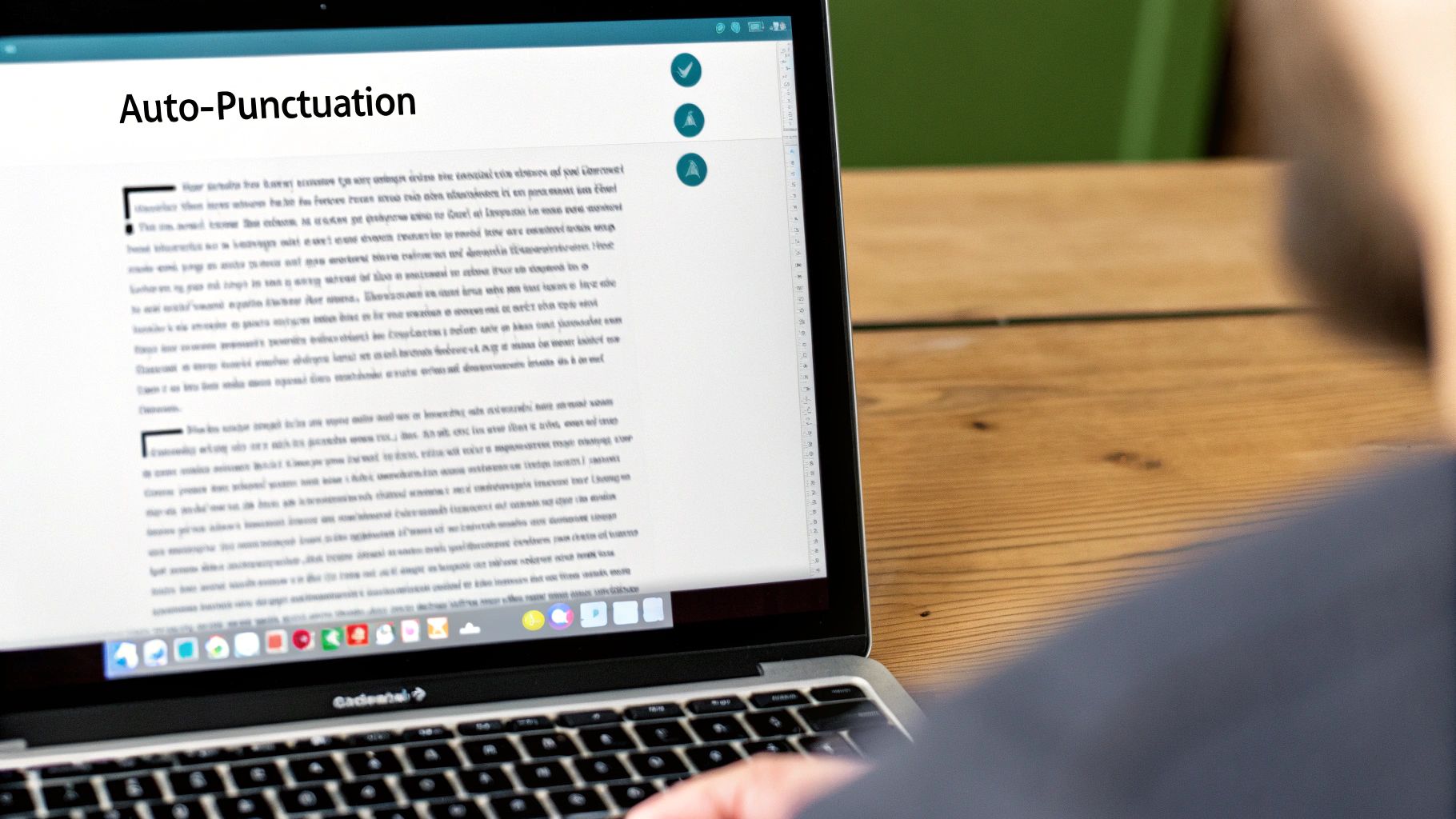
Even the most reliable tech has its off days. It’s incredibly frustrating when your dictation software suddenly starts spitting out gibberish or just stops listening to you entirely. The good news is that most of these headaches stem from a few common issues that are surprisingly easy to fix.
Often, the problem is as simple as the microphone not being recognized. Before you start digging through complex software settings, always check the basics. Is it plugged in all the way? Did you accidentally hit the mute button on your headset's cord? You'd be surprised how often that's the culprit.
If the physical connection is solid, the next place to look is software permissions. Both your operating system and web browser have security features that control which apps can access your microphone. You'll need to make sure you've given the green light at the system level and for the specific program or website you're using.
Diagnosing Inaccurate Transcriptions
What if the software is listening, but the transcription is a mess of wrong words? This almost always points to an audio quality issue, not a broken program. It's a sign that the software isn't getting a clean, clear signal of your voice.
Think of it like a phone call with spotty service. If the line is full of static, the person on the other end will struggle to understand you. Your voice-to-text tool faces the same challenge when dealing with:
Background Noise: TVs, other people talking, or even a noisy fan can drown out your voice.
Echo and Reverb: An empty room with hard surfaces will cause your voice to bounce around, confusing the software.
Inconsistent Volume: If you move your head around while talking, the volume of your voice hitting the mic will fluctuate, leading to dropped words.
The single biggest improvement I made to my dictation accuracy was investing in a decent headset microphone. It isolates my voice and eliminates most background noise, turning frustrating transcription sessions into a smooth, efficient process.
Actionable Steps for Clearer Results
If errors keep popping up, there are a few things you can do right now. Start by minimizing ambient noise—close the door, shut the window, and turn off the TV. If you’re stuck with a laptop's built-in mic, just moving to a smaller room with a rug and furniture can make a huge difference in cutting down echo.
Next, pay attention to how you speak. Try to maintain a steady, even pace and volume. Enunciate clearly, but don't overdo it and sound robotic. Sometimes, the software just needs a little bit of time to get used to your voice and accent.
If those initial checks don't solve the problem, you may need to look at more specific fixes. This detailed guide on what to do when voice typing is not working is a great resource that covers more advanced troubleshooting for different devices.
Answering Your Top Voice-to-Text Questions
Jumping into any new tech always comes with a few questions. When it comes to dictating your ideas, you're probably wondering about everything from privacy to whether you need a Wi-Fi connection. Let's tackle some of the most common curiosities so you can start using these tools like a pro.
A huge concern for many is privacy. When I speak, who's listening? In most cases, your dictation gets processed on secure servers run by big names like Google, Apple, or Microsoft. While the data is usually anonymized to help improve the service, it never hurts to skim the privacy policy for the specific app you're using.
Does Voice-to-Text Work Offline?
This is a fantastic question, especially if you find yourself working from a coffee shop with spotty Wi-Fi or on a long flight. The short answer is: it depends on your gear.
Many modern systems have built-in offline capabilities. For instance, macOS offers an "Enhanced Dictation" feature, and some versions of Android's Gboard let you download language packs for offline use. This means the heavy lifting happens right on your device, not in the cloud. It’s a game-changer for privacy and convenience, but be aware that the accuracy might take a slight hit compared to cloud-based systems with more processing power.
Can I Dictate in Other Languages?
Absolutely. Most of the major players in voice-to-text support a huge list of languages and even different regional dialects. Switching between them is usually a quick tap away in your keyboard or dictation settings.
This is a lifesaver for anyone who's bilingual or works on an international team. Imagine dictating an email in English and then, without missing a beat, switching to Spanish to fire off a quick message to a colleague. The only catch? You have to remember to select the correct language before you start talking.
I can't tell you how many times I've forgotten to switch my keyboard back from Spanish to English and ended up with a paragraph of pure gibberish. Always double-check your active language!
Is It Really Faster Than Typing?
For most of us, the answer is a resounding yes. Think about it: the average person types around 40 words per minute. But when we speak, we cruise along at closer to 150 words per minute. That’s a massive difference—you can get your thoughts down three to four times faster just by talking.
Of course, you still have to factor in time for edits and formatting. But for that initial brain dump or first draft, dictation is almost always quicker. It lets your ideas flow without being bottlenecked by your typing speed, which is a huge win for writers, students, or any professional trying to be more efficient. This speed boost is one of the biggest reasons people make the switch.
Ready to stop typing and start talking? VoiceType AI lets you write up to 9x faster with 99.7% accuracy in any app on your laptop. Try VoiceType AI for free and see how much time you can save.
Learning how to use voice-to-text is surprisingly straightforward. Just find the little microphone icon on your device’s keyboard, tap it, and start talking. It's already built directly into Windows, macOS, Android, and iOS, so you can start drafting emails, taking notes, or sending messages completely hands-free right now.
Why Voice to Text Is More Than Just a Novelty

That diagram might look a bit intimidating, but it shows the magic happening behind the scenes when your spoken words become text on a screen. This technology has come a long way, evolving from a quirky feature into something many of us rely on daily.
Think about it. You could dictate an entire report during your morning commute or capture every key point in a meeting without ever touching your keyboard. That's the real power here. It’s not just a neat trick; it's a serious productivity booster. For busy professionals, that means getting back precious time otherwise lost to typing emails. For students, it's about creating more complete and accurate notes.
The Real-World Impact on Productivity
The advantages go well beyond just speaking your text messages. When you get the hang of voice-to-text, you fundamentally change how you get things done.
Create Content Faster: Why let your typing speed hold you back? You can draft articles, reports, and social media updates as quickly as you can think of them.
A Boost for Accessibility: For anyone with physical limitations or conditions like carpal tunnel, voice control is a game-changer, making technology far more inclusive.
Master the Art of Multitasking: You can finally reply to that text, set a reminder, or add to your grocery list while your hands are busy with something else.
This isn't brand-new tech, but its accuracy has finally hit a point where it's truly useful. The journey started way back in 1952 with "Audrey" at Bell Labs, a machine that could recognize spoken numbers with over 90% accuracy (from a single voice, but still!). A decade later, IBM's "Shoebox" could understand a whole 16 words. We've come a long way.
Voice-to-text is all about bridging the gap between our thoughts and the written word. It takes the natural, easy flow of speech and puts it into a structured digital format, cutting out the keyboard friction.
Moving Beyond Basic Dictation
To really make this work for you, you have to go beyond just talking at your phone and hoping it gets it right. Modern dictation tools let you add punctuation, format your text, and even control apps with just your voice.
This guide will walk you through everything—from the initial setup on your devices to mastering the commands you'll actually use. We'll also cover some best practices to make sure your transcriptions are crystal clear. For a deeper dive into the mechanics of turning audio into text, you can read more on how to transcribe a conversation. Let's get started on making this an indispensable part of your toolkit.
Activating Voice Typing on Your Devices
Before you can really get the hang of voice-to-text, you need to flip the right switches. The good news is that the core tools are probably already built into the devices you use every day, whether you're at your desk or on the go. Turning them on is usually just a matter of finding the right settings menu.
Getting it all working usually comes down to three things: finding the main setting on your device, giving your software permission to listen, and making sure your microphone is actually working.
This infographic breaks down the general process for getting voice-to-text up and running on pretty much any device.
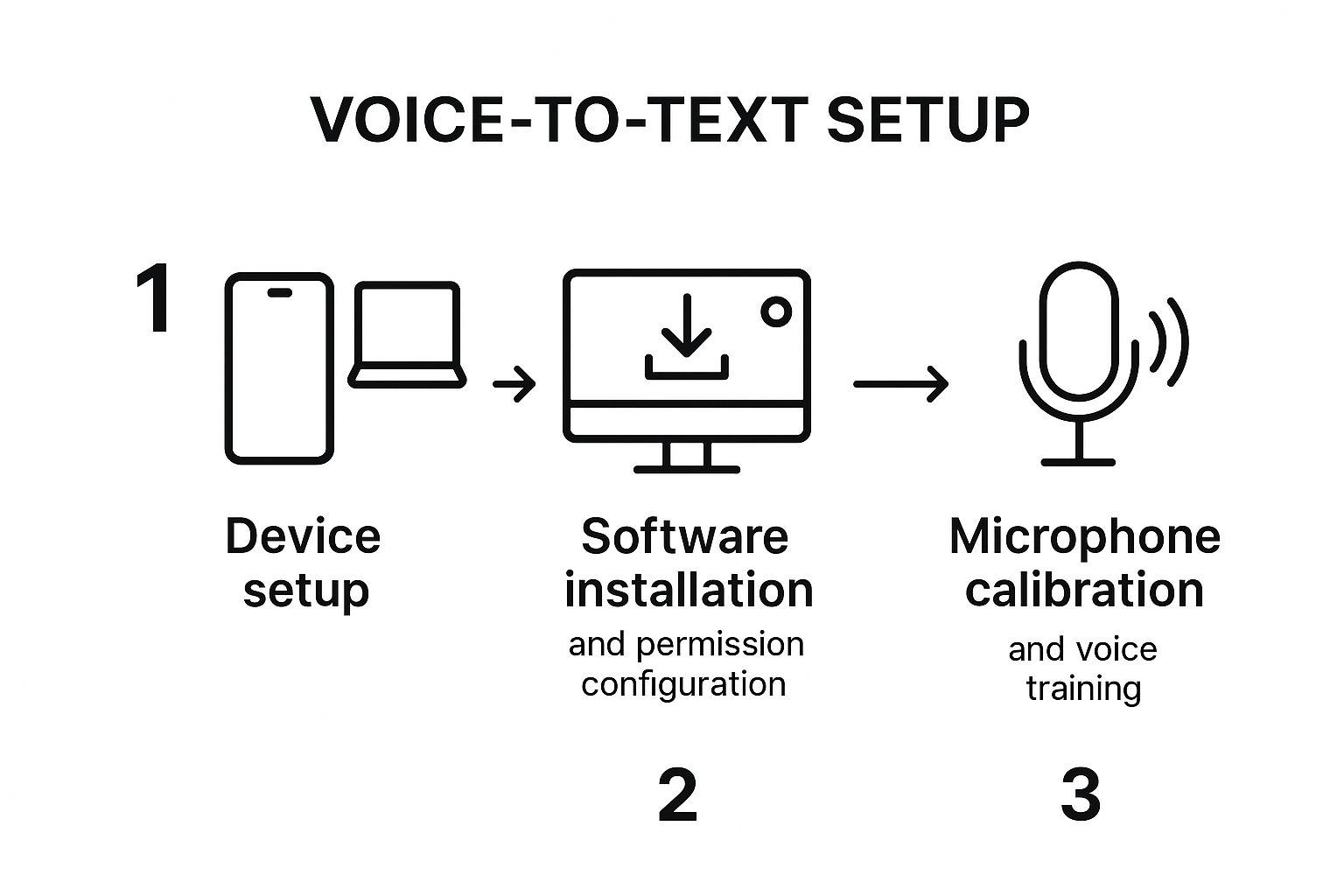
As you can see, a successful setup is about more than just software. It’s also about a quick hardware and permissions check to make sure everything can talk to each other properly.
For Windows Users
On a Windows PC, the built-in tool is called Windows Speech Recognition, and getting it started is pretty straightforward. Just open your Control Panel, find "Ease of Access," and then click on "Speech Recognition." From there, you can launch the setup wizard.
This wizard does more than just turn the feature on; it walks you through setting up your microphone and has you read a few sentences aloud. This simple step is huge because it helps the system learn the nuances of your voice right from the start, which means better accuracy out of the gate.
On Your Mac Computer
For those on a Mac, you're looking for a feature called Dictation. It's just as simple to get going. Head into your "System Settings," click on "Keyboard," and you'll spot the "Dictation" tab. A quick toggle switch is all it takes to turn it on.
One setting you'll want to pay attention to here is the "Language" dropdown. You can add several languages if you need to switch between them. macOS also gives you an "Enhanced Dictation" option, which is worth enabling. It downloads a file to your Mac, allowing you to dictate even when you don't have an internet connection.
From my experience, the number one reason voice typing won't start is a microphone permission problem. Always double-check that both your operating system and the specific app you're in have been granted access to your mic.
Enabling Voice Typing on Mobile
Smartphones and tablets have made voice-to-text a daily habit for many of us, mostly because dictation is built right into the keyboard.
For iOS (iPhone and iPad): The microphone icon is a standard part of the default keyboard. If it’s not there, a quick trip to Settings > General > Keyboard will fix it. Just find the "Enable Dictation" toggle and make sure it's green.
For Android Users: Most Android phones and tablets use Gboard (the Google Keyboard) out of the box. The mic icon should be right there on the keyboard. If for some reason it's missing, open your Gboard settings, tap "Voice typing," and make sure "Use voice typing" is switched on.
If you want a more detailed walkthrough of these steps or run into any snags, you can check out our complete guide on how to enable voice typing across all your favorite platforms. It really dives into the finer points of configuring the settings for the best performance.
Once you've got it activated, you're all set to start talking instead of typing in any text field—whether you're drafting an email, writing a report, or just firing off a quick text message.
Getting Crystal-Clear Dictation Every Time

Okay, you’ve got the software installed. Now for the fun part: making it actually understand you. I've found that getting flawless transcription has less to do with the tech itself and more to do with your technique. A few small tweaks to your setup and how you speak can make a world of difference.
It really all starts with your audio quality. If the software can't hear you clearly, it's just guessing. Any background noise—a TV in the next room, a fan, a dog barking—is going to throw it off. Your first task is to find a quiet spot where you won't be interrupted.
Fine-Tune Your Audio and Environment
Once you’ve found your quiet space, think about your microphone. Its position is just as important as its quality. I've learned to keep my mic a consistent distance from my mouth, usually about three to six inches. This sweet spot is close enough to pick up my voice clearly but far enough to avoid those distracting puffing sounds from my breath.
And speaking of mics, a quality one is a game-changer. If you plan on doing a lot of dictation, investing in the best microphone for voice recording is one of the smartest moves you can make. The built-in mic on your laptop is fine in a pinch, but a dedicated microphone delivers the kind of clean audio that transcription software loves.
Thankfully, the technology has come a long way. I remember the old days of dictation software where you had to pause... awkwardly... between... every... word. Modern tools are far more sophisticated. For instance, Google's current system has a word error rate of under 5%, which shows just how good AI-driven models have become at understanding natural speech.
Speak with Intention and Clarity
You don't need to talk like a robot, but you do need to be intentional. I find it helps to speak just a little bit slower and more deliberately than I would in a casual conversation. Focus on enunciating your words clearly, especially the ends of sentences, which we often trail off.
This steady cadence gives the software a much better chance of parsing your sentences correctly. It means fewer errors and a lot less time spent going back to edit, which is a huge win.
The goal is not to sound unnatural, but to be deliberate. Think of it as speaking for an audience—your voice carries more clearly when you project it with purpose. This simple mindset shift can make all the difference.
Master Voice Commands for Formatting
This is where you really start to feel the power of dictation. The real productivity boost happens when you stop reaching for your keyboard to add punctuation or start a new paragraph. Learning just a handful of voice commands lets you create a fully formatted document without ever touching a key.
You just weave the commands right into your speech. For example, you’d say, "The meeting is on Tuesday comma so we need to prepare the agenda period" and the software types out a perfectly punctuated sentence.
Here’s a quick reference for the commands you'll probably use most often.
Essential Voice Commands for Punctuation and Formatting
Command Function | What to Say | Example Usage |
|---|---|---|
Add a Period | "period" or "full stop" | "The report is complete period" |
Add a Comma | "comma" | "We need milk comma eggs comma and bread" |
Start New Line | "new line" | "First item new line Second item" |
Start New Paragraph | "new paragraph" | "...end of the paragraph new paragraph The next topic is..." |
Add a Question Mark | "question mark" | "Are you available for a call question mark" |
Add an Exclamation Mark | "exclamation point" | "That's a fantastic idea exclamation point" |
Getting these basic commands down is the first step. Once they become second nature, you’ll find your dictation speed and efficiency will skyrocket.
Choosing the Right Voice to Text Tool
While the dictation feature that comes with your computer is fantastic for firing off a quick email or a short note, specialized software can completely change your productivity game. The trick is to find a tool that actually fits how you work—whether you're a writer obsessed with getting every word right or a student trying to capture a fast-moving lecture.
The world of voice-to-text tools has exploded recently, thanks to huge leaps in AI. It's not just a niche thing anymore. In fact, voice recognition has become so common that about 50% of smartphone users worldwide now use it in some capacity. This boom means we all get more options and better, more accurate tools to choose from. You can dive deeper into the rise of speech-to-text on imerit.net.
Native Tools vs Third-Party Apps
The first choice you'll face is a simple one: stick with what you’ve got or find a dedicated app? The native dictation in Windows and macOS is solid, reliable, and completely free, making it a perfect starting point for most people's daily tasks.
But if you're looking for more, that's where third-party apps come in. They often offer features that go way beyond simple transcription. Some, like Google Docs Voice Typing, are built right into the platforms you already use. Others are standalone powerhouses packed with advanced functions you just won’t find on your standard operating system. If you want to see what’s out there, our detailed comparison of the best voice typing apps is a great place to start exploring.
Key Players in the Field
When you begin your search for specialized software, a few names will pop up again and again. Each has carved out a niche for itself.
Google Docs Voice Typing: Free, easy, and surprisingly accurate. It's right inside Google Docs, making it a no-brainer for anyone who already lives in the Google ecosystem for drafting documents or taking notes.
Otter.ai: This one is a lifesaver for anyone who sits through a lot of meetings or conducts interviews. Otter.ai not only transcribes audio live but can also tell who is speaking, which is incredible for creating clean, accurate meeting minutes.
Dragon Professional: For professionals in demanding fields like law or medicine, Dragon has been the gold standard for years. It allows for custom vocabularies to ensure maximum accuracy with industry jargon. It's a premium tool with a serious price tag, but the performance is unmatched.
The perfect tool for you really comes down to what you do. A journalist recording an interview on the go has completely different needs than a novelist dictating their next chapter. Start by figuring out your must-haves. Is it speaker identification? Custom vocabulary support? Or just plain, simple, fast dictation?
Ultimately, picking the right software is a balancing act between your specific needs, the price you're willing to pay, and the features that will make your life easier. For everyday stuff, the built-in tools are probably all you need. But if you’re after next-level features like speaker tracking or industry-specific terminology, investing in a dedicated app is well worth it.
Fixing Common Voice to Text Problems
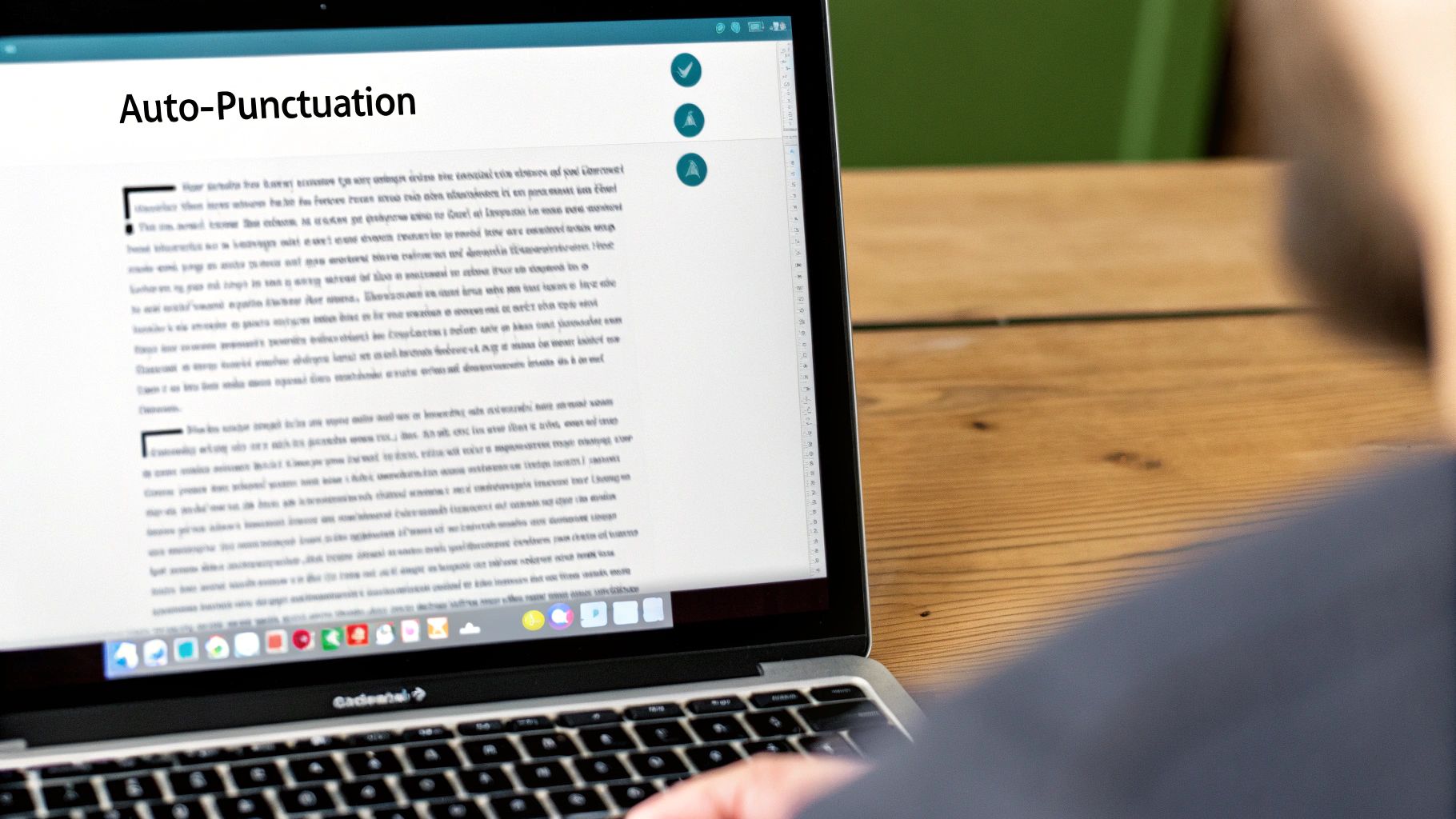
Even the most reliable tech has its off days. It’s incredibly frustrating when your dictation software suddenly starts spitting out gibberish or just stops listening to you entirely. The good news is that most of these headaches stem from a few common issues that are surprisingly easy to fix.
Often, the problem is as simple as the microphone not being recognized. Before you start digging through complex software settings, always check the basics. Is it plugged in all the way? Did you accidentally hit the mute button on your headset's cord? You'd be surprised how often that's the culprit.
If the physical connection is solid, the next place to look is software permissions. Both your operating system and web browser have security features that control which apps can access your microphone. You'll need to make sure you've given the green light at the system level and for the specific program or website you're using.
Diagnosing Inaccurate Transcriptions
What if the software is listening, but the transcription is a mess of wrong words? This almost always points to an audio quality issue, not a broken program. It's a sign that the software isn't getting a clean, clear signal of your voice.
Think of it like a phone call with spotty service. If the line is full of static, the person on the other end will struggle to understand you. Your voice-to-text tool faces the same challenge when dealing with:
Background Noise: TVs, other people talking, or even a noisy fan can drown out your voice.
Echo and Reverb: An empty room with hard surfaces will cause your voice to bounce around, confusing the software.
Inconsistent Volume: If you move your head around while talking, the volume of your voice hitting the mic will fluctuate, leading to dropped words.
The single biggest improvement I made to my dictation accuracy was investing in a decent headset microphone. It isolates my voice and eliminates most background noise, turning frustrating transcription sessions into a smooth, efficient process.
Actionable Steps for Clearer Results
If errors keep popping up, there are a few things you can do right now. Start by minimizing ambient noise—close the door, shut the window, and turn off the TV. If you’re stuck with a laptop's built-in mic, just moving to a smaller room with a rug and furniture can make a huge difference in cutting down echo.
Next, pay attention to how you speak. Try to maintain a steady, even pace and volume. Enunciate clearly, but don't overdo it and sound robotic. Sometimes, the software just needs a little bit of time to get used to your voice and accent.
If those initial checks don't solve the problem, you may need to look at more specific fixes. This detailed guide on what to do when voice typing is not working is a great resource that covers more advanced troubleshooting for different devices.
Answering Your Top Voice-to-Text Questions
Jumping into any new tech always comes with a few questions. When it comes to dictating your ideas, you're probably wondering about everything from privacy to whether you need a Wi-Fi connection. Let's tackle some of the most common curiosities so you can start using these tools like a pro.
A huge concern for many is privacy. When I speak, who's listening? In most cases, your dictation gets processed on secure servers run by big names like Google, Apple, or Microsoft. While the data is usually anonymized to help improve the service, it never hurts to skim the privacy policy for the specific app you're using.
Does Voice-to-Text Work Offline?
This is a fantastic question, especially if you find yourself working from a coffee shop with spotty Wi-Fi or on a long flight. The short answer is: it depends on your gear.
Many modern systems have built-in offline capabilities. For instance, macOS offers an "Enhanced Dictation" feature, and some versions of Android's Gboard let you download language packs for offline use. This means the heavy lifting happens right on your device, not in the cloud. It’s a game-changer for privacy and convenience, but be aware that the accuracy might take a slight hit compared to cloud-based systems with more processing power.
Can I Dictate in Other Languages?
Absolutely. Most of the major players in voice-to-text support a huge list of languages and even different regional dialects. Switching between them is usually a quick tap away in your keyboard or dictation settings.
This is a lifesaver for anyone who's bilingual or works on an international team. Imagine dictating an email in English and then, without missing a beat, switching to Spanish to fire off a quick message to a colleague. The only catch? You have to remember to select the correct language before you start talking.
I can't tell you how many times I've forgotten to switch my keyboard back from Spanish to English and ended up with a paragraph of pure gibberish. Always double-check your active language!
Is It Really Faster Than Typing?
For most of us, the answer is a resounding yes. Think about it: the average person types around 40 words per minute. But when we speak, we cruise along at closer to 150 words per minute. That’s a massive difference—you can get your thoughts down three to four times faster just by talking.
Of course, you still have to factor in time for edits and formatting. But for that initial brain dump or first draft, dictation is almost always quicker. It lets your ideas flow without being bottlenecked by your typing speed, which is a huge win for writers, students, or any professional trying to be more efficient. This speed boost is one of the biggest reasons people make the switch.
Ready to stop typing and start talking? VoiceType AI lets you write up to 9x faster with 99.7% accuracy in any app on your laptop. Try VoiceType AI for free and see how much time you can save.
