Content
Master the Shortcut for Dictation on Mac
Master the Shortcut for Dictation on Mac
October 1, 2025




Ready to give your fingers a break? The default shortcut for dictation on Mac is wonderfully simple: just press the Function (Fn) key twice. That's it. This quick double-tap activates the microphone and lets you start talking instead of typing, no matter what app you're in.
Your Instant Guide to Mac Dictation
Getting the hang of this one command is your ticket to a much faster workflow. Think about it—instead of pecking away at the keyboard for long emails or trying to type out brainstorming notes, you can just speak your thoughts naturally. It’s a powerful, built-in tool that a surprising number of people never use, but it’s sitting right there waiting for you.
Here’s the basic process in a nutshell:
To Start Dictation: Press
Fn+Fn.To Stop Dictation: Click the "Done" button under the microphone icon or simply press the
Fnkey once.
The whole thing is designed to be effortless. As soon as you hit the shortcut, a little microphone icon pops up by your cursor to show you it's listening. When you finish, your spoken words appear on the screen.
For a quick reference, here's a simple breakdown of how the default dictation shortcut works.
Mac Dictation Shortcut At a Glance
Action | Default Shortcut | What You'll See |
|---|---|---|
Start | Press | A microphone icon appears next to your cursor. |
Identify | N/A | The microphone icon pulses as you speak. |
Stop | Press | The microphone disappears, and your text appears. |
This table covers the essentials, making it easy to remember the core functions as you get started.
Locating the Dictation Shortcut Setting
Want to change the shortcut? No problem. You can find this setting tucked away in your Mac’s System Settings. Here’s what the panel for the dictation shortcut looks like.
As you can see, Apple gives you a few other presets besides the default "Press Fn (Function) Key Twice," and there’s even a "Customize" option if you want to create your own unique hotkey.
The default is popular for a reason; it's easy and out of the way. In fact, some studies from apps like Timing suggest that around 55% of Mac users who use dictation rely on it for everyday tasks like firing off messages or drafting documents.
For many people I've worked with, the real game-changer is being able to capture a fleeting thought without interrupting their flow. The default shortcut makes this possible, elevating dictation from a novelty to a genuine productivity booster.
If you're interested in learning more about what makes this feature tick, check out our complete guide on speech-to-text on Mac. It’s the perfect starting point for building more powerful voice-based workflows.
How to Enable and Configure Your Dictation Settings
So, you’ve tried the shortcut for dictation on your Mac and… nothing. Don't worry, you’re not alone. Apple often ships its computers with this fantastic feature turned off by default. The good news is that turning it on is a breeze, and a few quick tweaks can make all the difference.
First things first, you need to head into your Mac's keyboard settings. Just open up System Settings and find Keyboard in the sidebar. Once you click that, you'll see a section for Dictation.
This is where the magic happens.
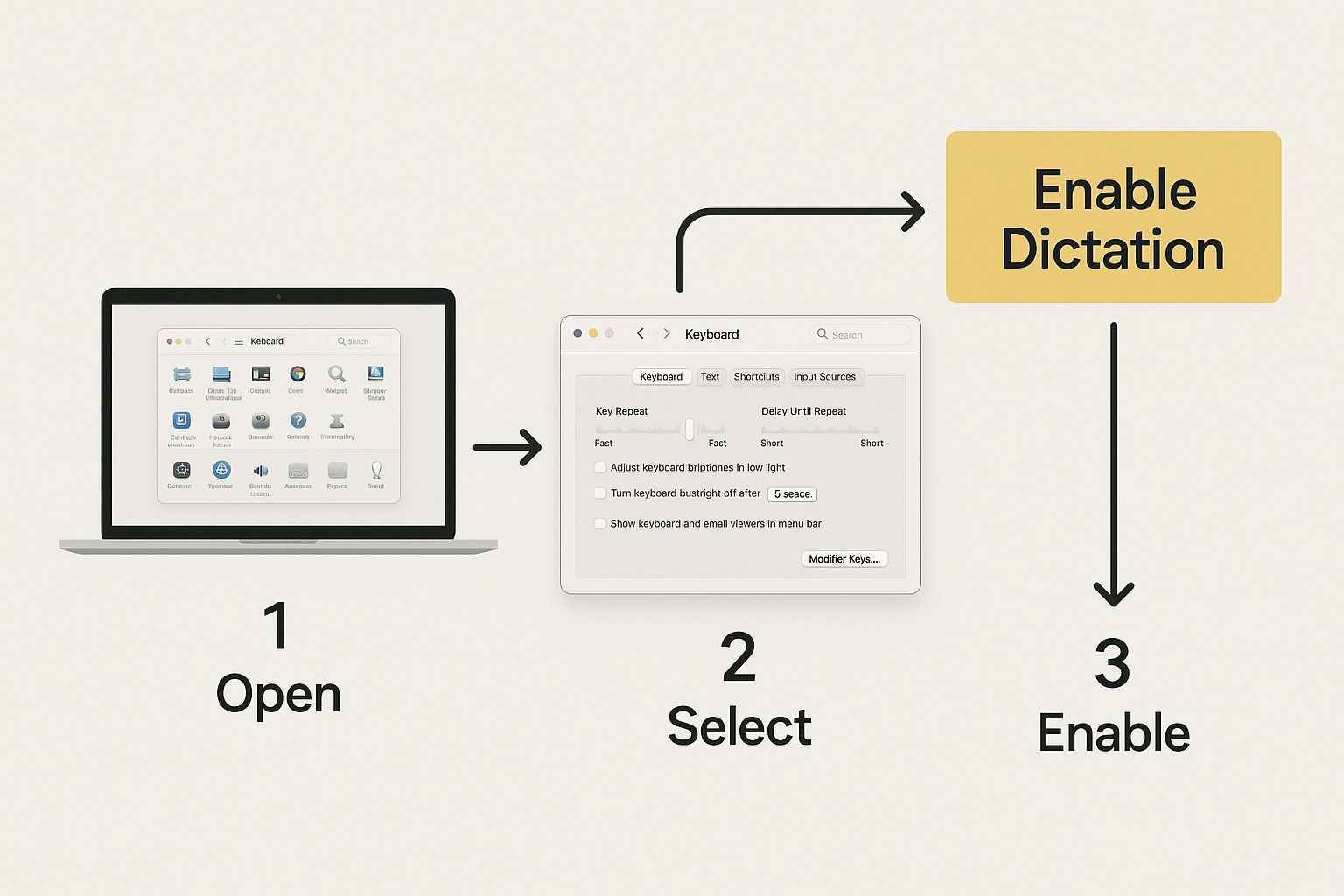
As you can see, the most critical part is simply flipping that main switch to 'On'. The moment you do, dictation becomes available everywhere on your Mac, from Pages to your web browser.
Fine-Tuning Your Setup for Accuracy
With dictation now active, a couple of small adjustments can seriously boost its performance. Taking a moment to personalize these settings will help your Mac understand you perfectly from the get-go.
Think about a few key options:
Language: Are you bilingual? You can add multiple languages here and switch between them on the fly. I find this invaluable for jumping from an English report to a quick email in Spanish without missing a beat.
Microphone Source: Your Mac's built-in mic does a decent job in a quiet room. But if you're in a busy office or a coffee shop, switching the source to an external headset or a dedicated USB mic will massively cut down on transcription errors.
Shortcut: The default shortcut is pressing the Fn (Function) key twice. If that feels clumsy or conflicts with another app you use, you can easily change it to something that fits your workflow better.
One setting I always tell people to turn on is Auto-punctuation. This little feature is a game-changer. It automatically inserts commas and periods as you naturally pause, saving a ton of time you’d otherwise spend editing.
Making these quick configurations turns dictation from a neat feature into an indispensable tool. For a more exhaustive guide, our article on how to enable voice typing offers even more tips for different devices.
Personalizing Your Dictation Shortcut
The default Fn key is a decent starting point for dictation, but let's be honest—it doesn't work for everyone. Maybe your muscle memory is screaming for a different key combo, or you're like me and keep hitting it by accident. Thankfully, Apple didn't lock us into a one-size-fits-all setup. You can easily personalize the shortcut so it feels like a natural part of your workflow.

If you look in the Dictation settings, you’ll find a dropdown menu with a few handy presets. Each one caters to a different style of working. For example, "Press Right Command Key Twice" is a fantastic choice if you want a dedicated trigger that won't conflict with other app shortcuts. It’s a simple change, but it makes firing up dictation a much more deliberate and reliable action.
Crafting a Custom Shortcut
The real magic, though, is in the "Customize..." option. This is where you can assign almost any key combination you can dream up. A popular pick I see among writers and developers is Control + D (for "dictate"). It’s intuitive and, best of all, rarely clashes with the built-in shortcuts you find in most text editors or coding environments.
Setting up a custom shortcut is less about preference and more about pure efficiency.
I worked with a graphic designer who uses a Wacom tablet and a separate keyboard. He mapped his dictation shortcut to a key combo on his non-dominant hand. This allowed him to add notes to project files without ever taking his pen off the tablet or breaking his creative flow.
This kind of personalization is what turns dictation from a novelty feature into an essential tool you use all day. It’s all about removing friction and making the technology bend to your habits, not the other way around.
Think about why a custom shortcut might be right for you:
Preventing Accidental Triggers: If you have a cat that loves to nap on your keyboard (we've all been there), moving the shortcut away from the
Fnkey can be a sanity-saver.Aligning with Other Tools: Do you use other voice-to-text apps? You can set your Mac’s shortcut to match, creating a consistent experience across your entire software suite.
Improving Accessibility: For anyone with specific mobility requirements, assigning dictation to an easier-to-reach key combination can make a huge difference.
Ultimately, the goal is to find a key combo that’s easy to remember but hard to hit by mistake. Don't be afraid to experiment with a few different options until you find one that feels just right.
Using Voice Commands to Edit and Format Text
Getting your Mac to type what you say is just the beginning. The real magic happens when you start telling it how to format the text, all without touching your keyboard. Many people use dictation just for raw text input, but they're missing out on the commands that turn it from a simple tool into a hands-free powerhouse.
Think about it: you're drafting an email and say, "Dear Sarah comma new paragraph." Just like that, your Mac adds the punctuation and starts a new line. This is where you find massive efficiency gains, letting you pour your thoughts onto the page in one fluid, uninterrupted stream.
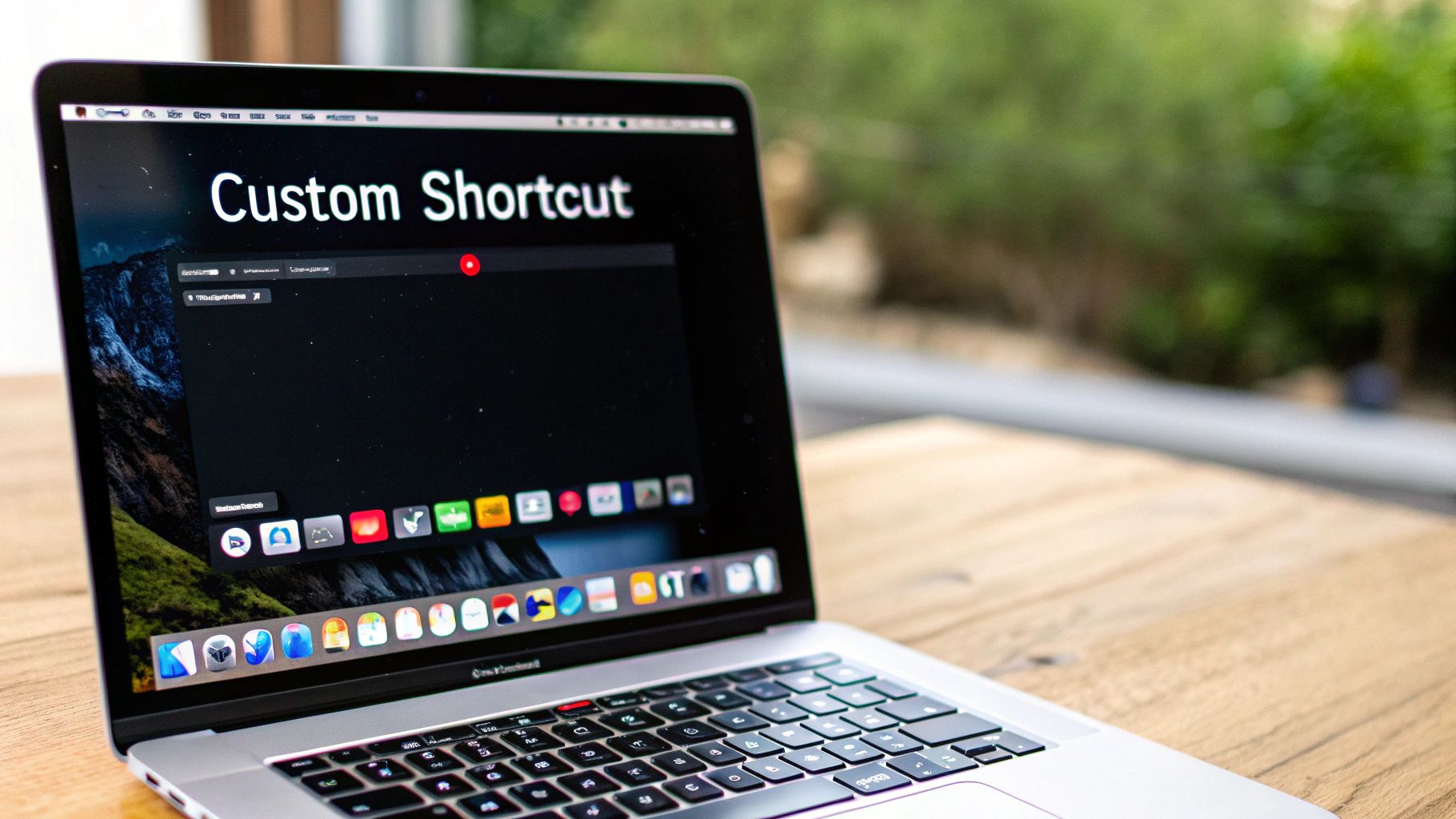
This kind of control helps you stay in your creative zone. You avoid the constant stop-and-start of dictating, then grabbing the mouse, then typing, then back to dictating. It’s a completely different way of working that can seriously speed up how you write, whether you're knocking out a report or just jotting down notes.
Essential Commands for Formatting and Punctuation
You don't need to memorize a giant list of commands to become a dictation pro. Just weaving a few key phrases into your natural speech will make a huge difference. For example, instead of dictating a sentence and then manually fixing a capitalization error, just say "capitalize that" to fix the last word you spoke. It’s surprisingly intuitive.
Here are some of the most common voice commands you can use to add punctuation and formatting as you go.
Essential Dictation Commands for Punctuation and Formatting
Desired Outcome | Voice Command Example |
|---|---|
Add Basic Punctuation | "period" or "question mark" |
Start a New Line | "new line" |
Start a New Paragraph | "new paragraph" |
Force a Capital Letter | "capitalize [word]" or "cap that" |
Type in All Caps | "all caps [word]" or "all caps on" |
Select Some Text | "select previous word" or "select next sentence" |
Move Your Cursor | "go to the end of the line" |
Learning these commands is a lot like learning keyboard shortcuts, but for your voice. It might feel a bit awkward to say "new paragraph" out loud at first, but after a few tries, it becomes second nature.
Pro Tip: Think of dictation commands as verbal keyboard shortcuts. It might feel weird to say "period" or "new line" at first, but stick with it. Soon, you'll find it’s much faster than stopping to hunt for keys on the keyboard.
When you start combining transcription with these formatting commands, you unlock the true potential of Mac dictation. Dictating, punctuating, and structuring entire documents in one seamless process transforms this feature from a neat gimmick into a core part of a truly productive workflow.
How On-Device AI Made Mac Dictation What It Is Today
If you've used dictation on a newer Mac, you might notice it feels almost instant. There’s a good reason for that: a fundamental shift to on-device AI. It wasn't always this fast or private.
Older Macs had to send your voice recordings to a server for transcription, which required a solid internet connection. This round-trip often caused noticeable delays and raised legitimate privacy questions.
Everything changed with the arrival of Apple Silicon (M-series chips). Now, the entire transcription process happens right on your Mac. This local processing means your words appear on the screen much quicker, and it works perfectly even when you're offline. Your data stays with you.
The Groundwork for Offline Dictation
This shift didn't just happen out of the blue. Apple laid the foundation years ago with a feature called "Enhanced Dictation" on older macOS versions, which was the first step toward offline use.
The real game-changer, however, was the complete move to on-device processing starting in 2020 with Apple Silicon. It perfected the offline experience and made sure your speech data never leaves your Mac by default. For a deeper dive into the history of this feature, check out the detailed timeline on machow2.com.
By processing voice data locally, Apple Silicon Macs not only boost speed but also fundamentally change the privacy equation. Your thoughts remain your own, never leaving your device unless you choose to share them.
This on-device intelligence is part of a much bigger movement in technology. Our guide to voice to text AI breaks down how these systems operate on various devices. You'll find that many of the best AI tools for content creation are built on similar AI principles, all designed to make our workflows more efficient.
Common Mac Dictation Questions Answered
Even with a perfect setup, you'll eventually run into a hiccup with dictation. It's frustrating when things suddenly stop working, but don't worry—most issues have a surprisingly simple fix that will get you back to hands-free writing in no time.
I've gathered a few of the most common snags people hit and laid out some straightforward answers. Think of this as your quick-reference troubleshooting guide.
Why Is My Dictation Shortcut Not Working?
Nine times out of ten, the dictation shortcut isn't working because the feature itself is turned off. It happens to the best of us. Before you start digging into complex settings, just head over to System Settings > Keyboard > Dictation and make sure the main toggle is switched to "On."
Another frequent culprit is a microphone mix-up. In that same Dictation settings panel, look for "Microphone Source" and confirm your preferred mic is selected. Your Mac is usually smart about this, but if you have headphones or an external mic plugged in, it might have picked the wrong one by default.
And finally, double-check that you're actually pressing the shortcut you set! If you customized it a while back, it's easy to forget what you chose.
Can I Use Dictation Without Internet?
Absolutely, as long as you have a Mac with Apple Silicon (any M-series chip). On these newer machines, all the voice processing happens right on your device. This is a huge win for both privacy and convenience, making dictation available anywhere, for most major languages.
If you're on an older Intel-based Mac, you'll need to enable a feature called "Enhanced Dictation." This downloads the language packs to your computer so you can work offline. Just know that the performance and reliability on modern Apple Silicon hardware are noticeably better.
The shift to on-device processing was a game-changer. It means your spoken words stay private on your machine, which is a level of security you just don't get with most cloud-based services.
How Can I Improve Dictation Accuracy?
Getting dictation to understand you better really comes down to three things: your environment, how you speak, and your settings.
First, try to minimize background noise. A quiet room makes a massive difference. Your Mac is trying to isolate your voice, and competing sounds from a TV or a fan can throw it off.
Next, focus on speaking clearly at a natural, steady pace. You don't need to talk like a robot, but mumbling or rushing your words will definitely lead to more errors.
Finally, take a peek at your settings.
Make sure the correct language and dialect are selected.
While the built-in mic is pretty good, an external microphone will almost always give you a cleaner audio signal.
I also highly recommend enabling "Auto-punctuation," which helps the system interpret your pauses as commas and periods.
Ready to move beyond the basics and unlock a truly seamless voice-to-text workflow? VoiceType AI delivers 99.7% accuracy, auto-formatting, and works everywhere you type, helping you write up to 9x faster. Try VoiceType for free and see the difference.
Ready to give your fingers a break? The default shortcut for dictation on Mac is wonderfully simple: just press the Function (Fn) key twice. That's it. This quick double-tap activates the microphone and lets you start talking instead of typing, no matter what app you're in.
Your Instant Guide to Mac Dictation
Getting the hang of this one command is your ticket to a much faster workflow. Think about it—instead of pecking away at the keyboard for long emails or trying to type out brainstorming notes, you can just speak your thoughts naturally. It’s a powerful, built-in tool that a surprising number of people never use, but it’s sitting right there waiting for you.
Here’s the basic process in a nutshell:
To Start Dictation: Press
Fn+Fn.To Stop Dictation: Click the "Done" button under the microphone icon or simply press the
Fnkey once.
The whole thing is designed to be effortless. As soon as you hit the shortcut, a little microphone icon pops up by your cursor to show you it's listening. When you finish, your spoken words appear on the screen.
For a quick reference, here's a simple breakdown of how the default dictation shortcut works.
Mac Dictation Shortcut At a Glance
Action | Default Shortcut | What You'll See |
|---|---|---|
Start | Press | A microphone icon appears next to your cursor. |
Identify | N/A | The microphone icon pulses as you speak. |
Stop | Press | The microphone disappears, and your text appears. |
This table covers the essentials, making it easy to remember the core functions as you get started.
Locating the Dictation Shortcut Setting
Want to change the shortcut? No problem. You can find this setting tucked away in your Mac’s System Settings. Here’s what the panel for the dictation shortcut looks like.
As you can see, Apple gives you a few other presets besides the default "Press Fn (Function) Key Twice," and there’s even a "Customize" option if you want to create your own unique hotkey.
The default is popular for a reason; it's easy and out of the way. In fact, some studies from apps like Timing suggest that around 55% of Mac users who use dictation rely on it for everyday tasks like firing off messages or drafting documents.
For many people I've worked with, the real game-changer is being able to capture a fleeting thought without interrupting their flow. The default shortcut makes this possible, elevating dictation from a novelty to a genuine productivity booster.
If you're interested in learning more about what makes this feature tick, check out our complete guide on speech-to-text on Mac. It’s the perfect starting point for building more powerful voice-based workflows.
How to Enable and Configure Your Dictation Settings
So, you’ve tried the shortcut for dictation on your Mac and… nothing. Don't worry, you’re not alone. Apple often ships its computers with this fantastic feature turned off by default. The good news is that turning it on is a breeze, and a few quick tweaks can make all the difference.
First things first, you need to head into your Mac's keyboard settings. Just open up System Settings and find Keyboard in the sidebar. Once you click that, you'll see a section for Dictation.
This is where the magic happens.
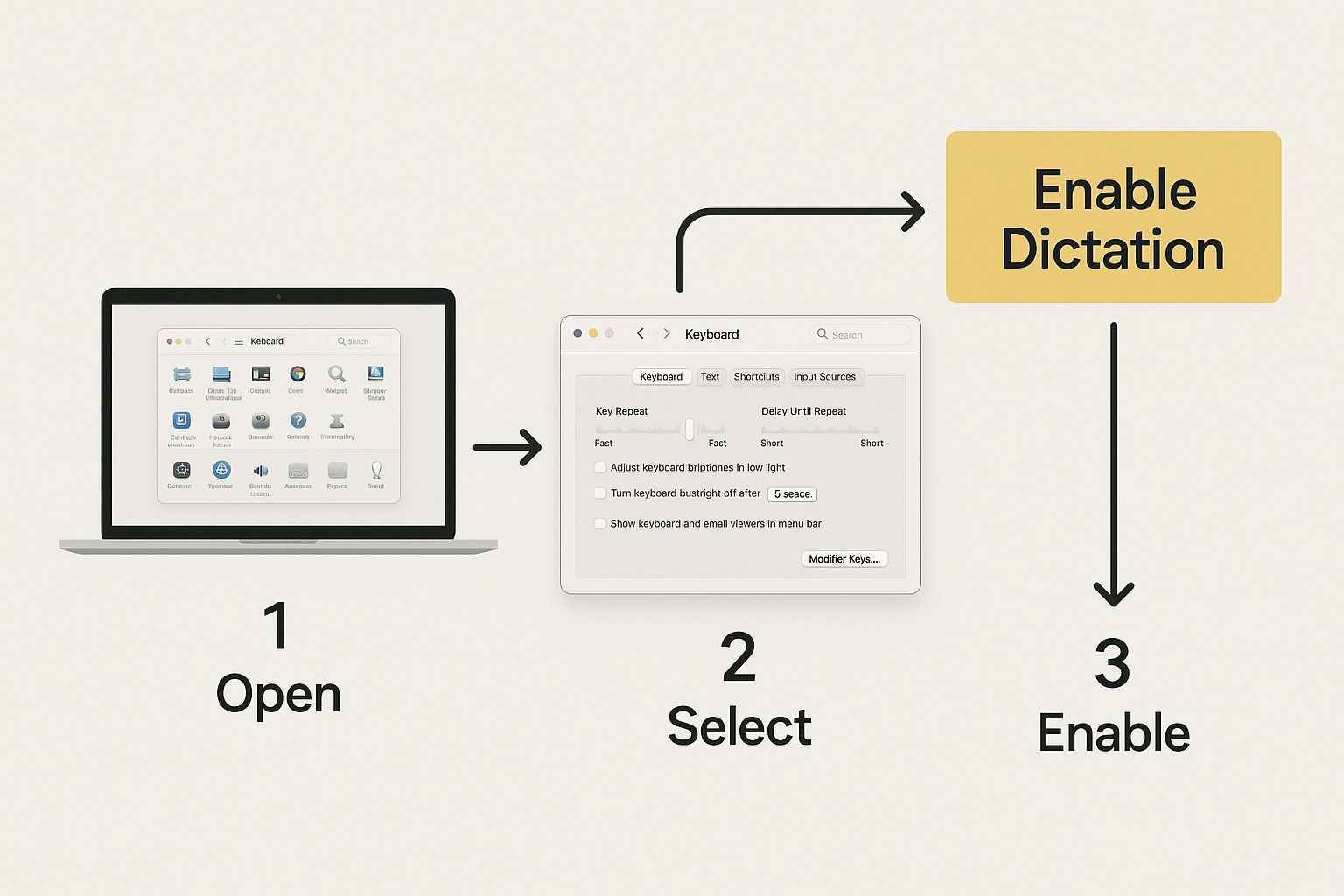
As you can see, the most critical part is simply flipping that main switch to 'On'. The moment you do, dictation becomes available everywhere on your Mac, from Pages to your web browser.
Fine-Tuning Your Setup for Accuracy
With dictation now active, a couple of small adjustments can seriously boost its performance. Taking a moment to personalize these settings will help your Mac understand you perfectly from the get-go.
Think about a few key options:
Language: Are you bilingual? You can add multiple languages here and switch between them on the fly. I find this invaluable for jumping from an English report to a quick email in Spanish without missing a beat.
Microphone Source: Your Mac's built-in mic does a decent job in a quiet room. But if you're in a busy office or a coffee shop, switching the source to an external headset or a dedicated USB mic will massively cut down on transcription errors.
Shortcut: The default shortcut is pressing the Fn (Function) key twice. If that feels clumsy or conflicts with another app you use, you can easily change it to something that fits your workflow better.
One setting I always tell people to turn on is Auto-punctuation. This little feature is a game-changer. It automatically inserts commas and periods as you naturally pause, saving a ton of time you’d otherwise spend editing.
Making these quick configurations turns dictation from a neat feature into an indispensable tool. For a more exhaustive guide, our article on how to enable voice typing offers even more tips for different devices.
Personalizing Your Dictation Shortcut
The default Fn key is a decent starting point for dictation, but let's be honest—it doesn't work for everyone. Maybe your muscle memory is screaming for a different key combo, or you're like me and keep hitting it by accident. Thankfully, Apple didn't lock us into a one-size-fits-all setup. You can easily personalize the shortcut so it feels like a natural part of your workflow.

If you look in the Dictation settings, you’ll find a dropdown menu with a few handy presets. Each one caters to a different style of working. For example, "Press Right Command Key Twice" is a fantastic choice if you want a dedicated trigger that won't conflict with other app shortcuts. It’s a simple change, but it makes firing up dictation a much more deliberate and reliable action.
Crafting a Custom Shortcut
The real magic, though, is in the "Customize..." option. This is where you can assign almost any key combination you can dream up. A popular pick I see among writers and developers is Control + D (for "dictate"). It’s intuitive and, best of all, rarely clashes with the built-in shortcuts you find in most text editors or coding environments.
Setting up a custom shortcut is less about preference and more about pure efficiency.
I worked with a graphic designer who uses a Wacom tablet and a separate keyboard. He mapped his dictation shortcut to a key combo on his non-dominant hand. This allowed him to add notes to project files without ever taking his pen off the tablet or breaking his creative flow.
This kind of personalization is what turns dictation from a novelty feature into an essential tool you use all day. It’s all about removing friction and making the technology bend to your habits, not the other way around.
Think about why a custom shortcut might be right for you:
Preventing Accidental Triggers: If you have a cat that loves to nap on your keyboard (we've all been there), moving the shortcut away from the
Fnkey can be a sanity-saver.Aligning with Other Tools: Do you use other voice-to-text apps? You can set your Mac’s shortcut to match, creating a consistent experience across your entire software suite.
Improving Accessibility: For anyone with specific mobility requirements, assigning dictation to an easier-to-reach key combination can make a huge difference.
Ultimately, the goal is to find a key combo that’s easy to remember but hard to hit by mistake. Don't be afraid to experiment with a few different options until you find one that feels just right.
Using Voice Commands to Edit and Format Text
Getting your Mac to type what you say is just the beginning. The real magic happens when you start telling it how to format the text, all without touching your keyboard. Many people use dictation just for raw text input, but they're missing out on the commands that turn it from a simple tool into a hands-free powerhouse.
Think about it: you're drafting an email and say, "Dear Sarah comma new paragraph." Just like that, your Mac adds the punctuation and starts a new line. This is where you find massive efficiency gains, letting you pour your thoughts onto the page in one fluid, uninterrupted stream.
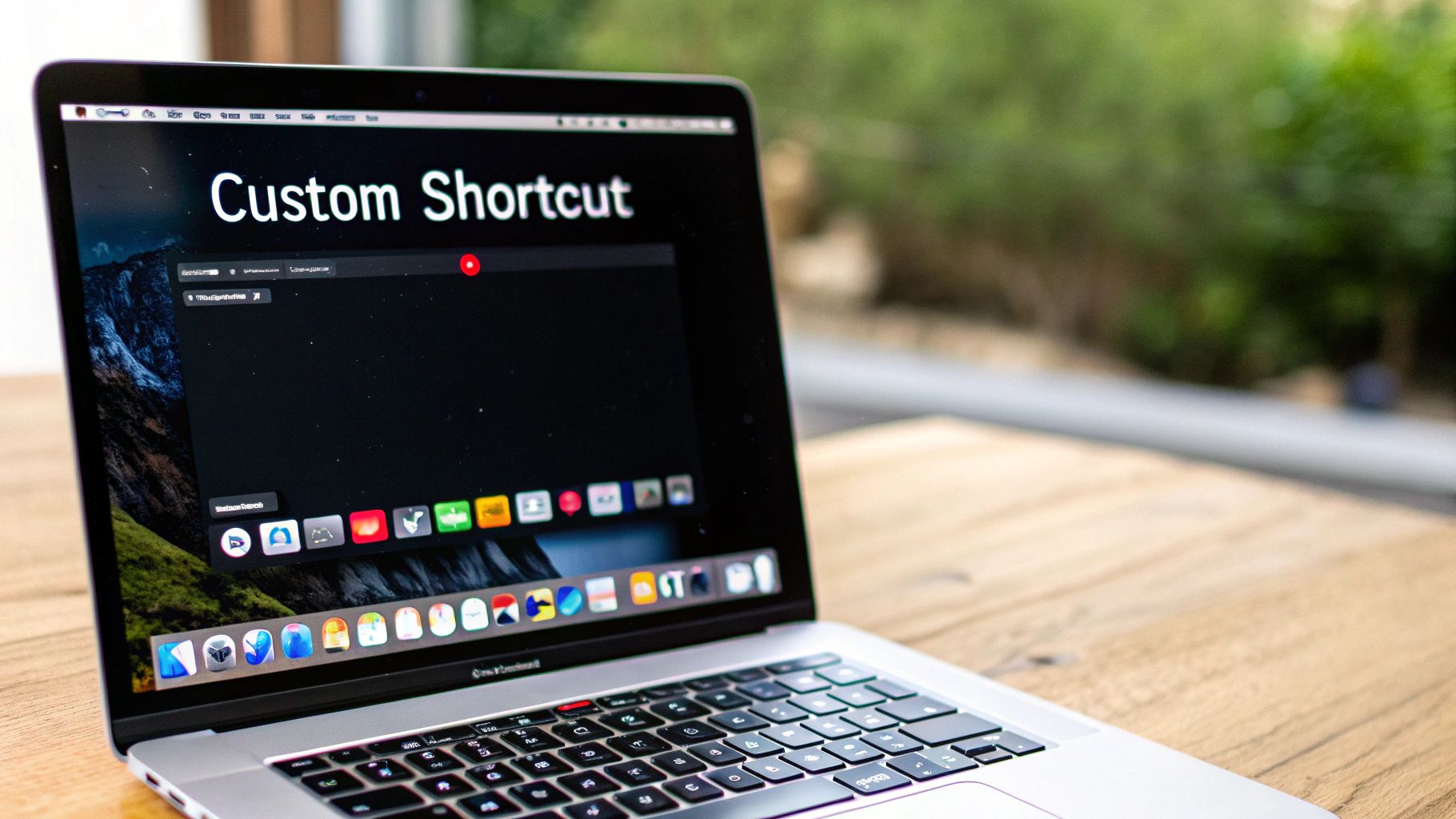
This kind of control helps you stay in your creative zone. You avoid the constant stop-and-start of dictating, then grabbing the mouse, then typing, then back to dictating. It’s a completely different way of working that can seriously speed up how you write, whether you're knocking out a report or just jotting down notes.
Essential Commands for Formatting and Punctuation
You don't need to memorize a giant list of commands to become a dictation pro. Just weaving a few key phrases into your natural speech will make a huge difference. For example, instead of dictating a sentence and then manually fixing a capitalization error, just say "capitalize that" to fix the last word you spoke. It’s surprisingly intuitive.
Here are some of the most common voice commands you can use to add punctuation and formatting as you go.
Essential Dictation Commands for Punctuation and Formatting
Desired Outcome | Voice Command Example |
|---|---|
Add Basic Punctuation | "period" or "question mark" |
Start a New Line | "new line" |
Start a New Paragraph | "new paragraph" |
Force a Capital Letter | "capitalize [word]" or "cap that" |
Type in All Caps | "all caps [word]" or "all caps on" |
Select Some Text | "select previous word" or "select next sentence" |
Move Your Cursor | "go to the end of the line" |
Learning these commands is a lot like learning keyboard shortcuts, but for your voice. It might feel a bit awkward to say "new paragraph" out loud at first, but after a few tries, it becomes second nature.
Pro Tip: Think of dictation commands as verbal keyboard shortcuts. It might feel weird to say "period" or "new line" at first, but stick with it. Soon, you'll find it’s much faster than stopping to hunt for keys on the keyboard.
When you start combining transcription with these formatting commands, you unlock the true potential of Mac dictation. Dictating, punctuating, and structuring entire documents in one seamless process transforms this feature from a neat gimmick into a core part of a truly productive workflow.
How On-Device AI Made Mac Dictation What It Is Today
If you've used dictation on a newer Mac, you might notice it feels almost instant. There’s a good reason for that: a fundamental shift to on-device AI. It wasn't always this fast or private.
Older Macs had to send your voice recordings to a server for transcription, which required a solid internet connection. This round-trip often caused noticeable delays and raised legitimate privacy questions.
Everything changed with the arrival of Apple Silicon (M-series chips). Now, the entire transcription process happens right on your Mac. This local processing means your words appear on the screen much quicker, and it works perfectly even when you're offline. Your data stays with you.
The Groundwork for Offline Dictation
This shift didn't just happen out of the blue. Apple laid the foundation years ago with a feature called "Enhanced Dictation" on older macOS versions, which was the first step toward offline use.
The real game-changer, however, was the complete move to on-device processing starting in 2020 with Apple Silicon. It perfected the offline experience and made sure your speech data never leaves your Mac by default. For a deeper dive into the history of this feature, check out the detailed timeline on machow2.com.
By processing voice data locally, Apple Silicon Macs not only boost speed but also fundamentally change the privacy equation. Your thoughts remain your own, never leaving your device unless you choose to share them.
This on-device intelligence is part of a much bigger movement in technology. Our guide to voice to text AI breaks down how these systems operate on various devices. You'll find that many of the best AI tools for content creation are built on similar AI principles, all designed to make our workflows more efficient.
Common Mac Dictation Questions Answered
Even with a perfect setup, you'll eventually run into a hiccup with dictation. It's frustrating when things suddenly stop working, but don't worry—most issues have a surprisingly simple fix that will get you back to hands-free writing in no time.
I've gathered a few of the most common snags people hit and laid out some straightforward answers. Think of this as your quick-reference troubleshooting guide.
Why Is My Dictation Shortcut Not Working?
Nine times out of ten, the dictation shortcut isn't working because the feature itself is turned off. It happens to the best of us. Before you start digging into complex settings, just head over to System Settings > Keyboard > Dictation and make sure the main toggle is switched to "On."
Another frequent culprit is a microphone mix-up. In that same Dictation settings panel, look for "Microphone Source" and confirm your preferred mic is selected. Your Mac is usually smart about this, but if you have headphones or an external mic plugged in, it might have picked the wrong one by default.
And finally, double-check that you're actually pressing the shortcut you set! If you customized it a while back, it's easy to forget what you chose.
Can I Use Dictation Without Internet?
Absolutely, as long as you have a Mac with Apple Silicon (any M-series chip). On these newer machines, all the voice processing happens right on your device. This is a huge win for both privacy and convenience, making dictation available anywhere, for most major languages.
If you're on an older Intel-based Mac, you'll need to enable a feature called "Enhanced Dictation." This downloads the language packs to your computer so you can work offline. Just know that the performance and reliability on modern Apple Silicon hardware are noticeably better.
The shift to on-device processing was a game-changer. It means your spoken words stay private on your machine, which is a level of security you just don't get with most cloud-based services.
How Can I Improve Dictation Accuracy?
Getting dictation to understand you better really comes down to three things: your environment, how you speak, and your settings.
First, try to minimize background noise. A quiet room makes a massive difference. Your Mac is trying to isolate your voice, and competing sounds from a TV or a fan can throw it off.
Next, focus on speaking clearly at a natural, steady pace. You don't need to talk like a robot, but mumbling or rushing your words will definitely lead to more errors.
Finally, take a peek at your settings.
Make sure the correct language and dialect are selected.
While the built-in mic is pretty good, an external microphone will almost always give you a cleaner audio signal.
I also highly recommend enabling "Auto-punctuation," which helps the system interpret your pauses as commas and periods.
Ready to move beyond the basics and unlock a truly seamless voice-to-text workflow? VoiceType AI delivers 99.7% accuracy, auto-formatting, and works everywhere you type, helping you write up to 9x faster. Try VoiceType for free and see the difference.
Ready to give your fingers a break? The default shortcut for dictation on Mac is wonderfully simple: just press the Function (Fn) key twice. That's it. This quick double-tap activates the microphone and lets you start talking instead of typing, no matter what app you're in.
Your Instant Guide to Mac Dictation
Getting the hang of this one command is your ticket to a much faster workflow. Think about it—instead of pecking away at the keyboard for long emails or trying to type out brainstorming notes, you can just speak your thoughts naturally. It’s a powerful, built-in tool that a surprising number of people never use, but it’s sitting right there waiting for you.
Here’s the basic process in a nutshell:
To Start Dictation: Press
Fn+Fn.To Stop Dictation: Click the "Done" button under the microphone icon or simply press the
Fnkey once.
The whole thing is designed to be effortless. As soon as you hit the shortcut, a little microphone icon pops up by your cursor to show you it's listening. When you finish, your spoken words appear on the screen.
For a quick reference, here's a simple breakdown of how the default dictation shortcut works.
Mac Dictation Shortcut At a Glance
Action | Default Shortcut | What You'll See |
|---|---|---|
Start | Press | A microphone icon appears next to your cursor. |
Identify | N/A | The microphone icon pulses as you speak. |
Stop | Press | The microphone disappears, and your text appears. |
This table covers the essentials, making it easy to remember the core functions as you get started.
Locating the Dictation Shortcut Setting
Want to change the shortcut? No problem. You can find this setting tucked away in your Mac’s System Settings. Here’s what the panel for the dictation shortcut looks like.
As you can see, Apple gives you a few other presets besides the default "Press Fn (Function) Key Twice," and there’s even a "Customize" option if you want to create your own unique hotkey.
The default is popular for a reason; it's easy and out of the way. In fact, some studies from apps like Timing suggest that around 55% of Mac users who use dictation rely on it for everyday tasks like firing off messages or drafting documents.
For many people I've worked with, the real game-changer is being able to capture a fleeting thought without interrupting their flow. The default shortcut makes this possible, elevating dictation from a novelty to a genuine productivity booster.
If you're interested in learning more about what makes this feature tick, check out our complete guide on speech-to-text on Mac. It’s the perfect starting point for building more powerful voice-based workflows.
How to Enable and Configure Your Dictation Settings
So, you’ve tried the shortcut for dictation on your Mac and… nothing. Don't worry, you’re not alone. Apple often ships its computers with this fantastic feature turned off by default. The good news is that turning it on is a breeze, and a few quick tweaks can make all the difference.
First things first, you need to head into your Mac's keyboard settings. Just open up System Settings and find Keyboard in the sidebar. Once you click that, you'll see a section for Dictation.
This is where the magic happens.
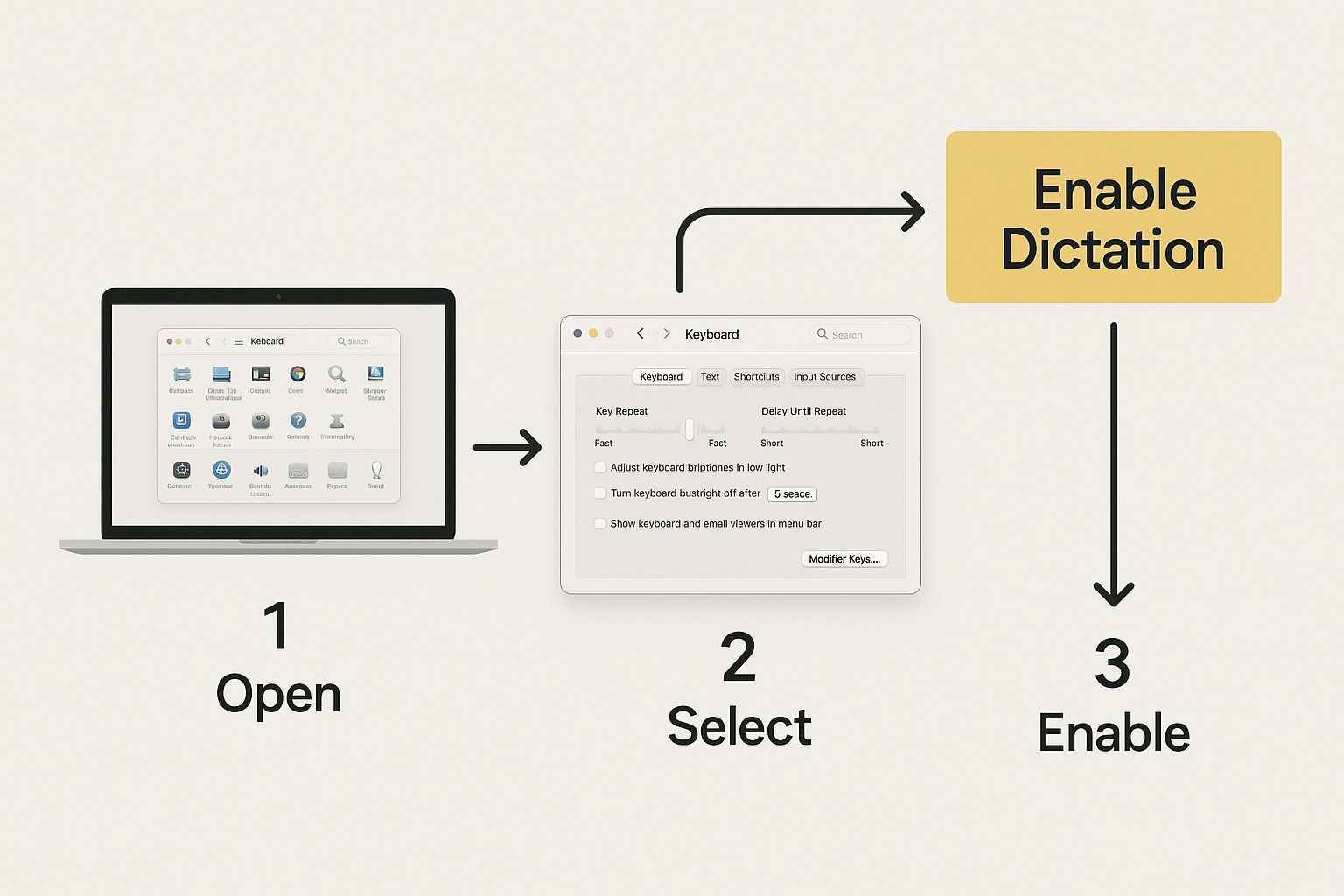
As you can see, the most critical part is simply flipping that main switch to 'On'. The moment you do, dictation becomes available everywhere on your Mac, from Pages to your web browser.
Fine-Tuning Your Setup for Accuracy
With dictation now active, a couple of small adjustments can seriously boost its performance. Taking a moment to personalize these settings will help your Mac understand you perfectly from the get-go.
Think about a few key options:
Language: Are you bilingual? You can add multiple languages here and switch between them on the fly. I find this invaluable for jumping from an English report to a quick email in Spanish without missing a beat.
Microphone Source: Your Mac's built-in mic does a decent job in a quiet room. But if you're in a busy office or a coffee shop, switching the source to an external headset or a dedicated USB mic will massively cut down on transcription errors.
Shortcut: The default shortcut is pressing the Fn (Function) key twice. If that feels clumsy or conflicts with another app you use, you can easily change it to something that fits your workflow better.
One setting I always tell people to turn on is Auto-punctuation. This little feature is a game-changer. It automatically inserts commas and periods as you naturally pause, saving a ton of time you’d otherwise spend editing.
Making these quick configurations turns dictation from a neat feature into an indispensable tool. For a more exhaustive guide, our article on how to enable voice typing offers even more tips for different devices.
Personalizing Your Dictation Shortcut
The default Fn key is a decent starting point for dictation, but let's be honest—it doesn't work for everyone. Maybe your muscle memory is screaming for a different key combo, or you're like me and keep hitting it by accident. Thankfully, Apple didn't lock us into a one-size-fits-all setup. You can easily personalize the shortcut so it feels like a natural part of your workflow.

If you look in the Dictation settings, you’ll find a dropdown menu with a few handy presets. Each one caters to a different style of working. For example, "Press Right Command Key Twice" is a fantastic choice if you want a dedicated trigger that won't conflict with other app shortcuts. It’s a simple change, but it makes firing up dictation a much more deliberate and reliable action.
Crafting a Custom Shortcut
The real magic, though, is in the "Customize..." option. This is where you can assign almost any key combination you can dream up. A popular pick I see among writers and developers is Control + D (for "dictate"). It’s intuitive and, best of all, rarely clashes with the built-in shortcuts you find in most text editors or coding environments.
Setting up a custom shortcut is less about preference and more about pure efficiency.
I worked with a graphic designer who uses a Wacom tablet and a separate keyboard. He mapped his dictation shortcut to a key combo on his non-dominant hand. This allowed him to add notes to project files without ever taking his pen off the tablet or breaking his creative flow.
This kind of personalization is what turns dictation from a novelty feature into an essential tool you use all day. It’s all about removing friction and making the technology bend to your habits, not the other way around.
Think about why a custom shortcut might be right for you:
Preventing Accidental Triggers: If you have a cat that loves to nap on your keyboard (we've all been there), moving the shortcut away from the
Fnkey can be a sanity-saver.Aligning with Other Tools: Do you use other voice-to-text apps? You can set your Mac’s shortcut to match, creating a consistent experience across your entire software suite.
Improving Accessibility: For anyone with specific mobility requirements, assigning dictation to an easier-to-reach key combination can make a huge difference.
Ultimately, the goal is to find a key combo that’s easy to remember but hard to hit by mistake. Don't be afraid to experiment with a few different options until you find one that feels just right.
Using Voice Commands to Edit and Format Text
Getting your Mac to type what you say is just the beginning. The real magic happens when you start telling it how to format the text, all without touching your keyboard. Many people use dictation just for raw text input, but they're missing out on the commands that turn it from a simple tool into a hands-free powerhouse.
Think about it: you're drafting an email and say, "Dear Sarah comma new paragraph." Just like that, your Mac adds the punctuation and starts a new line. This is where you find massive efficiency gains, letting you pour your thoughts onto the page in one fluid, uninterrupted stream.
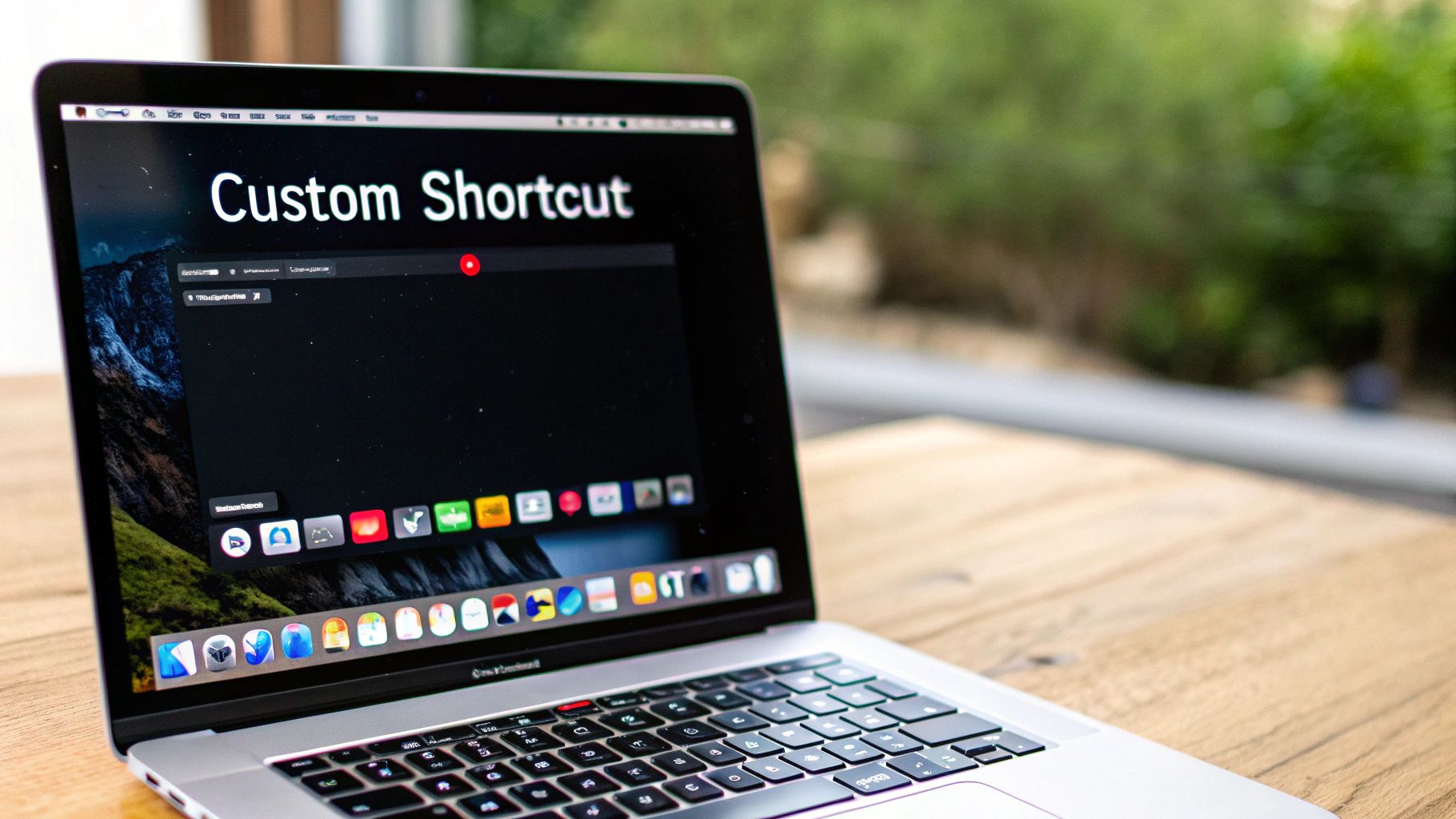
This kind of control helps you stay in your creative zone. You avoid the constant stop-and-start of dictating, then grabbing the mouse, then typing, then back to dictating. It’s a completely different way of working that can seriously speed up how you write, whether you're knocking out a report or just jotting down notes.
Essential Commands for Formatting and Punctuation
You don't need to memorize a giant list of commands to become a dictation pro. Just weaving a few key phrases into your natural speech will make a huge difference. For example, instead of dictating a sentence and then manually fixing a capitalization error, just say "capitalize that" to fix the last word you spoke. It’s surprisingly intuitive.
Here are some of the most common voice commands you can use to add punctuation and formatting as you go.
Essential Dictation Commands for Punctuation and Formatting
Desired Outcome | Voice Command Example |
|---|---|
Add Basic Punctuation | "period" or "question mark" |
Start a New Line | "new line" |
Start a New Paragraph | "new paragraph" |
Force a Capital Letter | "capitalize [word]" or "cap that" |
Type in All Caps | "all caps [word]" or "all caps on" |
Select Some Text | "select previous word" or "select next sentence" |
Move Your Cursor | "go to the end of the line" |
Learning these commands is a lot like learning keyboard shortcuts, but for your voice. It might feel a bit awkward to say "new paragraph" out loud at first, but after a few tries, it becomes second nature.
Pro Tip: Think of dictation commands as verbal keyboard shortcuts. It might feel weird to say "period" or "new line" at first, but stick with it. Soon, you'll find it’s much faster than stopping to hunt for keys on the keyboard.
When you start combining transcription with these formatting commands, you unlock the true potential of Mac dictation. Dictating, punctuating, and structuring entire documents in one seamless process transforms this feature from a neat gimmick into a core part of a truly productive workflow.
How On-Device AI Made Mac Dictation What It Is Today
If you've used dictation on a newer Mac, you might notice it feels almost instant. There’s a good reason for that: a fundamental shift to on-device AI. It wasn't always this fast or private.
Older Macs had to send your voice recordings to a server for transcription, which required a solid internet connection. This round-trip often caused noticeable delays and raised legitimate privacy questions.
Everything changed with the arrival of Apple Silicon (M-series chips). Now, the entire transcription process happens right on your Mac. This local processing means your words appear on the screen much quicker, and it works perfectly even when you're offline. Your data stays with you.
The Groundwork for Offline Dictation
This shift didn't just happen out of the blue. Apple laid the foundation years ago with a feature called "Enhanced Dictation" on older macOS versions, which was the first step toward offline use.
The real game-changer, however, was the complete move to on-device processing starting in 2020 with Apple Silicon. It perfected the offline experience and made sure your speech data never leaves your Mac by default. For a deeper dive into the history of this feature, check out the detailed timeline on machow2.com.
By processing voice data locally, Apple Silicon Macs not only boost speed but also fundamentally change the privacy equation. Your thoughts remain your own, never leaving your device unless you choose to share them.
This on-device intelligence is part of a much bigger movement in technology. Our guide to voice to text AI breaks down how these systems operate on various devices. You'll find that many of the best AI tools for content creation are built on similar AI principles, all designed to make our workflows more efficient.
Common Mac Dictation Questions Answered
Even with a perfect setup, you'll eventually run into a hiccup with dictation. It's frustrating when things suddenly stop working, but don't worry—most issues have a surprisingly simple fix that will get you back to hands-free writing in no time.
I've gathered a few of the most common snags people hit and laid out some straightforward answers. Think of this as your quick-reference troubleshooting guide.
Why Is My Dictation Shortcut Not Working?
Nine times out of ten, the dictation shortcut isn't working because the feature itself is turned off. It happens to the best of us. Before you start digging into complex settings, just head over to System Settings > Keyboard > Dictation and make sure the main toggle is switched to "On."
Another frequent culprit is a microphone mix-up. In that same Dictation settings panel, look for "Microphone Source" and confirm your preferred mic is selected. Your Mac is usually smart about this, but if you have headphones or an external mic plugged in, it might have picked the wrong one by default.
And finally, double-check that you're actually pressing the shortcut you set! If you customized it a while back, it's easy to forget what you chose.
Can I Use Dictation Without Internet?
Absolutely, as long as you have a Mac with Apple Silicon (any M-series chip). On these newer machines, all the voice processing happens right on your device. This is a huge win for both privacy and convenience, making dictation available anywhere, for most major languages.
If you're on an older Intel-based Mac, you'll need to enable a feature called "Enhanced Dictation." This downloads the language packs to your computer so you can work offline. Just know that the performance and reliability on modern Apple Silicon hardware are noticeably better.
The shift to on-device processing was a game-changer. It means your spoken words stay private on your machine, which is a level of security you just don't get with most cloud-based services.
How Can I Improve Dictation Accuracy?
Getting dictation to understand you better really comes down to three things: your environment, how you speak, and your settings.
First, try to minimize background noise. A quiet room makes a massive difference. Your Mac is trying to isolate your voice, and competing sounds from a TV or a fan can throw it off.
Next, focus on speaking clearly at a natural, steady pace. You don't need to talk like a robot, but mumbling or rushing your words will definitely lead to more errors.
Finally, take a peek at your settings.
Make sure the correct language and dialect are selected.
While the built-in mic is pretty good, an external microphone will almost always give you a cleaner audio signal.
I also highly recommend enabling "Auto-punctuation," which helps the system interpret your pauses as commas and periods.
Ready to move beyond the basics and unlock a truly seamless voice-to-text workflow? VoiceType AI delivers 99.7% accuracy, auto-formatting, and works everywhere you type, helping you write up to 9x faster. Try VoiceType for free and see the difference.
Ready to give your fingers a break? The default shortcut for dictation on Mac is wonderfully simple: just press the Function (Fn) key twice. That's it. This quick double-tap activates the microphone and lets you start talking instead of typing, no matter what app you're in.
Your Instant Guide to Mac Dictation
Getting the hang of this one command is your ticket to a much faster workflow. Think about it—instead of pecking away at the keyboard for long emails or trying to type out brainstorming notes, you can just speak your thoughts naturally. It’s a powerful, built-in tool that a surprising number of people never use, but it’s sitting right there waiting for you.
Here’s the basic process in a nutshell:
To Start Dictation: Press
Fn+Fn.To Stop Dictation: Click the "Done" button under the microphone icon or simply press the
Fnkey once.
The whole thing is designed to be effortless. As soon as you hit the shortcut, a little microphone icon pops up by your cursor to show you it's listening. When you finish, your spoken words appear on the screen.
For a quick reference, here's a simple breakdown of how the default dictation shortcut works.
Mac Dictation Shortcut At a Glance
Action | Default Shortcut | What You'll See |
|---|---|---|
Start | Press | A microphone icon appears next to your cursor. |
Identify | N/A | The microphone icon pulses as you speak. |
Stop | Press | The microphone disappears, and your text appears. |
This table covers the essentials, making it easy to remember the core functions as you get started.
Locating the Dictation Shortcut Setting
Want to change the shortcut? No problem. You can find this setting tucked away in your Mac’s System Settings. Here’s what the panel for the dictation shortcut looks like.
As you can see, Apple gives you a few other presets besides the default "Press Fn (Function) Key Twice," and there’s even a "Customize" option if you want to create your own unique hotkey.
The default is popular for a reason; it's easy and out of the way. In fact, some studies from apps like Timing suggest that around 55% of Mac users who use dictation rely on it for everyday tasks like firing off messages or drafting documents.
For many people I've worked with, the real game-changer is being able to capture a fleeting thought without interrupting their flow. The default shortcut makes this possible, elevating dictation from a novelty to a genuine productivity booster.
If you're interested in learning more about what makes this feature tick, check out our complete guide on speech-to-text on Mac. It’s the perfect starting point for building more powerful voice-based workflows.
How to Enable and Configure Your Dictation Settings
So, you’ve tried the shortcut for dictation on your Mac and… nothing. Don't worry, you’re not alone. Apple often ships its computers with this fantastic feature turned off by default. The good news is that turning it on is a breeze, and a few quick tweaks can make all the difference.
First things first, you need to head into your Mac's keyboard settings. Just open up System Settings and find Keyboard in the sidebar. Once you click that, you'll see a section for Dictation.
This is where the magic happens.
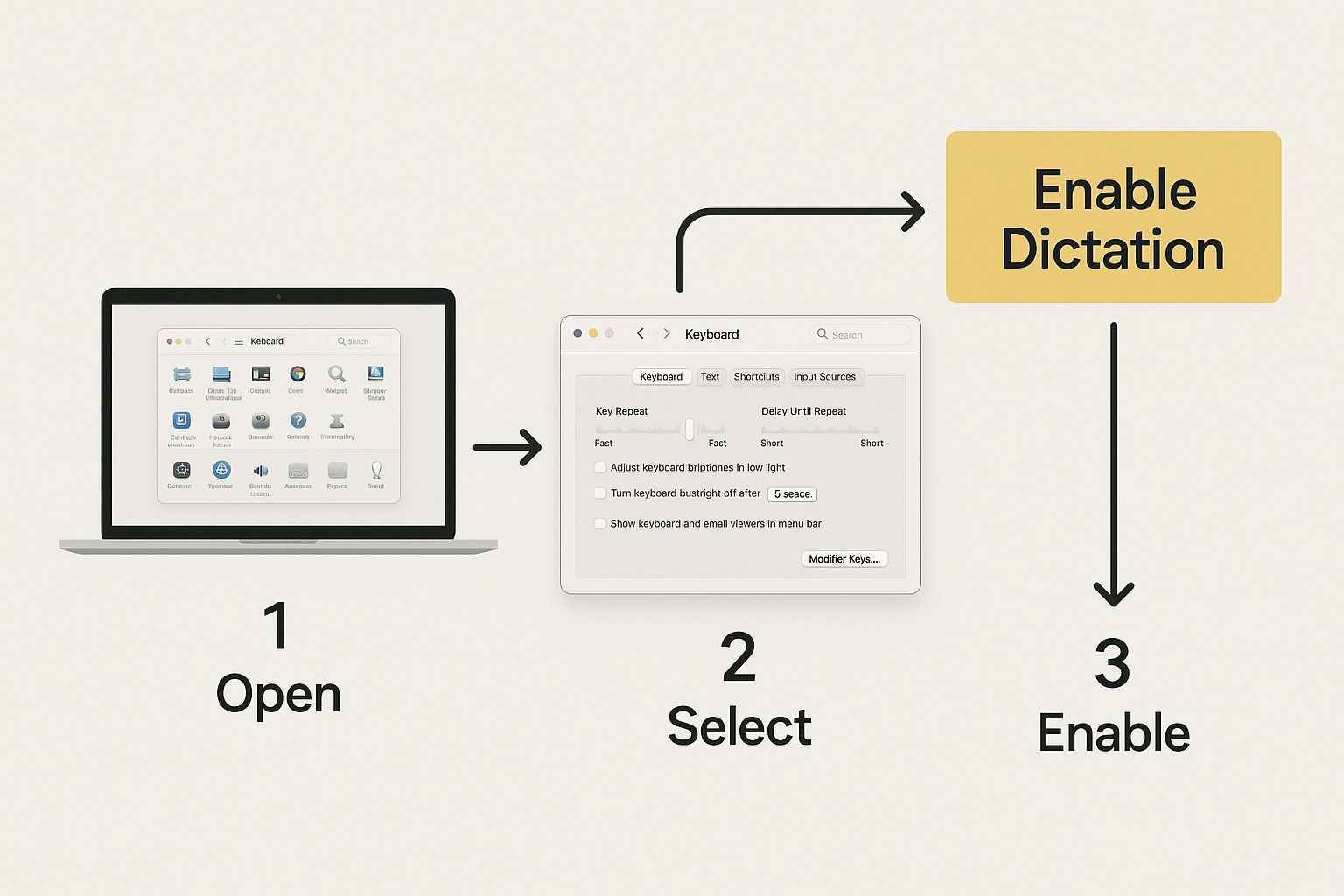
As you can see, the most critical part is simply flipping that main switch to 'On'. The moment you do, dictation becomes available everywhere on your Mac, from Pages to your web browser.
Fine-Tuning Your Setup for Accuracy
With dictation now active, a couple of small adjustments can seriously boost its performance. Taking a moment to personalize these settings will help your Mac understand you perfectly from the get-go.
Think about a few key options:
Language: Are you bilingual? You can add multiple languages here and switch between them on the fly. I find this invaluable for jumping from an English report to a quick email in Spanish without missing a beat.
Microphone Source: Your Mac's built-in mic does a decent job in a quiet room. But if you're in a busy office or a coffee shop, switching the source to an external headset or a dedicated USB mic will massively cut down on transcription errors.
Shortcut: The default shortcut is pressing the Fn (Function) key twice. If that feels clumsy or conflicts with another app you use, you can easily change it to something that fits your workflow better.
One setting I always tell people to turn on is Auto-punctuation. This little feature is a game-changer. It automatically inserts commas and periods as you naturally pause, saving a ton of time you’d otherwise spend editing.
Making these quick configurations turns dictation from a neat feature into an indispensable tool. For a more exhaustive guide, our article on how to enable voice typing offers even more tips for different devices.
Personalizing Your Dictation Shortcut
The default Fn key is a decent starting point for dictation, but let's be honest—it doesn't work for everyone. Maybe your muscle memory is screaming for a different key combo, or you're like me and keep hitting it by accident. Thankfully, Apple didn't lock us into a one-size-fits-all setup. You can easily personalize the shortcut so it feels like a natural part of your workflow.

If you look in the Dictation settings, you’ll find a dropdown menu with a few handy presets. Each one caters to a different style of working. For example, "Press Right Command Key Twice" is a fantastic choice if you want a dedicated trigger that won't conflict with other app shortcuts. It’s a simple change, but it makes firing up dictation a much more deliberate and reliable action.
Crafting a Custom Shortcut
The real magic, though, is in the "Customize..." option. This is where you can assign almost any key combination you can dream up. A popular pick I see among writers and developers is Control + D (for "dictate"). It’s intuitive and, best of all, rarely clashes with the built-in shortcuts you find in most text editors or coding environments.
Setting up a custom shortcut is less about preference and more about pure efficiency.
I worked with a graphic designer who uses a Wacom tablet and a separate keyboard. He mapped his dictation shortcut to a key combo on his non-dominant hand. This allowed him to add notes to project files without ever taking his pen off the tablet or breaking his creative flow.
This kind of personalization is what turns dictation from a novelty feature into an essential tool you use all day. It’s all about removing friction and making the technology bend to your habits, not the other way around.
Think about why a custom shortcut might be right for you:
Preventing Accidental Triggers: If you have a cat that loves to nap on your keyboard (we've all been there), moving the shortcut away from the
Fnkey can be a sanity-saver.Aligning with Other Tools: Do you use other voice-to-text apps? You can set your Mac’s shortcut to match, creating a consistent experience across your entire software suite.
Improving Accessibility: For anyone with specific mobility requirements, assigning dictation to an easier-to-reach key combination can make a huge difference.
Ultimately, the goal is to find a key combo that’s easy to remember but hard to hit by mistake. Don't be afraid to experiment with a few different options until you find one that feels just right.
Using Voice Commands to Edit and Format Text
Getting your Mac to type what you say is just the beginning. The real magic happens when you start telling it how to format the text, all without touching your keyboard. Many people use dictation just for raw text input, but they're missing out on the commands that turn it from a simple tool into a hands-free powerhouse.
Think about it: you're drafting an email and say, "Dear Sarah comma new paragraph." Just like that, your Mac adds the punctuation and starts a new line. This is where you find massive efficiency gains, letting you pour your thoughts onto the page in one fluid, uninterrupted stream.
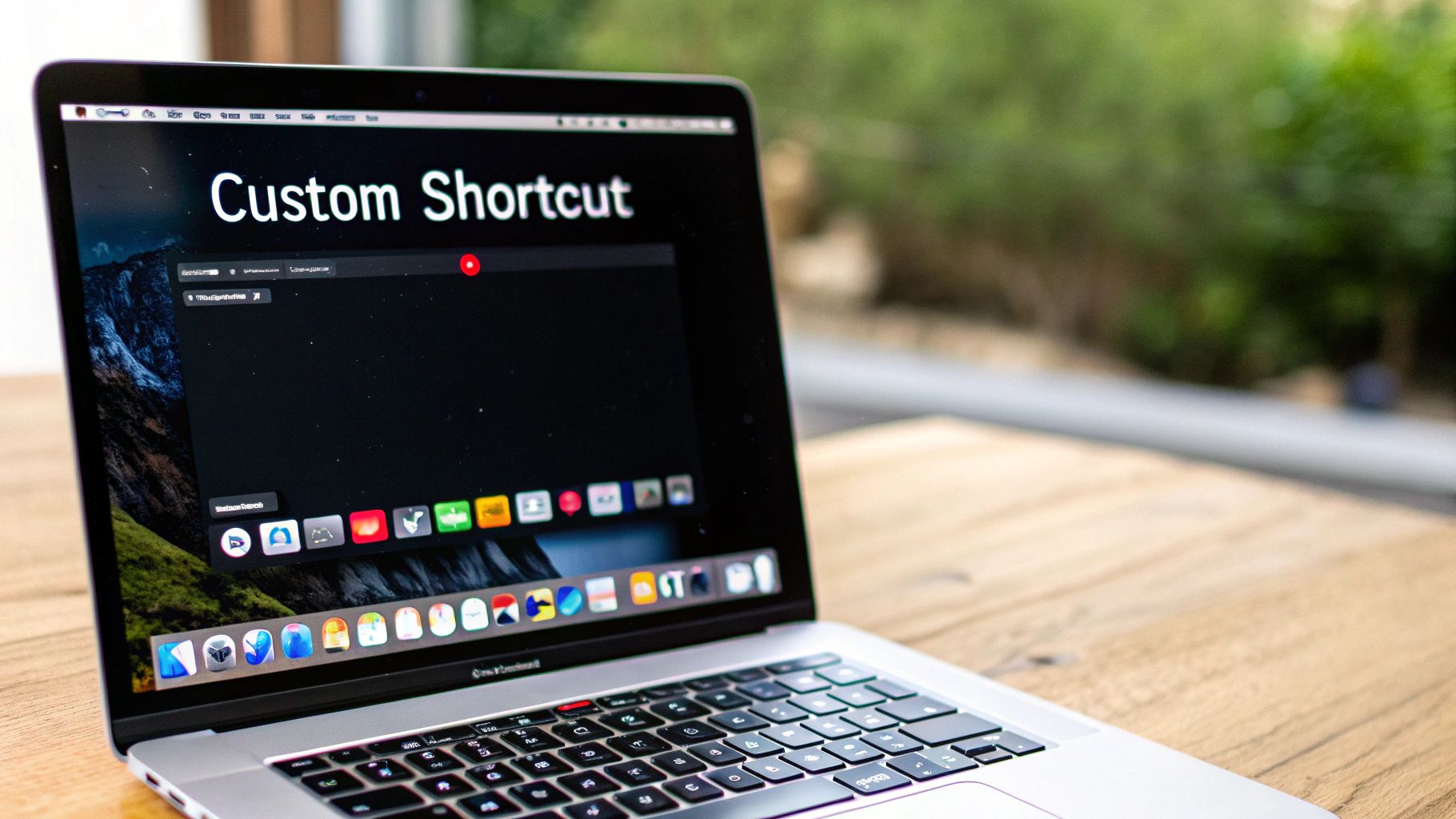
This kind of control helps you stay in your creative zone. You avoid the constant stop-and-start of dictating, then grabbing the mouse, then typing, then back to dictating. It’s a completely different way of working that can seriously speed up how you write, whether you're knocking out a report or just jotting down notes.
Essential Commands for Formatting and Punctuation
You don't need to memorize a giant list of commands to become a dictation pro. Just weaving a few key phrases into your natural speech will make a huge difference. For example, instead of dictating a sentence and then manually fixing a capitalization error, just say "capitalize that" to fix the last word you spoke. It’s surprisingly intuitive.
Here are some of the most common voice commands you can use to add punctuation and formatting as you go.
Essential Dictation Commands for Punctuation and Formatting
Desired Outcome | Voice Command Example |
|---|---|
Add Basic Punctuation | "period" or "question mark" |
Start a New Line | "new line" |
Start a New Paragraph | "new paragraph" |
Force a Capital Letter | "capitalize [word]" or "cap that" |
Type in All Caps | "all caps [word]" or "all caps on" |
Select Some Text | "select previous word" or "select next sentence" |
Move Your Cursor | "go to the end of the line" |
Learning these commands is a lot like learning keyboard shortcuts, but for your voice. It might feel a bit awkward to say "new paragraph" out loud at first, but after a few tries, it becomes second nature.
Pro Tip: Think of dictation commands as verbal keyboard shortcuts. It might feel weird to say "period" or "new line" at first, but stick with it. Soon, you'll find it’s much faster than stopping to hunt for keys on the keyboard.
When you start combining transcription with these formatting commands, you unlock the true potential of Mac dictation. Dictating, punctuating, and structuring entire documents in one seamless process transforms this feature from a neat gimmick into a core part of a truly productive workflow.
How On-Device AI Made Mac Dictation What It Is Today
If you've used dictation on a newer Mac, you might notice it feels almost instant. There’s a good reason for that: a fundamental shift to on-device AI. It wasn't always this fast or private.
Older Macs had to send your voice recordings to a server for transcription, which required a solid internet connection. This round-trip often caused noticeable delays and raised legitimate privacy questions.
Everything changed with the arrival of Apple Silicon (M-series chips). Now, the entire transcription process happens right on your Mac. This local processing means your words appear on the screen much quicker, and it works perfectly even when you're offline. Your data stays with you.
The Groundwork for Offline Dictation
This shift didn't just happen out of the blue. Apple laid the foundation years ago with a feature called "Enhanced Dictation" on older macOS versions, which was the first step toward offline use.
The real game-changer, however, was the complete move to on-device processing starting in 2020 with Apple Silicon. It perfected the offline experience and made sure your speech data never leaves your Mac by default. For a deeper dive into the history of this feature, check out the detailed timeline on machow2.com.
By processing voice data locally, Apple Silicon Macs not only boost speed but also fundamentally change the privacy equation. Your thoughts remain your own, never leaving your device unless you choose to share them.
This on-device intelligence is part of a much bigger movement in technology. Our guide to voice to text AI breaks down how these systems operate on various devices. You'll find that many of the best AI tools for content creation are built on similar AI principles, all designed to make our workflows more efficient.
Common Mac Dictation Questions Answered
Even with a perfect setup, you'll eventually run into a hiccup with dictation. It's frustrating when things suddenly stop working, but don't worry—most issues have a surprisingly simple fix that will get you back to hands-free writing in no time.
I've gathered a few of the most common snags people hit and laid out some straightforward answers. Think of this as your quick-reference troubleshooting guide.
Why Is My Dictation Shortcut Not Working?
Nine times out of ten, the dictation shortcut isn't working because the feature itself is turned off. It happens to the best of us. Before you start digging into complex settings, just head over to System Settings > Keyboard > Dictation and make sure the main toggle is switched to "On."
Another frequent culprit is a microphone mix-up. In that same Dictation settings panel, look for "Microphone Source" and confirm your preferred mic is selected. Your Mac is usually smart about this, but if you have headphones or an external mic plugged in, it might have picked the wrong one by default.
And finally, double-check that you're actually pressing the shortcut you set! If you customized it a while back, it's easy to forget what you chose.
Can I Use Dictation Without Internet?
Absolutely, as long as you have a Mac with Apple Silicon (any M-series chip). On these newer machines, all the voice processing happens right on your device. This is a huge win for both privacy and convenience, making dictation available anywhere, for most major languages.
If you're on an older Intel-based Mac, you'll need to enable a feature called "Enhanced Dictation." This downloads the language packs to your computer so you can work offline. Just know that the performance and reliability on modern Apple Silicon hardware are noticeably better.
The shift to on-device processing was a game-changer. It means your spoken words stay private on your machine, which is a level of security you just don't get with most cloud-based services.
How Can I Improve Dictation Accuracy?
Getting dictation to understand you better really comes down to three things: your environment, how you speak, and your settings.
First, try to minimize background noise. A quiet room makes a massive difference. Your Mac is trying to isolate your voice, and competing sounds from a TV or a fan can throw it off.
Next, focus on speaking clearly at a natural, steady pace. You don't need to talk like a robot, but mumbling or rushing your words will definitely lead to more errors.
Finally, take a peek at your settings.
Make sure the correct language and dialect are selected.
While the built-in mic is pretty good, an external microphone will almost always give you a cleaner audio signal.
I also highly recommend enabling "Auto-punctuation," which helps the system interpret your pauses as commas and periods.
Ready to move beyond the basics and unlock a truly seamless voice-to-text workflow? VoiceType AI delivers 99.7% accuracy, auto-formatting, and works everywhere you type, helping you write up to 9x faster. Try VoiceType for free and see the difference.
