Content
A Guide to Talk to Text in Google Docs
A Guide to Talk to Text in Google Docs
October 7, 2025




Picture this: you're drafting documents, emails, and reports up to three times faster than you normally would. How? By using your voice. Google Docs has a powerful built-in talk to text feature called Voice Typing that transcribes your speech directly onto the page, and it's a game-changer for getting more done.
Go from Typing to Talking in Minutes
We've all been there—staring at that blinking cursor, trying to get our thoughts organized. The ability to talk to text in Google Docs isn't just a cool party trick; it's a genuinely practical way to get ideas out of your head and into a document.
Think about it. Professionals can dictate meeting notes or draft reports on the go. Students can effortlessly outline an essay. And if you're a writer or creator, you can capture a brainstorming session as it happens, turning a free-flowing conversation into a structured document.
Why Voice Typing Is Gaining Traction
The move toward voice-activated tech isn't slowing down. Thanks to huge leaps in AI, speech recognition is more accurate and dependable than ever. It's no surprise that the global speech and voice recognition market grew to a staggering USD 17.0 billion in 2023, which shows just how much we've come to rely on hands-free tools in our work.
Key Takeaway: Voice Typing is more than a simple convenience. It’s a powerful productivity tool that uses advanced AI to help you write faster, smash through writer's block, and make your whole document creation process smoother.
The familiar Google Docs logo is your entry point to this powerful feature.
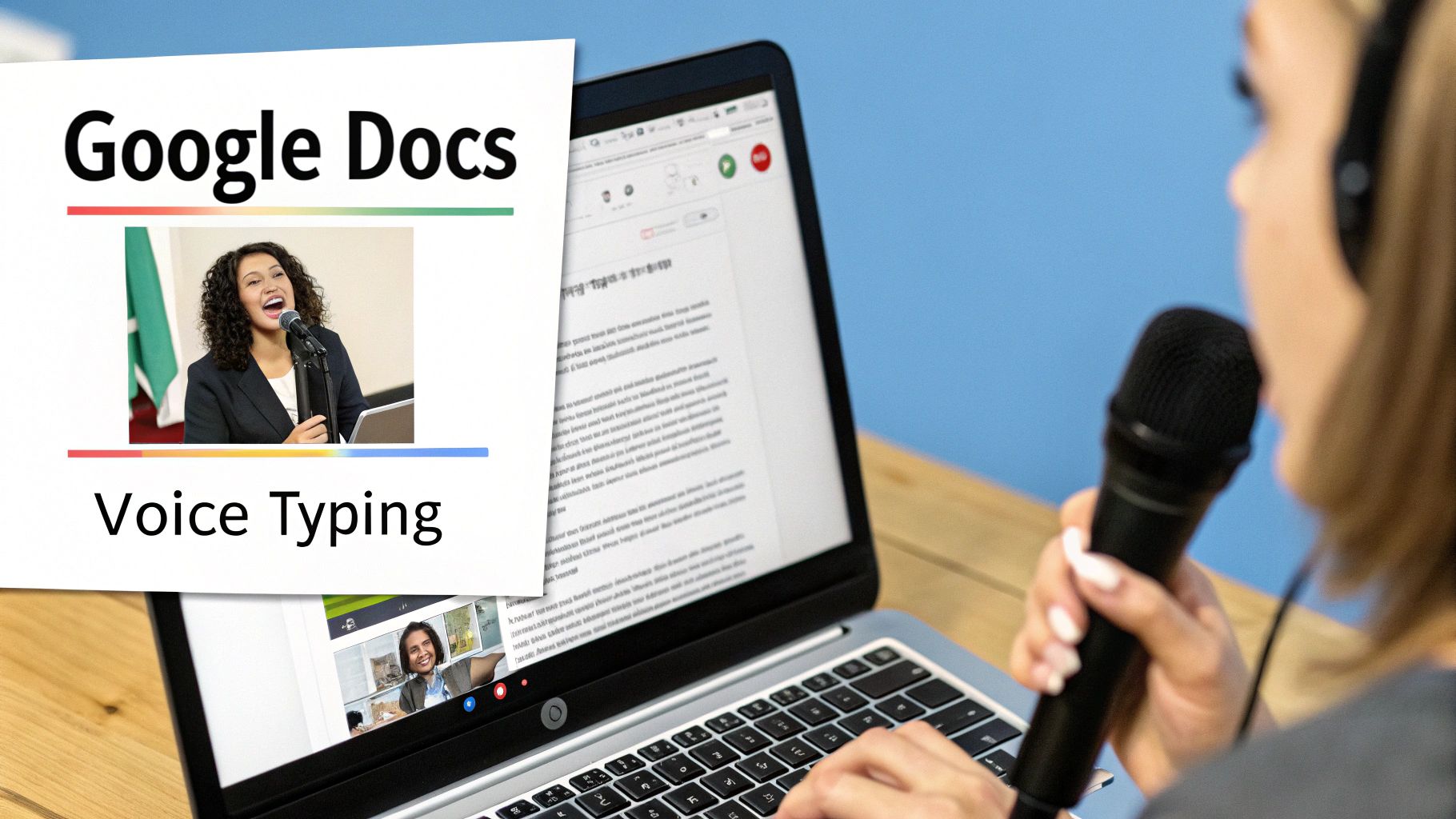
Before we dive into the how-to, let's quickly cover the essentials you'll need for a smooth experience.
Voice Typing Quick-Start Essentials
This table sums up the basic requirements and key features you'll be working with. Think of it as your pre-flight checklist.
Feature/Requirement | Description | Status/Tip |
|---|---|---|
Google Account | You need a standard Google account to access Google Docs. | Required |
Web Browser | Voice Typing works best and is fully supported on Google Chrome. | Recommended |
Microphone | A working microphone is essential, either built-in or external. | For best results, use a headset with a mic. |
Internet Connection | Voice Typing processes your speech in the cloud. | A stable connection is a must for accuracy. |
Getting these basics right from the start will save you a lot of headaches and ensure the tool works as intended. Now, let's get it set up.
Getting Started: Turning on Voice Typing for the First Time
Before you can start dictating your next masterpiece, you'll need to turn the feature on. Finding and enabling talk-to-text in Google Docs is simple, but a couple of key steps—especially around microphone permissions—can sometimes trip people up.
Don't worry, it's a quick one-time setup.
First things first, you need to bring up the tool. Head to the top menu in your Google Doc and click on Tools, then find Voice typing in the dropdown.
If you're a fan of shortcuts, just hit Ctrl+Shift+S on a PC or Cmd+Shift+S on a Mac. Either way, a little microphone icon will pop up on your screen.
Giving Google Docs Permission to Listen
When you click that microphone icon for the very first time, your browser will ask for permission to use it. This is a standard security step. You absolutely have to click "Allow" for Voice Typing to function.
What happens if you accidentally hit "Block"? The microphone icon will just sit there, grayed out and unresponsive. It's an easy fix, though. You just need to dive into your browser's settings for Google Docs and manually switch the microphone permission back to "Allow." If you need a more detailed walkthrough, our guide on how to enable voice typing permissions covers it step-by-step.
Choosing Your Language and Dialect
With the microphone ready to go, there’s one last tweak that makes a huge difference in accuracy. Right above the microphone icon, you’ll see a dropdown menu for language selection. This is way more important than it looks.
Choosing the correct dialect—say, 'English (US)' instead of 'English (UK)' or 'English (Australia)'—tells the software what accent and vocabulary to listen for. This one simple adjustment is probably the single best thing you can do to get clean transcriptions from the start.
This move toward speaking our commands is part of a much bigger shift. Roughly 32% of people online now use voice search. And when you see that only 9% of users type their requests to digital assistants, it’s obvious we prefer talking to typing. You can find more stats on the rise of voice commands on firstsiteguide.com.
Now that your microphone is enabled and your language is set, you're all set to start dictating.
Mastering Voice Commands for Formatting
If you think Google's voice typing is just for getting words on the page, you're only scratching the surface. The real magic happens when you start commanding your document—shaping, editing, and formatting your text without ever touching the mouse or keyboard.
Sure, saying "period" or "comma" is a good start. But what if you could dictate a sentence and then, without missing a beat, say, "Select the last five words," followed by, "Bold that"? That's when you really start working faster. This hands-free control is what separates casual users from power users.
This infographic gives you a quick look at some of the navigation commands that let you move around your document with just your voice.
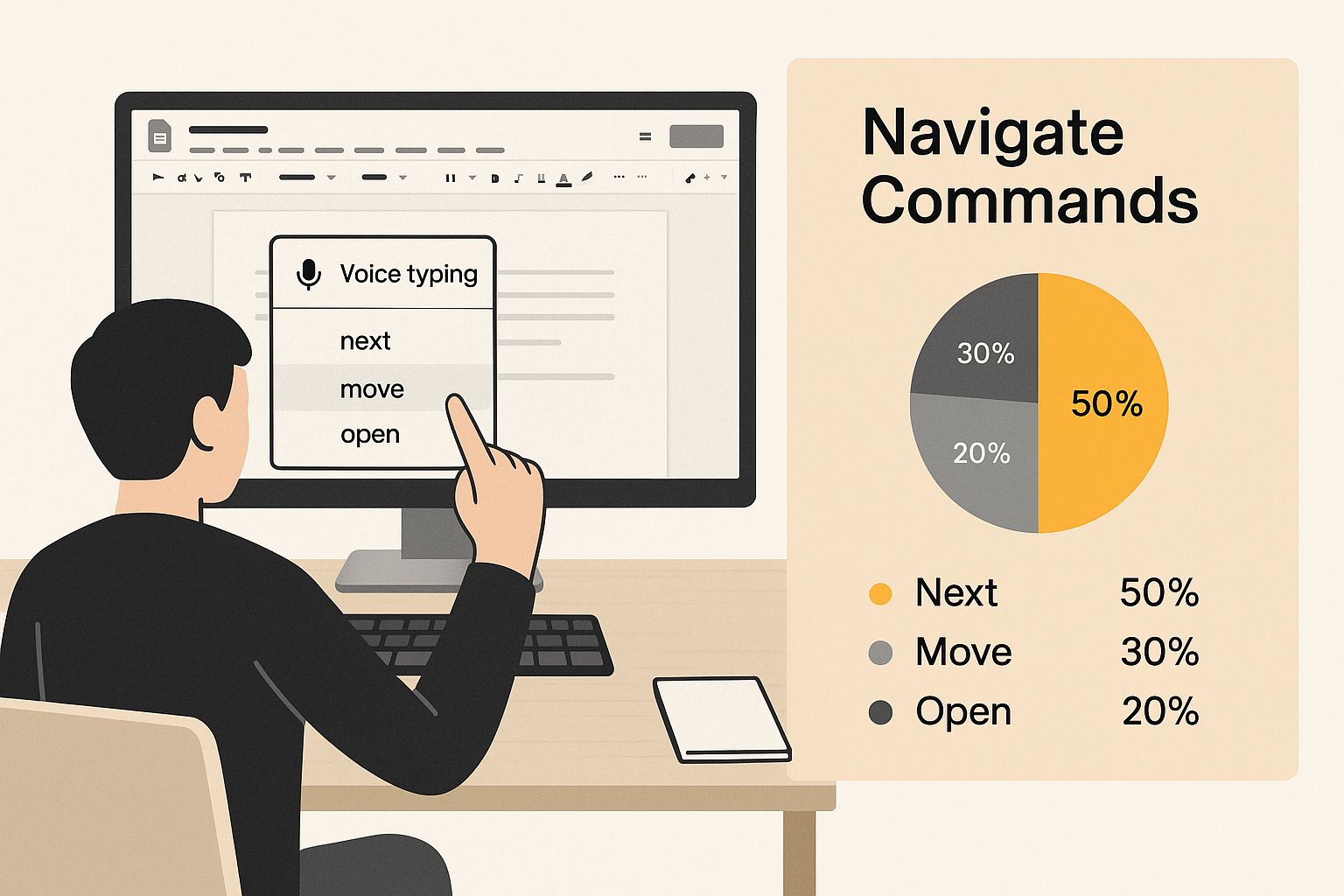
As you can see, blending dictation with formatting and navigation commands is the key. It creates a much smoother, more natural workflow and turns a simple tool into a serious productivity booster.
Essential Commands for Hands-Free Editing
Getting comfortable with a handful of core commands can completely change your writing process. The goal is to make formatting just another part of the conversation you're having with your document.
For instance, when you're ready to start a new thought, just say "New paragraph" and keep talking. It’s a tiny thing, but it saves you from constantly breaking your flow to hit the Enter key.
Learning voice commands is like building a new vocabulary for writing. Below is a table that breaks down some of the most useful commands, from basic punctuation to more advanced editing and formatting.
Essential Voice Commands for Efficient Writing
Command Category | Example Command | What It Does |
|---|---|---|
Basic Punctuation | "Period", "Comma", "Question mark" | Adds standard punctuation at the end of your phrases. |
Text Selection | "Select [word]", "Select last sentence" | Highlights a specific word, phrase, or section of text. |
Formatting | "Bold", "Italicize", "Underline" | Applies the specified formatting to your selected text. |
List Creation | "Create bulleted list", "Create numbered list" | Starts a new list. Say "New line" for the next item. |
Navigation | "Go to end of paragraph", "Move to start of document" | Jumps your cursor to a specific location in the document. |
Editing | "Delete [word]", "Backspace", "Undo" | Removes text or reverses your last action. |
Think of these commands as building blocks. Once you get the hang of them, you can start chaining them together for even more efficiency.
For example, try saying this in one continuous phrase: "Go to the end of the paragraph comma add a new sentence and then select it." This level of control transforms voice typing from a simple dictation feature into a powerful writing assistant.
It might feel a bit clunky at first, but with a little practice, you’ll be editing and formatting documents faster than you ever thought possible. It’s a shift from just talking at your document to actively creating with it.
How to Get More Accurate Dictations
Look, even the best talk-to-text software is going to get things wrong sometimes. While the tech in Google Docs is pretty amazing, it's far from perfect. In reality, a lot of people see a 15-20% error rate, which is incredibly frustrating when you're just trying to get your thoughts down. You can find more details on the common challenges of Google Voice Typing over at voxdocs.me.
The good news is you can get that error rate way down by tweaking a few things in your setup and how you speak. It all starts with your microphone.
That built-in mic on your laptop? It's convenient, sure, but it hears everything. The dog barking, your dishwasher running, your own keyboard clacking away—all that background noise just muddies the waters for the transcription AI.
A quick way to see a massive improvement is to use an external microphone. Even a basic headset with a boom mic will do a much better job of isolating your voice. Honestly, it’s a simple change that makes a world of difference in accuracy.
Tweaking How You Speak
Once you've got your audio sorted, the next piece of the puzzle is how you actually talk to the machine. You don't need to sound like a robot, but being a little more intentional with your speech goes a long way.
Don't Rush It: When you speak too fast, your words start to slur together, and the AI just can't keep up. Find a natural, steady rhythm—think conversational, not auctioneer.
Enunciate Your Words: Mumbling is the enemy of accurate dictation. Make a conscious effort to pronounce your words clearly, especially the longer ones. Give the software a fighting chance to understand you.
Give Punctuation Room to Breathe: This is a big one. Instead of rambling "let's startperiodthenewsentence," pause for a beat before and after the command. Say, "Let's start... period... The next sentence begins now." That little bit of silence helps the tool recognize it as a command, not just another word.
By taking control of your audio and speaking with a bit of purpose, you’ll find yourself editing way less and creating much more. These small adjustments can turn voice typing from a clunky chore into a genuinely fast and fluid way to write.
Solving Common Voice Typing Issues

Even the best tools hit a snag now and then. You’re in the middle of a thought, dictating freely, and suddenly the talk to text in Google Docs stops listening. It’s a frustrating experience, especially when you see that grayed-out microphone icon.
Fortunately, the fix is usually straightforward. Nine times out of ten, the problem is a simple permission slip-up. Remember that little pop-up when you first used the feature? If you accidentally clicked "Block" instead of "Allow," Chrome won't let Google Docs access your microphone.
Other times, the culprit is just browser clutter. A cache full of old data or a rogue browser extension can create conflicts, causing Voice Typing to glitch out or complain about a network error right in the middle of a sentence.
Quick Fixes for Your Microphone
When Voice Typing goes silent, don't panic. Start with the most obvious checks. Dive into your computer's system settings and make sure the right microphone is selected as the default input—and that the volume is actually turned up. You'd be surprised how often that's the issue.
Sometimes, all you need is a quick refresh. Closing and reopening your browser, or even a full computer restart, can often reset whatever was causing the hiccup.
If the problem sticks around, it’s time to get a little more specific. Go into your Chrome settings and reset the site permissions for Google Docs. This forces the browser to ask for microphone access all over again, which almost always solves that pesky grayed-out icon issue for good.
Pro Tip: Before you go on a disabling spree with your extensions, open an Incognito window and try Voice Typing there. If it works perfectly, you've confirmed an extension is the troublemaker. From there, you can just disable them one by one to pinpoint which one is causing the conflict.
For a deeper dive into resolving these glitches, our guide on fixing common voice typing issues has a full checklist of solutions to get you back on track.
Common Questions About Google Docs Voice Typing
Even with the best instructions, you're bound to have a few questions. I get asked about these all the time, so let's clear up some of the most common ones about using talk to text in Google Docs.
Can I Use Voice Typing on My Phone?
Yes, you absolutely can. The Google Docs app, whether you're on Android or iOS, works great with voice input. It’s usually built right into your phone’s keyboard—think Gboard for Android or the standard Apple keyboard on an iPhone.
Just tap the little microphone icon on the keyboard and start talking. It's incredibly handy for getting ideas down quickly or drafting on the move. Just keep in mind that the more advanced voice commands, like "select last word," are desktop-only features.
Does Dictation Work Offline?
This is a big one: no, it doesn't. Google Docs Voice Typing needs a live internet connection to function because all the speech processing happens on Google's servers, not on your computer.
If your internet cuts out mid-sentence, the tool will stop transcribing. If you know you'll be working offline, you'll need to use a dictation tool built into your operating system, like Windows Voice Access or Apple Dictation.
Important Takeaway: Before you start a long dictation session, double-check that your internet connection is stable. Since Voice Typing is a cloud-based tool, a spotty connection can lead to frustrating interruptions and lost work.
How Do I Add Punctuation and New Lines?
It's as simple as saying what you want. When you finish a sentence, just say "period," "comma," or "question mark."
When you need to organize your thoughts, you have two options:
Say "new line" to drop the cursor down one line, which is great for creating lists.
Say "new paragraph" to get that standard paragraph break.
It feels a bit strange at first, but dictating punctuation and formatting quickly becomes second nature once you get the hang of it.
Ready to take your dictation beyond Google Docs? VoiceType AI helps you write up to nine times faster in any app on your computer, with 99.7% accuracy. Try VoiceType for free.
Picture this: you're drafting documents, emails, and reports up to three times faster than you normally would. How? By using your voice. Google Docs has a powerful built-in talk to text feature called Voice Typing that transcribes your speech directly onto the page, and it's a game-changer for getting more done.
Go from Typing to Talking in Minutes
We've all been there—staring at that blinking cursor, trying to get our thoughts organized. The ability to talk to text in Google Docs isn't just a cool party trick; it's a genuinely practical way to get ideas out of your head and into a document.
Think about it. Professionals can dictate meeting notes or draft reports on the go. Students can effortlessly outline an essay. And if you're a writer or creator, you can capture a brainstorming session as it happens, turning a free-flowing conversation into a structured document.
Why Voice Typing Is Gaining Traction
The move toward voice-activated tech isn't slowing down. Thanks to huge leaps in AI, speech recognition is more accurate and dependable than ever. It's no surprise that the global speech and voice recognition market grew to a staggering USD 17.0 billion in 2023, which shows just how much we've come to rely on hands-free tools in our work.
Key Takeaway: Voice Typing is more than a simple convenience. It’s a powerful productivity tool that uses advanced AI to help you write faster, smash through writer's block, and make your whole document creation process smoother.
The familiar Google Docs logo is your entry point to this powerful feature.
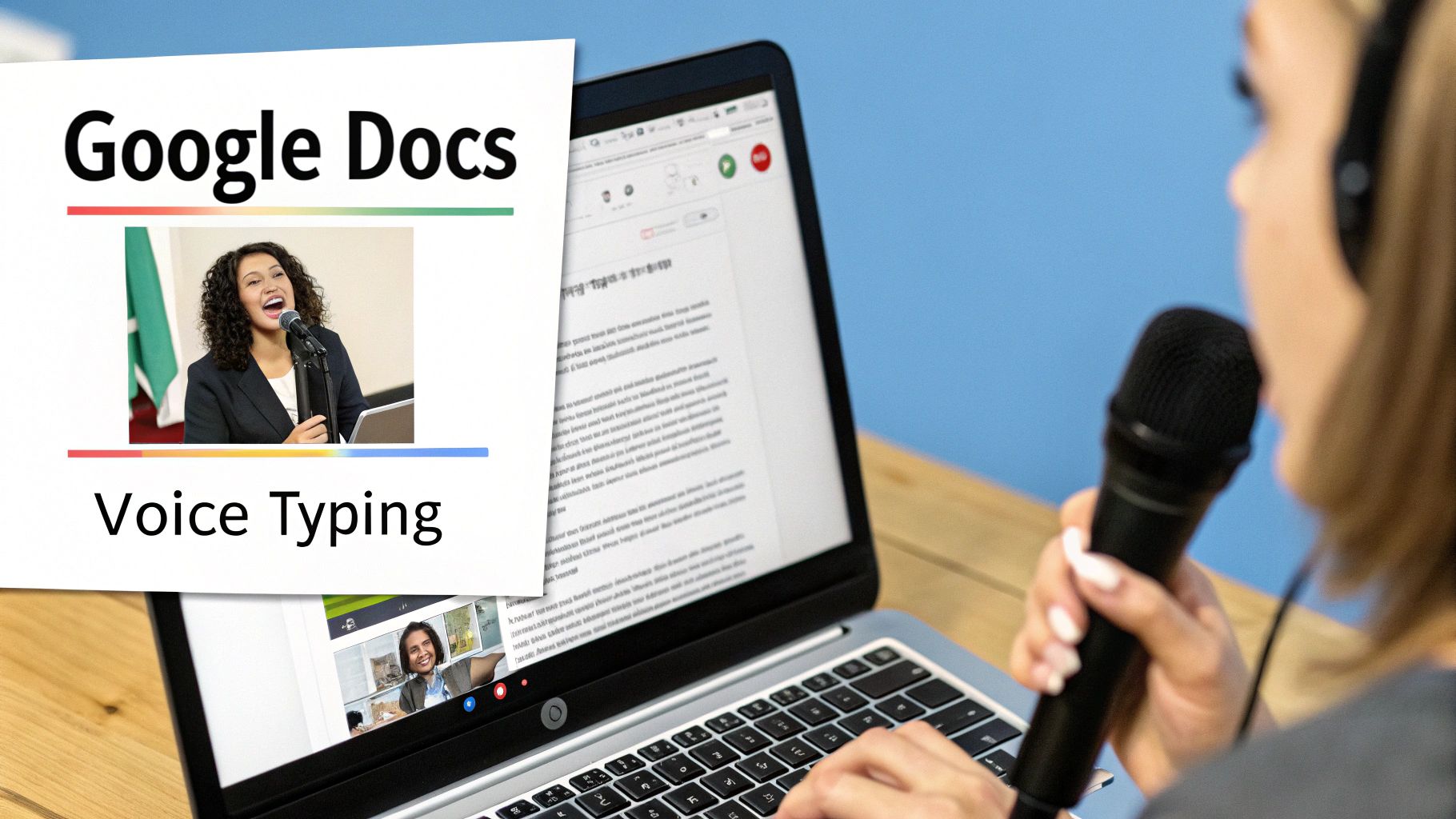
Before we dive into the how-to, let's quickly cover the essentials you'll need for a smooth experience.
Voice Typing Quick-Start Essentials
This table sums up the basic requirements and key features you'll be working with. Think of it as your pre-flight checklist.
Feature/Requirement | Description | Status/Tip |
|---|---|---|
Google Account | You need a standard Google account to access Google Docs. | Required |
Web Browser | Voice Typing works best and is fully supported on Google Chrome. | Recommended |
Microphone | A working microphone is essential, either built-in or external. | For best results, use a headset with a mic. |
Internet Connection | Voice Typing processes your speech in the cloud. | A stable connection is a must for accuracy. |
Getting these basics right from the start will save you a lot of headaches and ensure the tool works as intended. Now, let's get it set up.
Getting Started: Turning on Voice Typing for the First Time
Before you can start dictating your next masterpiece, you'll need to turn the feature on. Finding and enabling talk-to-text in Google Docs is simple, but a couple of key steps—especially around microphone permissions—can sometimes trip people up.
Don't worry, it's a quick one-time setup.
First things first, you need to bring up the tool. Head to the top menu in your Google Doc and click on Tools, then find Voice typing in the dropdown.
If you're a fan of shortcuts, just hit Ctrl+Shift+S on a PC or Cmd+Shift+S on a Mac. Either way, a little microphone icon will pop up on your screen.
Giving Google Docs Permission to Listen
When you click that microphone icon for the very first time, your browser will ask for permission to use it. This is a standard security step. You absolutely have to click "Allow" for Voice Typing to function.
What happens if you accidentally hit "Block"? The microphone icon will just sit there, grayed out and unresponsive. It's an easy fix, though. You just need to dive into your browser's settings for Google Docs and manually switch the microphone permission back to "Allow." If you need a more detailed walkthrough, our guide on how to enable voice typing permissions covers it step-by-step.
Choosing Your Language and Dialect
With the microphone ready to go, there’s one last tweak that makes a huge difference in accuracy. Right above the microphone icon, you’ll see a dropdown menu for language selection. This is way more important than it looks.
Choosing the correct dialect—say, 'English (US)' instead of 'English (UK)' or 'English (Australia)'—tells the software what accent and vocabulary to listen for. This one simple adjustment is probably the single best thing you can do to get clean transcriptions from the start.
This move toward speaking our commands is part of a much bigger shift. Roughly 32% of people online now use voice search. And when you see that only 9% of users type their requests to digital assistants, it’s obvious we prefer talking to typing. You can find more stats on the rise of voice commands on firstsiteguide.com.
Now that your microphone is enabled and your language is set, you're all set to start dictating.
Mastering Voice Commands for Formatting
If you think Google's voice typing is just for getting words on the page, you're only scratching the surface. The real magic happens when you start commanding your document—shaping, editing, and formatting your text without ever touching the mouse or keyboard.
Sure, saying "period" or "comma" is a good start. But what if you could dictate a sentence and then, without missing a beat, say, "Select the last five words," followed by, "Bold that"? That's when you really start working faster. This hands-free control is what separates casual users from power users.
This infographic gives you a quick look at some of the navigation commands that let you move around your document with just your voice.
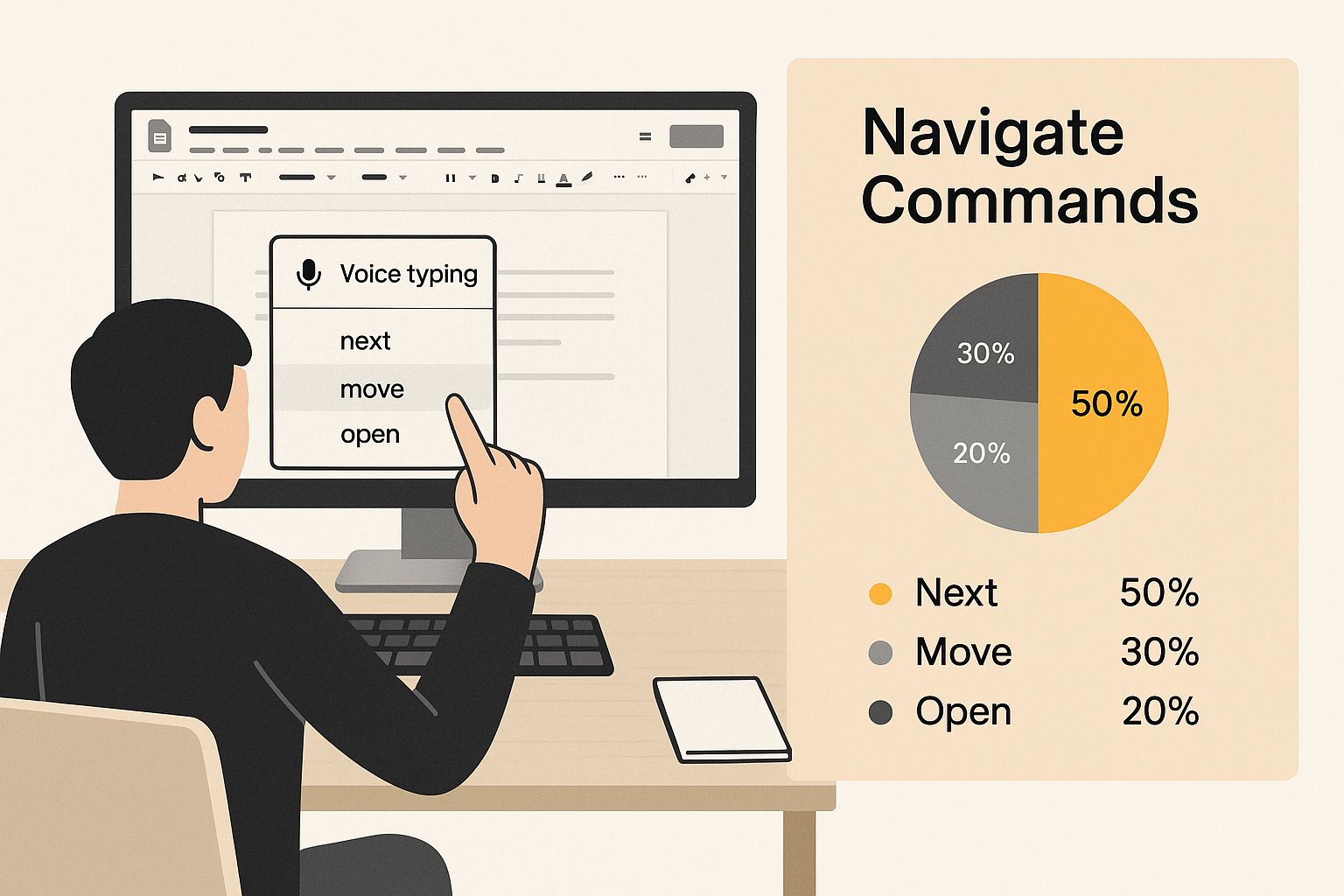
As you can see, blending dictation with formatting and navigation commands is the key. It creates a much smoother, more natural workflow and turns a simple tool into a serious productivity booster.
Essential Commands for Hands-Free Editing
Getting comfortable with a handful of core commands can completely change your writing process. The goal is to make formatting just another part of the conversation you're having with your document.
For instance, when you're ready to start a new thought, just say "New paragraph" and keep talking. It’s a tiny thing, but it saves you from constantly breaking your flow to hit the Enter key.
Learning voice commands is like building a new vocabulary for writing. Below is a table that breaks down some of the most useful commands, from basic punctuation to more advanced editing and formatting.
Essential Voice Commands for Efficient Writing
Command Category | Example Command | What It Does |
|---|---|---|
Basic Punctuation | "Period", "Comma", "Question mark" | Adds standard punctuation at the end of your phrases. |
Text Selection | "Select [word]", "Select last sentence" | Highlights a specific word, phrase, or section of text. |
Formatting | "Bold", "Italicize", "Underline" | Applies the specified formatting to your selected text. |
List Creation | "Create bulleted list", "Create numbered list" | Starts a new list. Say "New line" for the next item. |
Navigation | "Go to end of paragraph", "Move to start of document" | Jumps your cursor to a specific location in the document. |
Editing | "Delete [word]", "Backspace", "Undo" | Removes text or reverses your last action. |
Think of these commands as building blocks. Once you get the hang of them, you can start chaining them together for even more efficiency.
For example, try saying this in one continuous phrase: "Go to the end of the paragraph comma add a new sentence and then select it." This level of control transforms voice typing from a simple dictation feature into a powerful writing assistant.
It might feel a bit clunky at first, but with a little practice, you’ll be editing and formatting documents faster than you ever thought possible. It’s a shift from just talking at your document to actively creating with it.
How to Get More Accurate Dictations
Look, even the best talk-to-text software is going to get things wrong sometimes. While the tech in Google Docs is pretty amazing, it's far from perfect. In reality, a lot of people see a 15-20% error rate, which is incredibly frustrating when you're just trying to get your thoughts down. You can find more details on the common challenges of Google Voice Typing over at voxdocs.me.
The good news is you can get that error rate way down by tweaking a few things in your setup and how you speak. It all starts with your microphone.
That built-in mic on your laptop? It's convenient, sure, but it hears everything. The dog barking, your dishwasher running, your own keyboard clacking away—all that background noise just muddies the waters for the transcription AI.
A quick way to see a massive improvement is to use an external microphone. Even a basic headset with a boom mic will do a much better job of isolating your voice. Honestly, it’s a simple change that makes a world of difference in accuracy.
Tweaking How You Speak
Once you've got your audio sorted, the next piece of the puzzle is how you actually talk to the machine. You don't need to sound like a robot, but being a little more intentional with your speech goes a long way.
Don't Rush It: When you speak too fast, your words start to slur together, and the AI just can't keep up. Find a natural, steady rhythm—think conversational, not auctioneer.
Enunciate Your Words: Mumbling is the enemy of accurate dictation. Make a conscious effort to pronounce your words clearly, especially the longer ones. Give the software a fighting chance to understand you.
Give Punctuation Room to Breathe: This is a big one. Instead of rambling "let's startperiodthenewsentence," pause for a beat before and after the command. Say, "Let's start... period... The next sentence begins now." That little bit of silence helps the tool recognize it as a command, not just another word.
By taking control of your audio and speaking with a bit of purpose, you’ll find yourself editing way less and creating much more. These small adjustments can turn voice typing from a clunky chore into a genuinely fast and fluid way to write.
Solving Common Voice Typing Issues

Even the best tools hit a snag now and then. You’re in the middle of a thought, dictating freely, and suddenly the talk to text in Google Docs stops listening. It’s a frustrating experience, especially when you see that grayed-out microphone icon.
Fortunately, the fix is usually straightforward. Nine times out of ten, the problem is a simple permission slip-up. Remember that little pop-up when you first used the feature? If you accidentally clicked "Block" instead of "Allow," Chrome won't let Google Docs access your microphone.
Other times, the culprit is just browser clutter. A cache full of old data or a rogue browser extension can create conflicts, causing Voice Typing to glitch out or complain about a network error right in the middle of a sentence.
Quick Fixes for Your Microphone
When Voice Typing goes silent, don't panic. Start with the most obvious checks. Dive into your computer's system settings and make sure the right microphone is selected as the default input—and that the volume is actually turned up. You'd be surprised how often that's the issue.
Sometimes, all you need is a quick refresh. Closing and reopening your browser, or even a full computer restart, can often reset whatever was causing the hiccup.
If the problem sticks around, it’s time to get a little more specific. Go into your Chrome settings and reset the site permissions for Google Docs. This forces the browser to ask for microphone access all over again, which almost always solves that pesky grayed-out icon issue for good.
Pro Tip: Before you go on a disabling spree with your extensions, open an Incognito window and try Voice Typing there. If it works perfectly, you've confirmed an extension is the troublemaker. From there, you can just disable them one by one to pinpoint which one is causing the conflict.
For a deeper dive into resolving these glitches, our guide on fixing common voice typing issues has a full checklist of solutions to get you back on track.
Common Questions About Google Docs Voice Typing
Even with the best instructions, you're bound to have a few questions. I get asked about these all the time, so let's clear up some of the most common ones about using talk to text in Google Docs.
Can I Use Voice Typing on My Phone?
Yes, you absolutely can. The Google Docs app, whether you're on Android or iOS, works great with voice input. It’s usually built right into your phone’s keyboard—think Gboard for Android or the standard Apple keyboard on an iPhone.
Just tap the little microphone icon on the keyboard and start talking. It's incredibly handy for getting ideas down quickly or drafting on the move. Just keep in mind that the more advanced voice commands, like "select last word," are desktop-only features.
Does Dictation Work Offline?
This is a big one: no, it doesn't. Google Docs Voice Typing needs a live internet connection to function because all the speech processing happens on Google's servers, not on your computer.
If your internet cuts out mid-sentence, the tool will stop transcribing. If you know you'll be working offline, you'll need to use a dictation tool built into your operating system, like Windows Voice Access or Apple Dictation.
Important Takeaway: Before you start a long dictation session, double-check that your internet connection is stable. Since Voice Typing is a cloud-based tool, a spotty connection can lead to frustrating interruptions and lost work.
How Do I Add Punctuation and New Lines?
It's as simple as saying what you want. When you finish a sentence, just say "period," "comma," or "question mark."
When you need to organize your thoughts, you have two options:
Say "new line" to drop the cursor down one line, which is great for creating lists.
Say "new paragraph" to get that standard paragraph break.
It feels a bit strange at first, but dictating punctuation and formatting quickly becomes second nature once you get the hang of it.
Ready to take your dictation beyond Google Docs? VoiceType AI helps you write up to nine times faster in any app on your computer, with 99.7% accuracy. Try VoiceType for free.
Picture this: you're drafting documents, emails, and reports up to three times faster than you normally would. How? By using your voice. Google Docs has a powerful built-in talk to text feature called Voice Typing that transcribes your speech directly onto the page, and it's a game-changer for getting more done.
Go from Typing to Talking in Minutes
We've all been there—staring at that blinking cursor, trying to get our thoughts organized. The ability to talk to text in Google Docs isn't just a cool party trick; it's a genuinely practical way to get ideas out of your head and into a document.
Think about it. Professionals can dictate meeting notes or draft reports on the go. Students can effortlessly outline an essay. And if you're a writer or creator, you can capture a brainstorming session as it happens, turning a free-flowing conversation into a structured document.
Why Voice Typing Is Gaining Traction
The move toward voice-activated tech isn't slowing down. Thanks to huge leaps in AI, speech recognition is more accurate and dependable than ever. It's no surprise that the global speech and voice recognition market grew to a staggering USD 17.0 billion in 2023, which shows just how much we've come to rely on hands-free tools in our work.
Key Takeaway: Voice Typing is more than a simple convenience. It’s a powerful productivity tool that uses advanced AI to help you write faster, smash through writer's block, and make your whole document creation process smoother.
The familiar Google Docs logo is your entry point to this powerful feature.
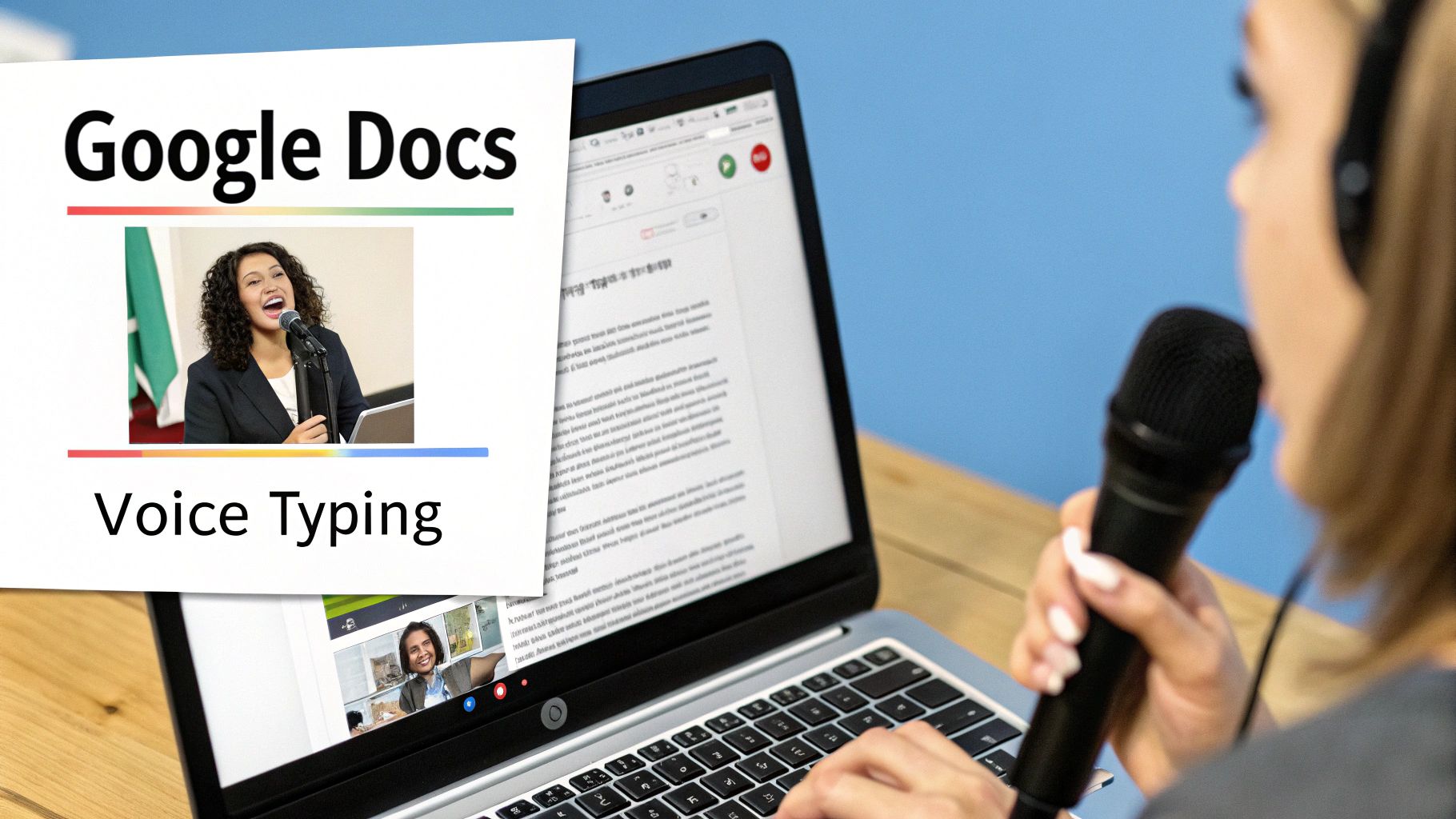
Before we dive into the how-to, let's quickly cover the essentials you'll need for a smooth experience.
Voice Typing Quick-Start Essentials
This table sums up the basic requirements and key features you'll be working with. Think of it as your pre-flight checklist.
Feature/Requirement | Description | Status/Tip |
|---|---|---|
Google Account | You need a standard Google account to access Google Docs. | Required |
Web Browser | Voice Typing works best and is fully supported on Google Chrome. | Recommended |
Microphone | A working microphone is essential, either built-in or external. | For best results, use a headset with a mic. |
Internet Connection | Voice Typing processes your speech in the cloud. | A stable connection is a must for accuracy. |
Getting these basics right from the start will save you a lot of headaches and ensure the tool works as intended. Now, let's get it set up.
Getting Started: Turning on Voice Typing for the First Time
Before you can start dictating your next masterpiece, you'll need to turn the feature on. Finding and enabling talk-to-text in Google Docs is simple, but a couple of key steps—especially around microphone permissions—can sometimes trip people up.
Don't worry, it's a quick one-time setup.
First things first, you need to bring up the tool. Head to the top menu in your Google Doc and click on Tools, then find Voice typing in the dropdown.
If you're a fan of shortcuts, just hit Ctrl+Shift+S on a PC or Cmd+Shift+S on a Mac. Either way, a little microphone icon will pop up on your screen.
Giving Google Docs Permission to Listen
When you click that microphone icon for the very first time, your browser will ask for permission to use it. This is a standard security step. You absolutely have to click "Allow" for Voice Typing to function.
What happens if you accidentally hit "Block"? The microphone icon will just sit there, grayed out and unresponsive. It's an easy fix, though. You just need to dive into your browser's settings for Google Docs and manually switch the microphone permission back to "Allow." If you need a more detailed walkthrough, our guide on how to enable voice typing permissions covers it step-by-step.
Choosing Your Language and Dialect
With the microphone ready to go, there’s one last tweak that makes a huge difference in accuracy. Right above the microphone icon, you’ll see a dropdown menu for language selection. This is way more important than it looks.
Choosing the correct dialect—say, 'English (US)' instead of 'English (UK)' or 'English (Australia)'—tells the software what accent and vocabulary to listen for. This one simple adjustment is probably the single best thing you can do to get clean transcriptions from the start.
This move toward speaking our commands is part of a much bigger shift. Roughly 32% of people online now use voice search. And when you see that only 9% of users type their requests to digital assistants, it’s obvious we prefer talking to typing. You can find more stats on the rise of voice commands on firstsiteguide.com.
Now that your microphone is enabled and your language is set, you're all set to start dictating.
Mastering Voice Commands for Formatting
If you think Google's voice typing is just for getting words on the page, you're only scratching the surface. The real magic happens when you start commanding your document—shaping, editing, and formatting your text without ever touching the mouse or keyboard.
Sure, saying "period" or "comma" is a good start. But what if you could dictate a sentence and then, without missing a beat, say, "Select the last five words," followed by, "Bold that"? That's when you really start working faster. This hands-free control is what separates casual users from power users.
This infographic gives you a quick look at some of the navigation commands that let you move around your document with just your voice.
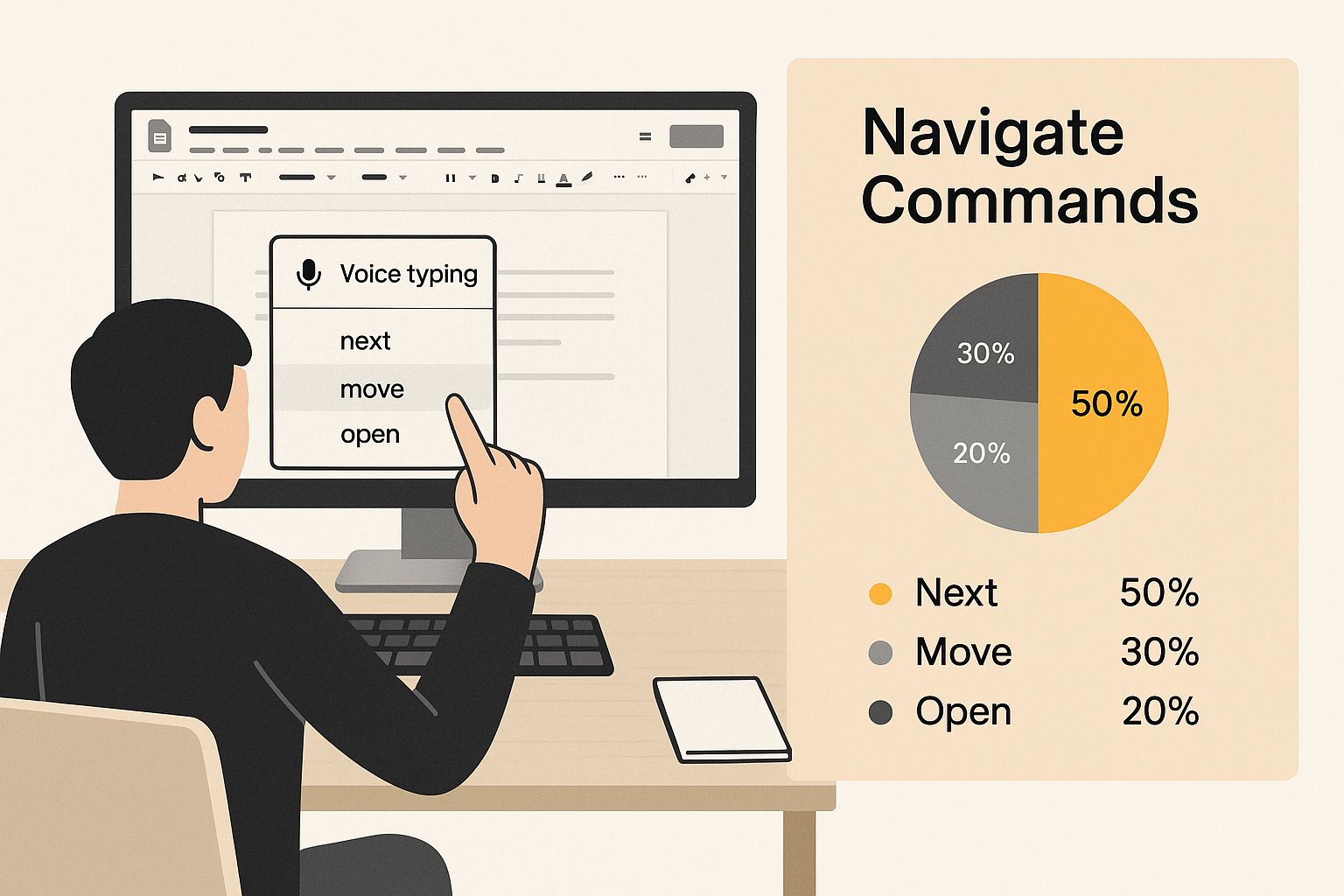
As you can see, blending dictation with formatting and navigation commands is the key. It creates a much smoother, more natural workflow and turns a simple tool into a serious productivity booster.
Essential Commands for Hands-Free Editing
Getting comfortable with a handful of core commands can completely change your writing process. The goal is to make formatting just another part of the conversation you're having with your document.
For instance, when you're ready to start a new thought, just say "New paragraph" and keep talking. It’s a tiny thing, but it saves you from constantly breaking your flow to hit the Enter key.
Learning voice commands is like building a new vocabulary for writing. Below is a table that breaks down some of the most useful commands, from basic punctuation to more advanced editing and formatting.
Essential Voice Commands for Efficient Writing
Command Category | Example Command | What It Does |
|---|---|---|
Basic Punctuation | "Period", "Comma", "Question mark" | Adds standard punctuation at the end of your phrases. |
Text Selection | "Select [word]", "Select last sentence" | Highlights a specific word, phrase, or section of text. |
Formatting | "Bold", "Italicize", "Underline" | Applies the specified formatting to your selected text. |
List Creation | "Create bulleted list", "Create numbered list" | Starts a new list. Say "New line" for the next item. |
Navigation | "Go to end of paragraph", "Move to start of document" | Jumps your cursor to a specific location in the document. |
Editing | "Delete [word]", "Backspace", "Undo" | Removes text or reverses your last action. |
Think of these commands as building blocks. Once you get the hang of them, you can start chaining them together for even more efficiency.
For example, try saying this in one continuous phrase: "Go to the end of the paragraph comma add a new sentence and then select it." This level of control transforms voice typing from a simple dictation feature into a powerful writing assistant.
It might feel a bit clunky at first, but with a little practice, you’ll be editing and formatting documents faster than you ever thought possible. It’s a shift from just talking at your document to actively creating with it.
How to Get More Accurate Dictations
Look, even the best talk-to-text software is going to get things wrong sometimes. While the tech in Google Docs is pretty amazing, it's far from perfect. In reality, a lot of people see a 15-20% error rate, which is incredibly frustrating when you're just trying to get your thoughts down. You can find more details on the common challenges of Google Voice Typing over at voxdocs.me.
The good news is you can get that error rate way down by tweaking a few things in your setup and how you speak. It all starts with your microphone.
That built-in mic on your laptop? It's convenient, sure, but it hears everything. The dog barking, your dishwasher running, your own keyboard clacking away—all that background noise just muddies the waters for the transcription AI.
A quick way to see a massive improvement is to use an external microphone. Even a basic headset with a boom mic will do a much better job of isolating your voice. Honestly, it’s a simple change that makes a world of difference in accuracy.
Tweaking How You Speak
Once you've got your audio sorted, the next piece of the puzzle is how you actually talk to the machine. You don't need to sound like a robot, but being a little more intentional with your speech goes a long way.
Don't Rush It: When you speak too fast, your words start to slur together, and the AI just can't keep up. Find a natural, steady rhythm—think conversational, not auctioneer.
Enunciate Your Words: Mumbling is the enemy of accurate dictation. Make a conscious effort to pronounce your words clearly, especially the longer ones. Give the software a fighting chance to understand you.
Give Punctuation Room to Breathe: This is a big one. Instead of rambling "let's startperiodthenewsentence," pause for a beat before and after the command. Say, "Let's start... period... The next sentence begins now." That little bit of silence helps the tool recognize it as a command, not just another word.
By taking control of your audio and speaking with a bit of purpose, you’ll find yourself editing way less and creating much more. These small adjustments can turn voice typing from a clunky chore into a genuinely fast and fluid way to write.
Solving Common Voice Typing Issues

Even the best tools hit a snag now and then. You’re in the middle of a thought, dictating freely, and suddenly the talk to text in Google Docs stops listening. It’s a frustrating experience, especially when you see that grayed-out microphone icon.
Fortunately, the fix is usually straightforward. Nine times out of ten, the problem is a simple permission slip-up. Remember that little pop-up when you first used the feature? If you accidentally clicked "Block" instead of "Allow," Chrome won't let Google Docs access your microphone.
Other times, the culprit is just browser clutter. A cache full of old data or a rogue browser extension can create conflicts, causing Voice Typing to glitch out or complain about a network error right in the middle of a sentence.
Quick Fixes for Your Microphone
When Voice Typing goes silent, don't panic. Start with the most obvious checks. Dive into your computer's system settings and make sure the right microphone is selected as the default input—and that the volume is actually turned up. You'd be surprised how often that's the issue.
Sometimes, all you need is a quick refresh. Closing and reopening your browser, or even a full computer restart, can often reset whatever was causing the hiccup.
If the problem sticks around, it’s time to get a little more specific. Go into your Chrome settings and reset the site permissions for Google Docs. This forces the browser to ask for microphone access all over again, which almost always solves that pesky grayed-out icon issue for good.
Pro Tip: Before you go on a disabling spree with your extensions, open an Incognito window and try Voice Typing there. If it works perfectly, you've confirmed an extension is the troublemaker. From there, you can just disable them one by one to pinpoint which one is causing the conflict.
For a deeper dive into resolving these glitches, our guide on fixing common voice typing issues has a full checklist of solutions to get you back on track.
Common Questions About Google Docs Voice Typing
Even with the best instructions, you're bound to have a few questions. I get asked about these all the time, so let's clear up some of the most common ones about using talk to text in Google Docs.
Can I Use Voice Typing on My Phone?
Yes, you absolutely can. The Google Docs app, whether you're on Android or iOS, works great with voice input. It’s usually built right into your phone’s keyboard—think Gboard for Android or the standard Apple keyboard on an iPhone.
Just tap the little microphone icon on the keyboard and start talking. It's incredibly handy for getting ideas down quickly or drafting on the move. Just keep in mind that the more advanced voice commands, like "select last word," are desktop-only features.
Does Dictation Work Offline?
This is a big one: no, it doesn't. Google Docs Voice Typing needs a live internet connection to function because all the speech processing happens on Google's servers, not on your computer.
If your internet cuts out mid-sentence, the tool will stop transcribing. If you know you'll be working offline, you'll need to use a dictation tool built into your operating system, like Windows Voice Access or Apple Dictation.
Important Takeaway: Before you start a long dictation session, double-check that your internet connection is stable. Since Voice Typing is a cloud-based tool, a spotty connection can lead to frustrating interruptions and lost work.
How Do I Add Punctuation and New Lines?
It's as simple as saying what you want. When you finish a sentence, just say "period," "comma," or "question mark."
When you need to organize your thoughts, you have two options:
Say "new line" to drop the cursor down one line, which is great for creating lists.
Say "new paragraph" to get that standard paragraph break.
It feels a bit strange at first, but dictating punctuation and formatting quickly becomes second nature once you get the hang of it.
Ready to take your dictation beyond Google Docs? VoiceType AI helps you write up to nine times faster in any app on your computer, with 99.7% accuracy. Try VoiceType for free.
Picture this: you're drafting documents, emails, and reports up to three times faster than you normally would. How? By using your voice. Google Docs has a powerful built-in talk to text feature called Voice Typing that transcribes your speech directly onto the page, and it's a game-changer for getting more done.
Go from Typing to Talking in Minutes
We've all been there—staring at that blinking cursor, trying to get our thoughts organized. The ability to talk to text in Google Docs isn't just a cool party trick; it's a genuinely practical way to get ideas out of your head and into a document.
Think about it. Professionals can dictate meeting notes or draft reports on the go. Students can effortlessly outline an essay. And if you're a writer or creator, you can capture a brainstorming session as it happens, turning a free-flowing conversation into a structured document.
Why Voice Typing Is Gaining Traction
The move toward voice-activated tech isn't slowing down. Thanks to huge leaps in AI, speech recognition is more accurate and dependable than ever. It's no surprise that the global speech and voice recognition market grew to a staggering USD 17.0 billion in 2023, which shows just how much we've come to rely on hands-free tools in our work.
Key Takeaway: Voice Typing is more than a simple convenience. It’s a powerful productivity tool that uses advanced AI to help you write faster, smash through writer's block, and make your whole document creation process smoother.
The familiar Google Docs logo is your entry point to this powerful feature.
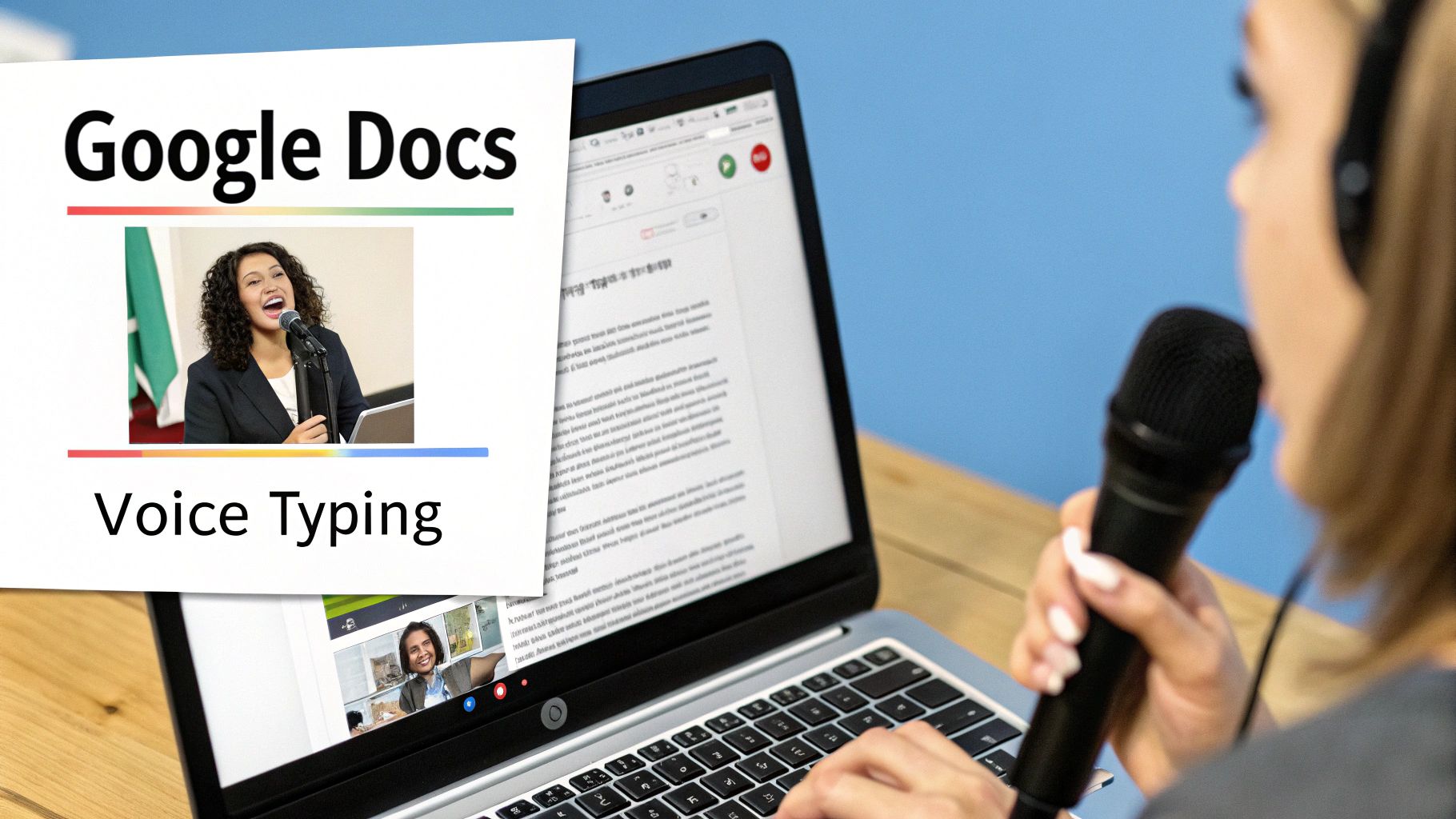
Before we dive into the how-to, let's quickly cover the essentials you'll need for a smooth experience.
Voice Typing Quick-Start Essentials
This table sums up the basic requirements and key features you'll be working with. Think of it as your pre-flight checklist.
Feature/Requirement | Description | Status/Tip |
|---|---|---|
Google Account | You need a standard Google account to access Google Docs. | Required |
Web Browser | Voice Typing works best and is fully supported on Google Chrome. | Recommended |
Microphone | A working microphone is essential, either built-in or external. | For best results, use a headset with a mic. |
Internet Connection | Voice Typing processes your speech in the cloud. | A stable connection is a must for accuracy. |
Getting these basics right from the start will save you a lot of headaches and ensure the tool works as intended. Now, let's get it set up.
Getting Started: Turning on Voice Typing for the First Time
Before you can start dictating your next masterpiece, you'll need to turn the feature on. Finding and enabling talk-to-text in Google Docs is simple, but a couple of key steps—especially around microphone permissions—can sometimes trip people up.
Don't worry, it's a quick one-time setup.
First things first, you need to bring up the tool. Head to the top menu in your Google Doc and click on Tools, then find Voice typing in the dropdown.
If you're a fan of shortcuts, just hit Ctrl+Shift+S on a PC or Cmd+Shift+S on a Mac. Either way, a little microphone icon will pop up on your screen.
Giving Google Docs Permission to Listen
When you click that microphone icon for the very first time, your browser will ask for permission to use it. This is a standard security step. You absolutely have to click "Allow" for Voice Typing to function.
What happens if you accidentally hit "Block"? The microphone icon will just sit there, grayed out and unresponsive. It's an easy fix, though. You just need to dive into your browser's settings for Google Docs and manually switch the microphone permission back to "Allow." If you need a more detailed walkthrough, our guide on how to enable voice typing permissions covers it step-by-step.
Choosing Your Language and Dialect
With the microphone ready to go, there’s one last tweak that makes a huge difference in accuracy. Right above the microphone icon, you’ll see a dropdown menu for language selection. This is way more important than it looks.
Choosing the correct dialect—say, 'English (US)' instead of 'English (UK)' or 'English (Australia)'—tells the software what accent and vocabulary to listen for. This one simple adjustment is probably the single best thing you can do to get clean transcriptions from the start.
This move toward speaking our commands is part of a much bigger shift. Roughly 32% of people online now use voice search. And when you see that only 9% of users type their requests to digital assistants, it’s obvious we prefer talking to typing. You can find more stats on the rise of voice commands on firstsiteguide.com.
Now that your microphone is enabled and your language is set, you're all set to start dictating.
Mastering Voice Commands for Formatting
If you think Google's voice typing is just for getting words on the page, you're only scratching the surface. The real magic happens when you start commanding your document—shaping, editing, and formatting your text without ever touching the mouse or keyboard.
Sure, saying "period" or "comma" is a good start. But what if you could dictate a sentence and then, without missing a beat, say, "Select the last five words," followed by, "Bold that"? That's when you really start working faster. This hands-free control is what separates casual users from power users.
This infographic gives you a quick look at some of the navigation commands that let you move around your document with just your voice.
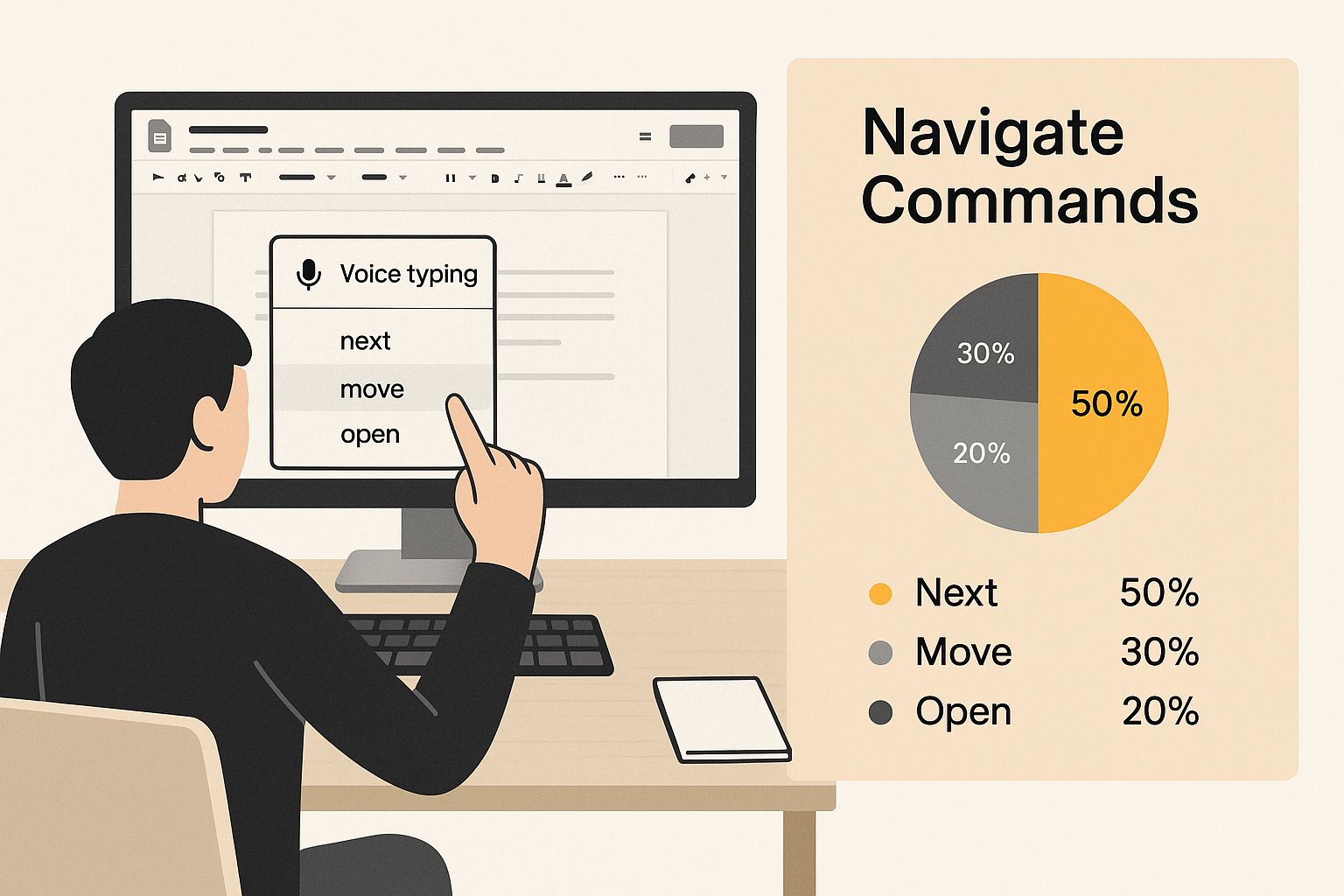
As you can see, blending dictation with formatting and navigation commands is the key. It creates a much smoother, more natural workflow and turns a simple tool into a serious productivity booster.
Essential Commands for Hands-Free Editing
Getting comfortable with a handful of core commands can completely change your writing process. The goal is to make formatting just another part of the conversation you're having with your document.
For instance, when you're ready to start a new thought, just say "New paragraph" and keep talking. It’s a tiny thing, but it saves you from constantly breaking your flow to hit the Enter key.
Learning voice commands is like building a new vocabulary for writing. Below is a table that breaks down some of the most useful commands, from basic punctuation to more advanced editing and formatting.
Essential Voice Commands for Efficient Writing
Command Category | Example Command | What It Does |
|---|---|---|
Basic Punctuation | "Period", "Comma", "Question mark" | Adds standard punctuation at the end of your phrases. |
Text Selection | "Select [word]", "Select last sentence" | Highlights a specific word, phrase, or section of text. |
Formatting | "Bold", "Italicize", "Underline" | Applies the specified formatting to your selected text. |
List Creation | "Create bulleted list", "Create numbered list" | Starts a new list. Say "New line" for the next item. |
Navigation | "Go to end of paragraph", "Move to start of document" | Jumps your cursor to a specific location in the document. |
Editing | "Delete [word]", "Backspace", "Undo" | Removes text or reverses your last action. |
Think of these commands as building blocks. Once you get the hang of them, you can start chaining them together for even more efficiency.
For example, try saying this in one continuous phrase: "Go to the end of the paragraph comma add a new sentence and then select it." This level of control transforms voice typing from a simple dictation feature into a powerful writing assistant.
It might feel a bit clunky at first, but with a little practice, you’ll be editing and formatting documents faster than you ever thought possible. It’s a shift from just talking at your document to actively creating with it.
How to Get More Accurate Dictations
Look, even the best talk-to-text software is going to get things wrong sometimes. While the tech in Google Docs is pretty amazing, it's far from perfect. In reality, a lot of people see a 15-20% error rate, which is incredibly frustrating when you're just trying to get your thoughts down. You can find more details on the common challenges of Google Voice Typing over at voxdocs.me.
The good news is you can get that error rate way down by tweaking a few things in your setup and how you speak. It all starts with your microphone.
That built-in mic on your laptop? It's convenient, sure, but it hears everything. The dog barking, your dishwasher running, your own keyboard clacking away—all that background noise just muddies the waters for the transcription AI.
A quick way to see a massive improvement is to use an external microphone. Even a basic headset with a boom mic will do a much better job of isolating your voice. Honestly, it’s a simple change that makes a world of difference in accuracy.
Tweaking How You Speak
Once you've got your audio sorted, the next piece of the puzzle is how you actually talk to the machine. You don't need to sound like a robot, but being a little more intentional with your speech goes a long way.
Don't Rush It: When you speak too fast, your words start to slur together, and the AI just can't keep up. Find a natural, steady rhythm—think conversational, not auctioneer.
Enunciate Your Words: Mumbling is the enemy of accurate dictation. Make a conscious effort to pronounce your words clearly, especially the longer ones. Give the software a fighting chance to understand you.
Give Punctuation Room to Breathe: This is a big one. Instead of rambling "let's startperiodthenewsentence," pause for a beat before and after the command. Say, "Let's start... period... The next sentence begins now." That little bit of silence helps the tool recognize it as a command, not just another word.
By taking control of your audio and speaking with a bit of purpose, you’ll find yourself editing way less and creating much more. These small adjustments can turn voice typing from a clunky chore into a genuinely fast and fluid way to write.
Solving Common Voice Typing Issues

Even the best tools hit a snag now and then. You’re in the middle of a thought, dictating freely, and suddenly the talk to text in Google Docs stops listening. It’s a frustrating experience, especially when you see that grayed-out microphone icon.
Fortunately, the fix is usually straightforward. Nine times out of ten, the problem is a simple permission slip-up. Remember that little pop-up when you first used the feature? If you accidentally clicked "Block" instead of "Allow," Chrome won't let Google Docs access your microphone.
Other times, the culprit is just browser clutter. A cache full of old data or a rogue browser extension can create conflicts, causing Voice Typing to glitch out or complain about a network error right in the middle of a sentence.
Quick Fixes for Your Microphone
When Voice Typing goes silent, don't panic. Start with the most obvious checks. Dive into your computer's system settings and make sure the right microphone is selected as the default input—and that the volume is actually turned up. You'd be surprised how often that's the issue.
Sometimes, all you need is a quick refresh. Closing and reopening your browser, or even a full computer restart, can often reset whatever was causing the hiccup.
If the problem sticks around, it’s time to get a little more specific. Go into your Chrome settings and reset the site permissions for Google Docs. This forces the browser to ask for microphone access all over again, which almost always solves that pesky grayed-out icon issue for good.
Pro Tip: Before you go on a disabling spree with your extensions, open an Incognito window and try Voice Typing there. If it works perfectly, you've confirmed an extension is the troublemaker. From there, you can just disable them one by one to pinpoint which one is causing the conflict.
For a deeper dive into resolving these glitches, our guide on fixing common voice typing issues has a full checklist of solutions to get you back on track.
Common Questions About Google Docs Voice Typing
Even with the best instructions, you're bound to have a few questions. I get asked about these all the time, so let's clear up some of the most common ones about using talk to text in Google Docs.
Can I Use Voice Typing on My Phone?
Yes, you absolutely can. The Google Docs app, whether you're on Android or iOS, works great with voice input. It’s usually built right into your phone’s keyboard—think Gboard for Android or the standard Apple keyboard on an iPhone.
Just tap the little microphone icon on the keyboard and start talking. It's incredibly handy for getting ideas down quickly or drafting on the move. Just keep in mind that the more advanced voice commands, like "select last word," are desktop-only features.
Does Dictation Work Offline?
This is a big one: no, it doesn't. Google Docs Voice Typing needs a live internet connection to function because all the speech processing happens on Google's servers, not on your computer.
If your internet cuts out mid-sentence, the tool will stop transcribing. If you know you'll be working offline, you'll need to use a dictation tool built into your operating system, like Windows Voice Access or Apple Dictation.
Important Takeaway: Before you start a long dictation session, double-check that your internet connection is stable. Since Voice Typing is a cloud-based tool, a spotty connection can lead to frustrating interruptions and lost work.
How Do I Add Punctuation and New Lines?
It's as simple as saying what you want. When you finish a sentence, just say "period," "comma," or "question mark."
When you need to organize your thoughts, you have two options:
Say "new line" to drop the cursor down one line, which is great for creating lists.
Say "new paragraph" to get that standard paragraph break.
It feels a bit strange at first, but dictating punctuation and formatting quickly becomes second nature once you get the hang of it.
Ready to take your dictation beyond Google Docs? VoiceType AI helps you write up to nine times faster in any app on your computer, with 99.7% accuracy. Try VoiceType for free.
